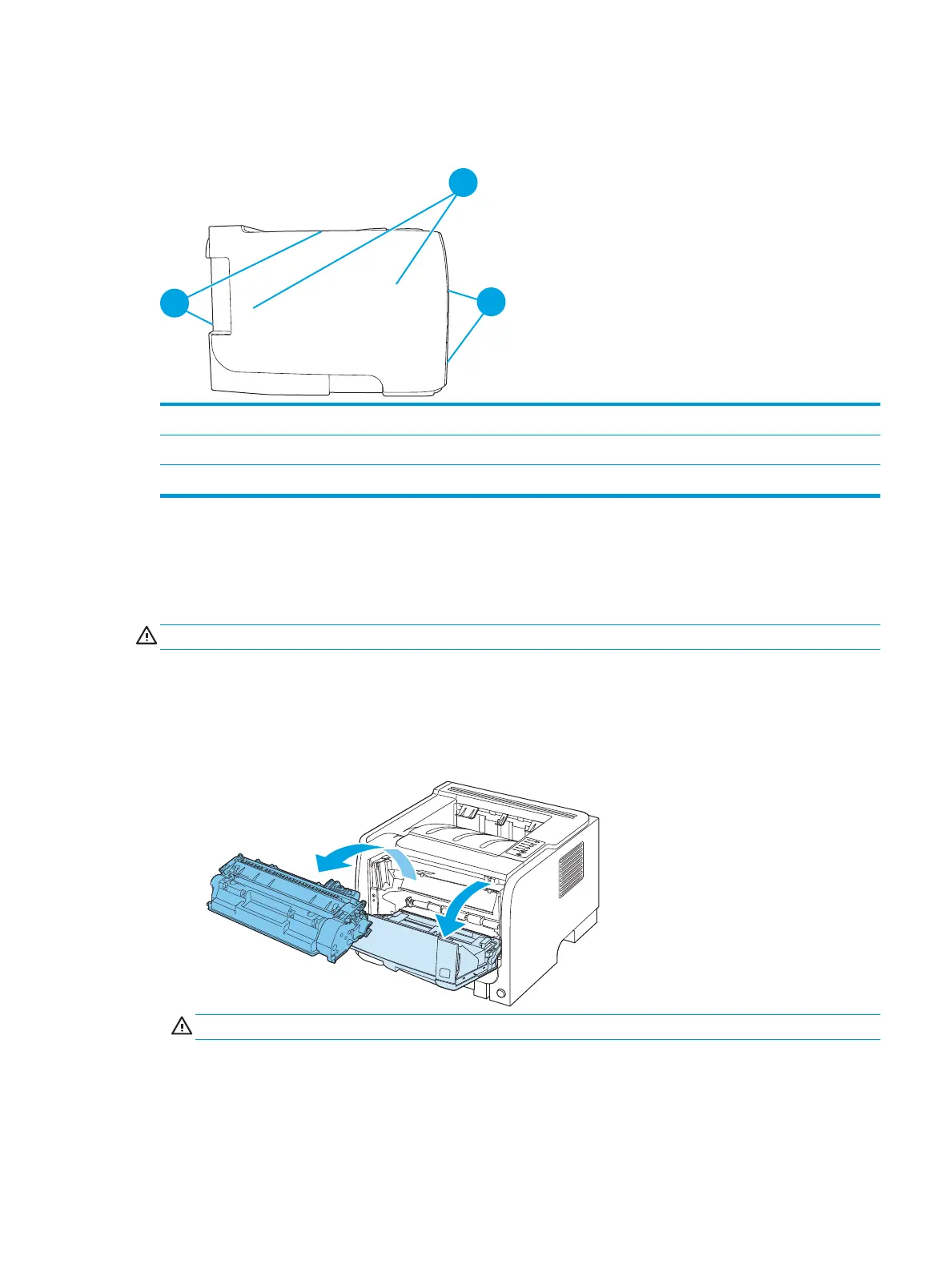Jam locations
Jams can occur at the following locations in the product.
1 Internal areas
2 Input trays
3 Output bins
Clear jams
When clearing jams, be careful not to tear jammed paper. If a small piece of paper remains in the product, it
coul
d cause additional jams.
CAUTION: Before clearing jams, turn the product o and disconnect the power cord.
Internal areas
Print-cartridge area and paper path
1. Push the but
ton to open the print-cartridge door, and then remove the print cartridge.
CAUTION: To prevent damage, do not expose the print cartridge to light. Cover it with a piece of paper.
ENWW Jams 85
