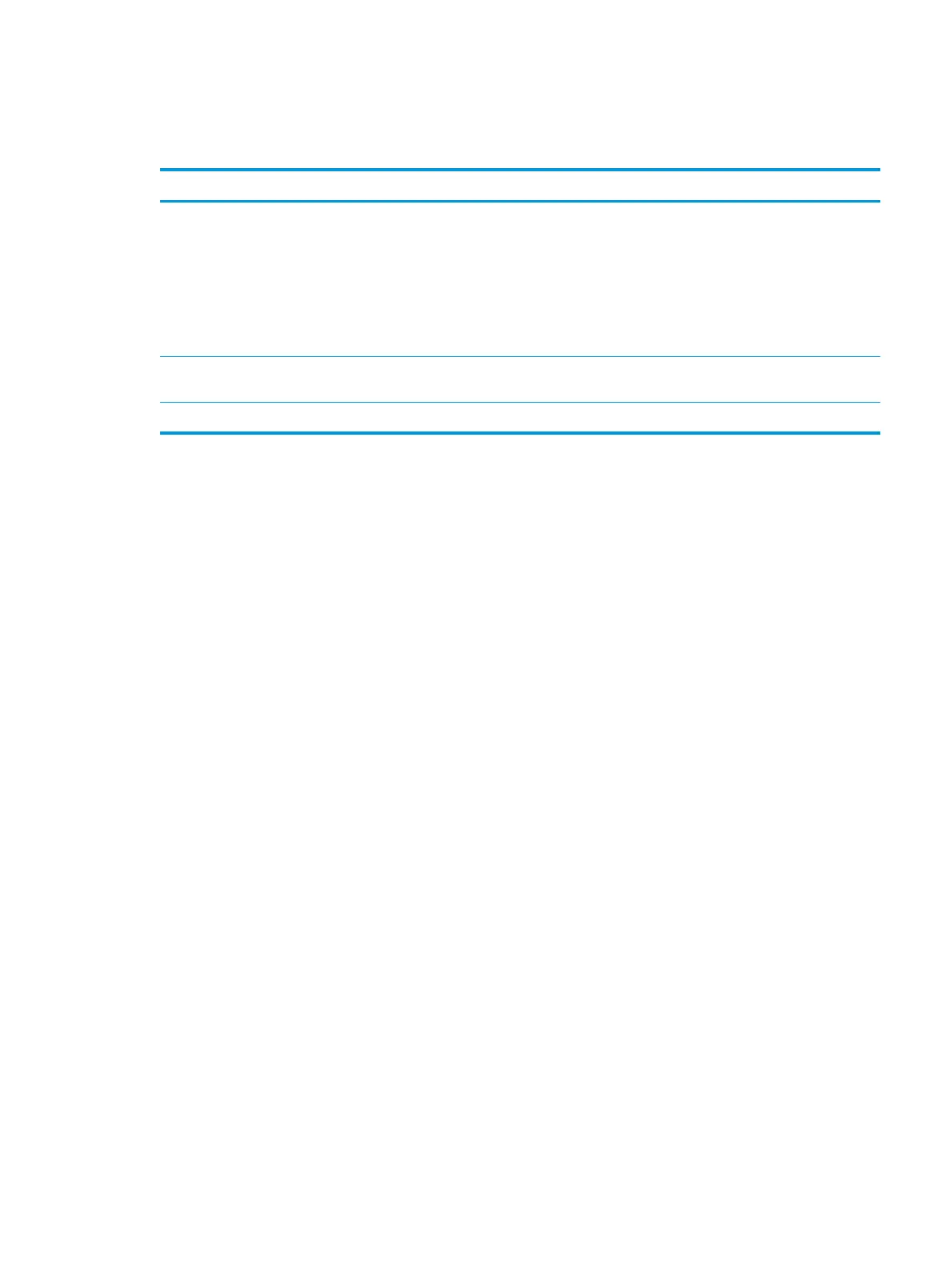Set advanced printing options
To perform the following tasks, open the printer driver and click the Advanced tab.
How do I Steps to perform
Change the number of copies that are printed
NOTE: If the software program that you are using does not
provide a way to print a particular number of copies, you can
change the number of copies in the driver.
Changing this setting aects the number of copies for all print
jobs. After your job has printed, restore this setting to the original
value.
In the Copies area, select the number of copies to print. If you
select two or more copies, you can select the option to collate the
pages.
Print colored text as black rather than as shades of gray In the Printer Features area, select the Print All Text as Black
option.
Use HP Resolution Enhancement technology (REt) for all print jobs In the Printer Features area, select the REt option.
ENWW Use features in the Windows printer driver 53
