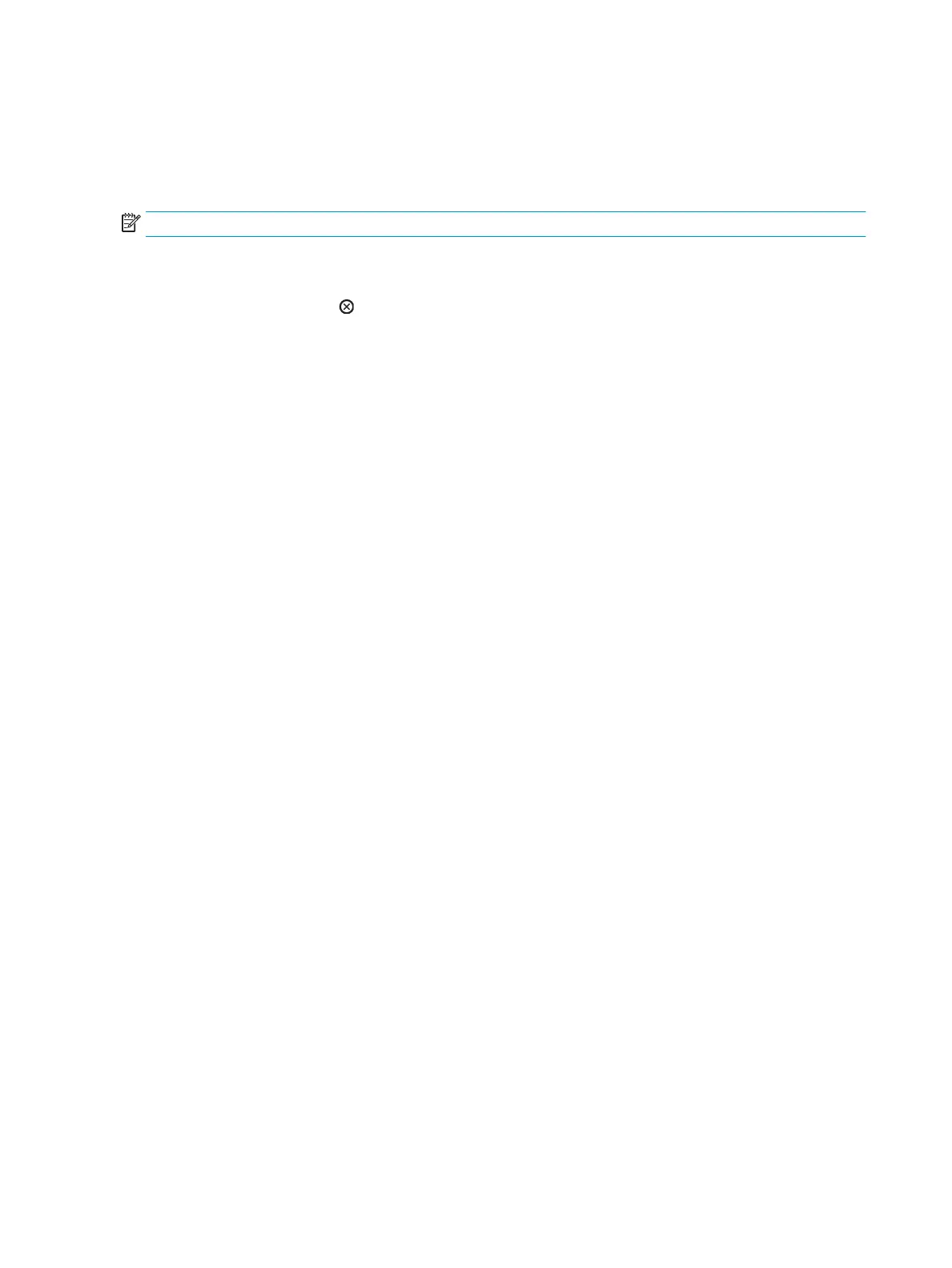Cancel a print job
You can stop a print request by using the control panel or by using the software program. For instructions
about how to stop a print request from a computer on a network, see the online Help for the specic network
software.
NOTE: It can take some time for all printing to clear after you have canceled a print job.
Stop the current print job from the control panel
▲
Press the Cancel button on the control panel.
Stop the current print job from the software program
When you send the print job, a dialog box appears briey on the screen, giving you the option to cancel the
print job.
If se
veral requests have been sent to the product through your software, they might be waiting in a print
queue (for example, in Windows Print Manager). See the software documentation for specic instructions
about canceling a print request from the computer.
If a print job is waiting in a print queue or print spooler, delete the print job there.
1. Windows XP and Windows Server 2003 (using the default Start menu view): Click Start, click Settings,
and then click Printers and Faxes.
-or-
Windows 2000, Windows XP, and Windows Server 2003 (using the Classic Start menu view): Click
Start, click Settings, and then click Printers.
-or-
Windows Vista: Click Start, click Control Panel, and then in the category for Hardware and Sound click
Printer
.
2. In the list o
f printers, double-click the name of this product to open the print queue or spooler.
3. Select the print job that you want to cancel, and then press
Delete.
48 Chapter 8 Print tasks ENWW
