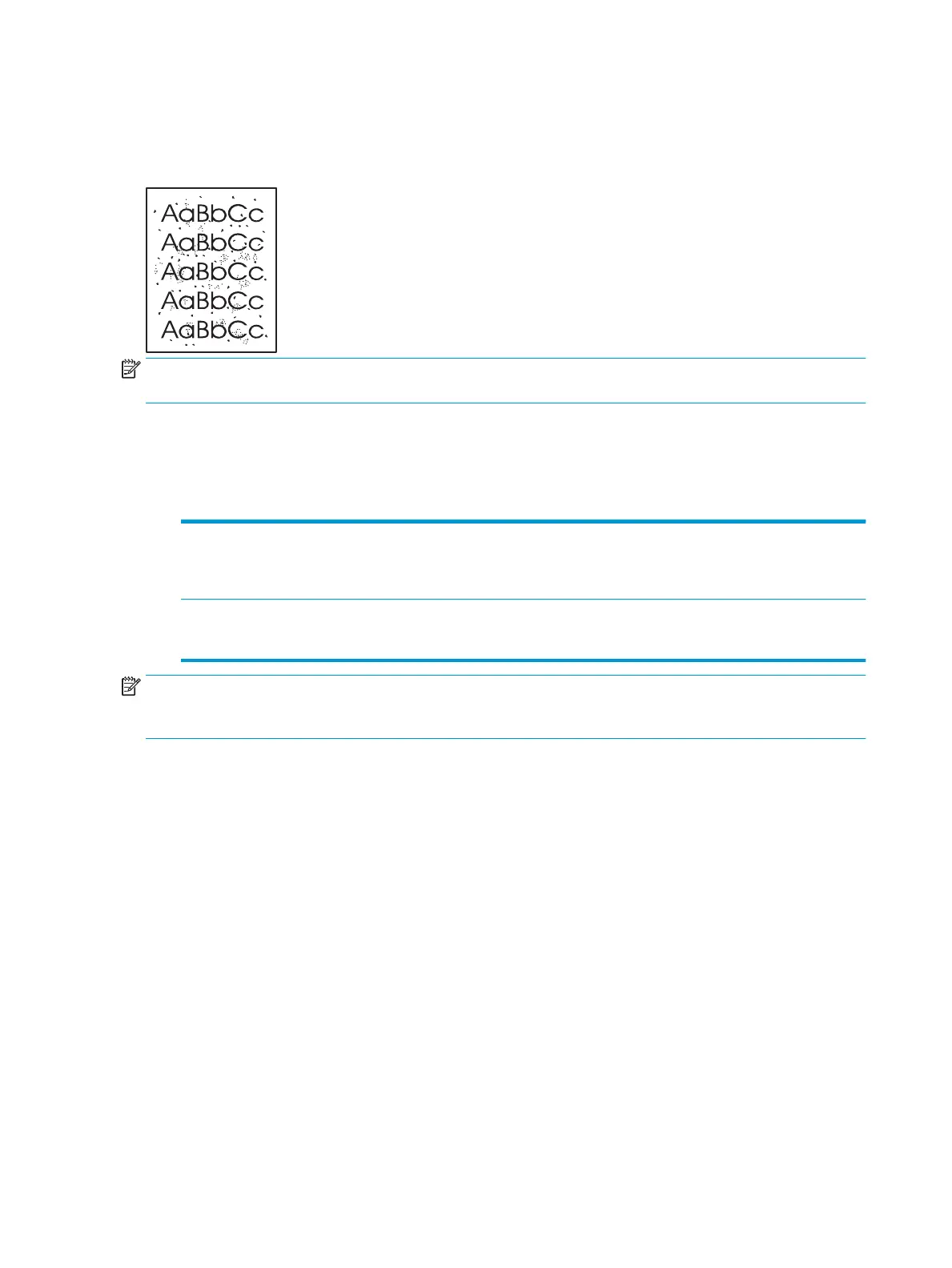Clean the paper path
If you are experiencing toner specks or dots on the printouts, clean the printer media path. This process uses
a transparency to remove dust and toner from the media path. Do not use bond or rough paper.
NOTE: For best results use a sheet of transparency. If you do not have any transparencies, you can use
c
o
pier gr
ade media (70 to 90 g/m
2
(18 to 24 lb)) with a smooth surface.
1. Make sure that the product is idle and the Ready light is on.
2. Load the transparency in Tray 1.
3. Print a cleaning page.
Windows 1. Open the printer-driver Properties screen, and then click the Device Settings
tab.
2. In the Cleaning Page area, click Start.
Macint
osh
1. Open the HP Printer Utility.
2. Select the Cleaning Page option, and click the OK
button.
NOTE: The cleaning process takes approximately 2 minutes. The cleaning page stops periodically during the
cleaning pr
ocess. Do not turn the product o until the cleaning process has nished. You might need to repeat
the cleaning process several times to thoroughly clean the product.
66 Chapter 9 Manage and maintain the product ENWW
