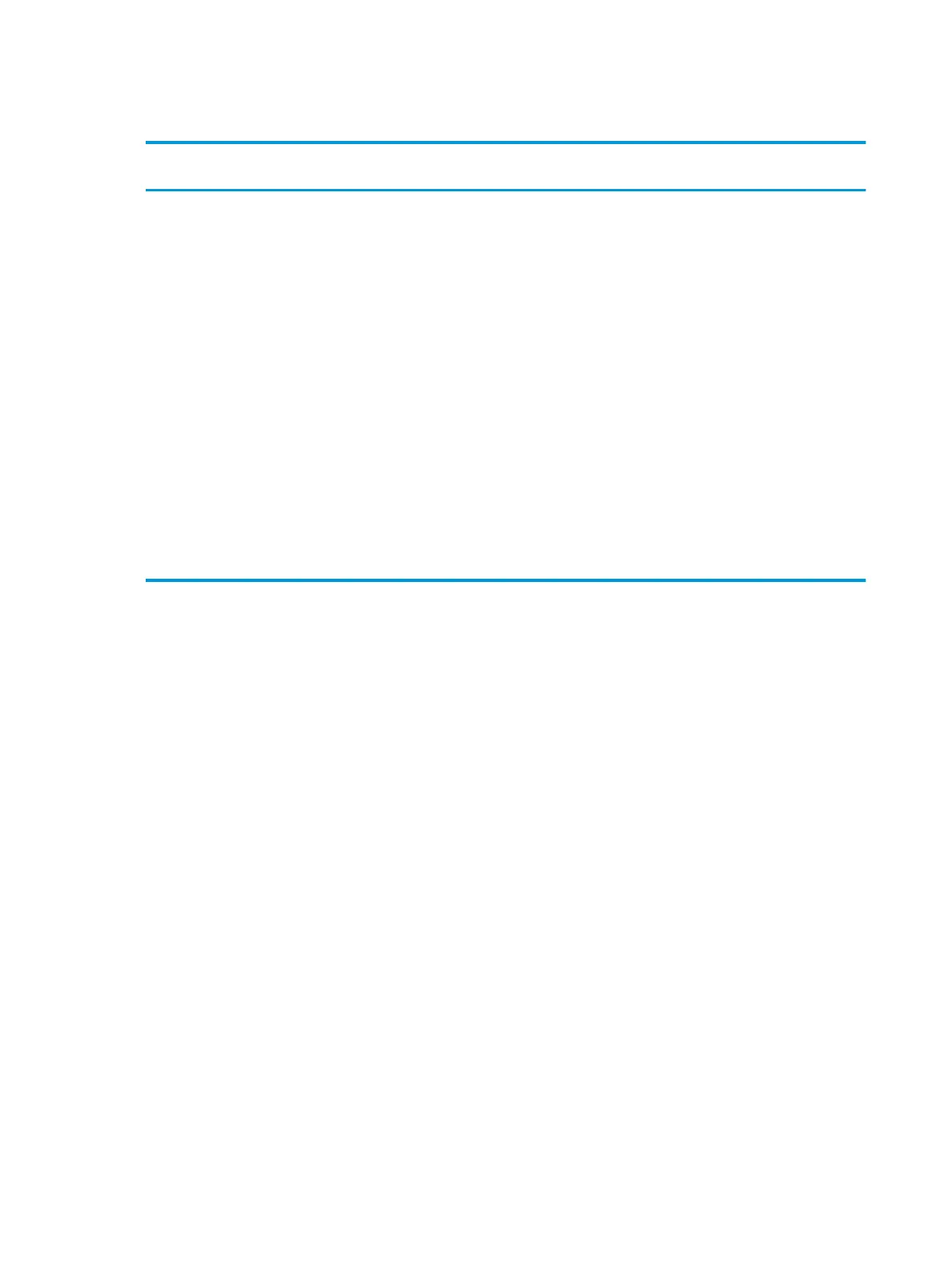Change printer-driver settings for Windows
Change the settings for all print jobs
until the software program is closed
Change the default settings for all print
jobs
Change the product conguration
settings
1. On the File menu in the software
program, click Print.
2. Select the driver, and then click
Properties or Preferences.
The steps can vary; this procedure is most
common.
1. Windows XP and Windows Server
2003 (using the default Start menu
view): Click Start, and then click
Printers and Faxes.
-or-
Windows 2000, Windows XP, and
Windows Server 2003 (using the
Classic Start menu view): Click Start,
click Settings, and then click
Printers.
-or-
Windows Vista: Click Start, click
Control Panel, and then in the
category for Hardware and Sound
click Printer.
2. Right-click the driver icon, and then
select Printing Preferences.
1. Windows XP and Windows Server
2003 (using the default Start menu
view): Click Start, and then click
Printers and Faxes.
-or-
Windows 2000, Windows XP, and
Windows Server 2003 (using the
Classic Start menu view): Click Start,
click Settings, and then click
Printers.
-or-
Windows Vista: Click Start, click
Control Panel, and then in the
category for Hardware and Sound
click Printer.
2. Right-click the driver icon, and then
select Properties.
3. Click the Device Settings tab.
Remove software for Windows
1. Click Start, and then click All Programs.
2. Click HP, and then click the product name.
3. Click the option to uninstall the product, and then follow the onscreen instructions to remove the
software.
14 Chapter 3 Software for Windows ENWW
