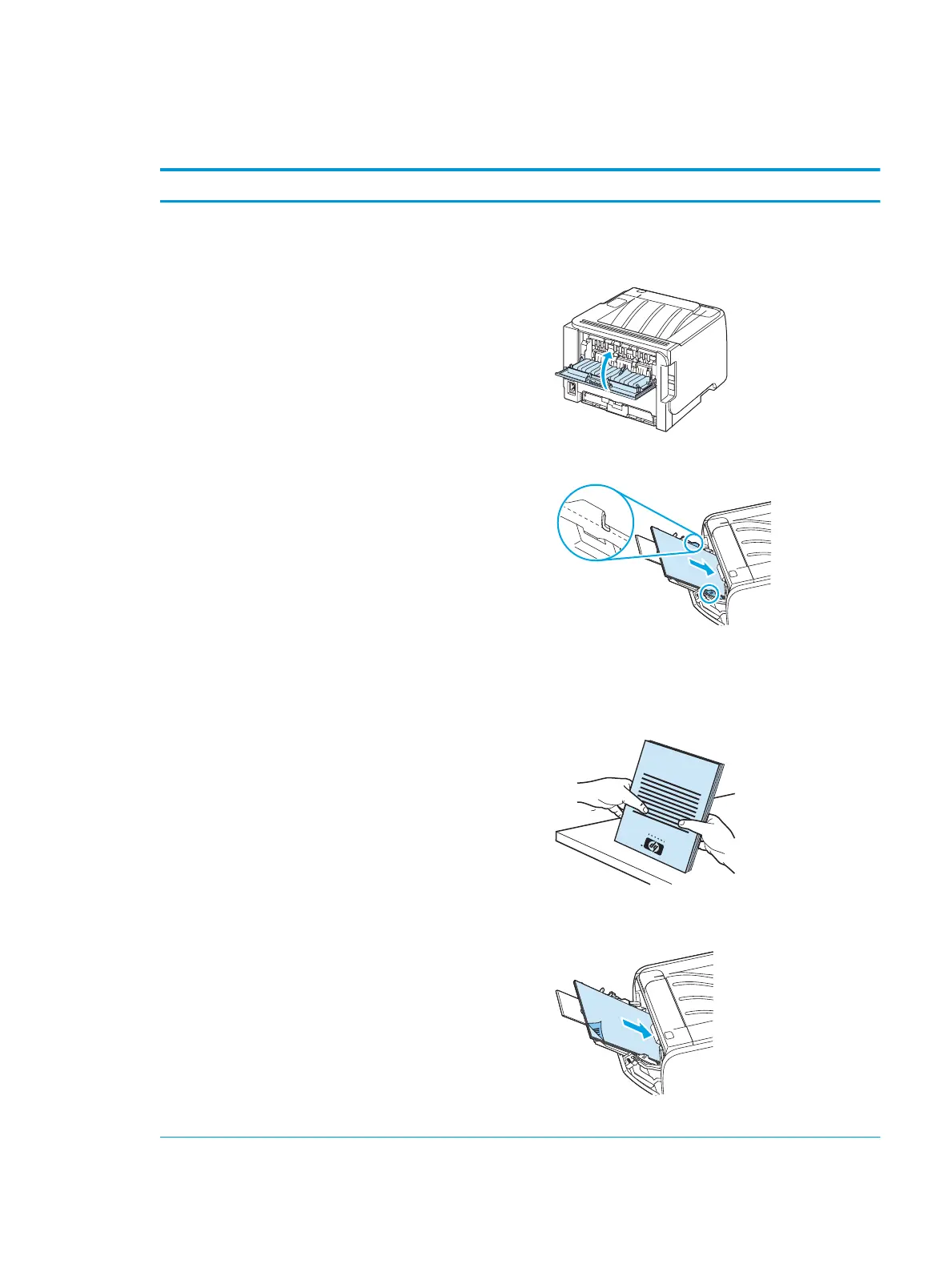Set document nishing options
To perform the following tasks, open the printer driver and click the Finishing tab.
How do I Steps to perform
Print on both sides (Duplex) using the top output bin 1. Click Print On Both Sides (Manually). If you will bind the
document along the top edge, click Flip Pages Up.
2. Close the straight-through output door.
3. Print side one of the document using Tray 1.
4. After side one has printed, remove the remaining paper from
Tra
y 1 and set it aside until after you nish the manual two-
sided print job.
5. Gather the printed pages and straighten the stack.
6. Return the stack to Tray 1 with the printed side down and
the top edg
e toward the product.
7. Press the Go button to print side two.
ENWW Use features in the Windows printer driver 51
