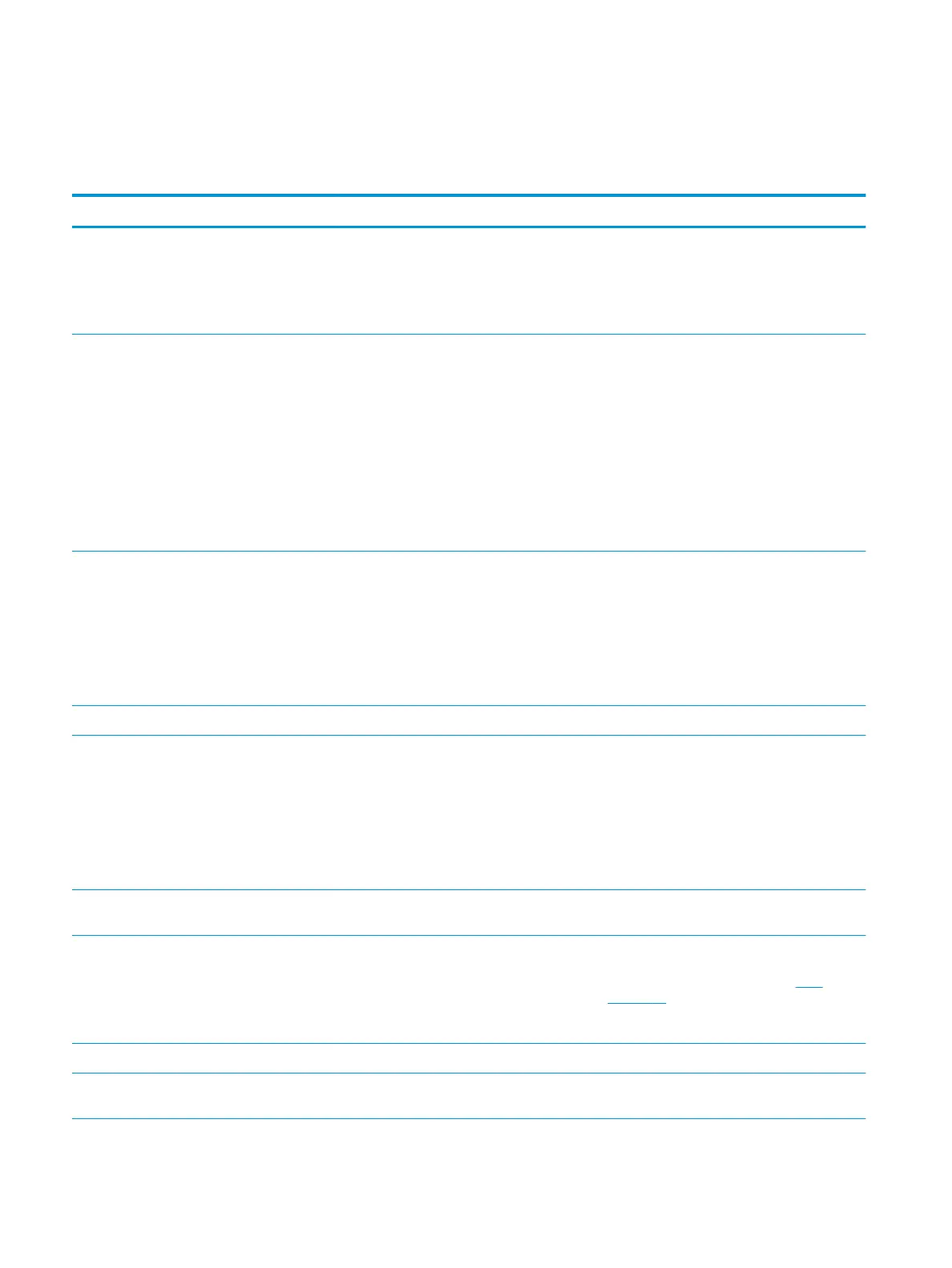Status-alert messages
Status-alert messages appear on the computer screen when the product has certain problems. Use the
information in the following table to solve these problems.
Alert message Description Recommended action
10.XXXX Supply memory error The e-label for the print cartridge cannot be
read or is missing.
●
Reinstall the print cartridge.
●
Turn the product o and then on.
●
If the problem is not solved, replace the
cartridge.
50.X Fuser error The product has experienced an error with the
fuser.
Turn o the power by using the power switch,
wait at least 30 seconds, and then turn on the
power and wait for the product to initialize.
If the error continues, turn o the product, wait
at least 25 minutes, and then turn on the
product.
If you are using a surge protector, remove it.
Plug the product directly into the wall socket.
Use the power switch to turn on the product.
If the message persists, contact HP support.
52.0 Scanner Error An internal error has occurred. Turn o the power by using the power switch,
wait at least 30 seconds, and then turn on the
power and wait for the product to initialize.
If you are using a surge protector, remove it.
Plug the product directly into the wall socket.
Use the power switch to turn on the product.
If the message persists, contact HP support.
Door Open The door is open. Close the door.
Engine communication error The product experienced an internal
communication error.
Turn o the power by using the power switch,
wait at least 30 seconds, and then turn on the
power and wait for the product to initialize.
If you are using a surge protector, remove it.
Plug the product directly into the wall socket.
Use the power switch to turn on the product.
If the message persists, contact HP support.
Install black cartridge The cartridge is either not installed or not
correctly installed in the product.
Install the print cartridge.
Jam in <location>
(<location> indicates the area where the jam
has occurred)
The product has detected a jam. Clear the jam from the area indicated in the
message. The job should continue to print. If it
does not, try reprinting the job. See Jams
on page 84.
If the message persists, contact HP support.
Load paper The tray is empty. Load print media into the tray.
Manual feed The product is set for manual feed mode. Load the correct paper into the tray, and then
press the Go button to clear the message.
82 Chapter 10 Solve problems ENWW
