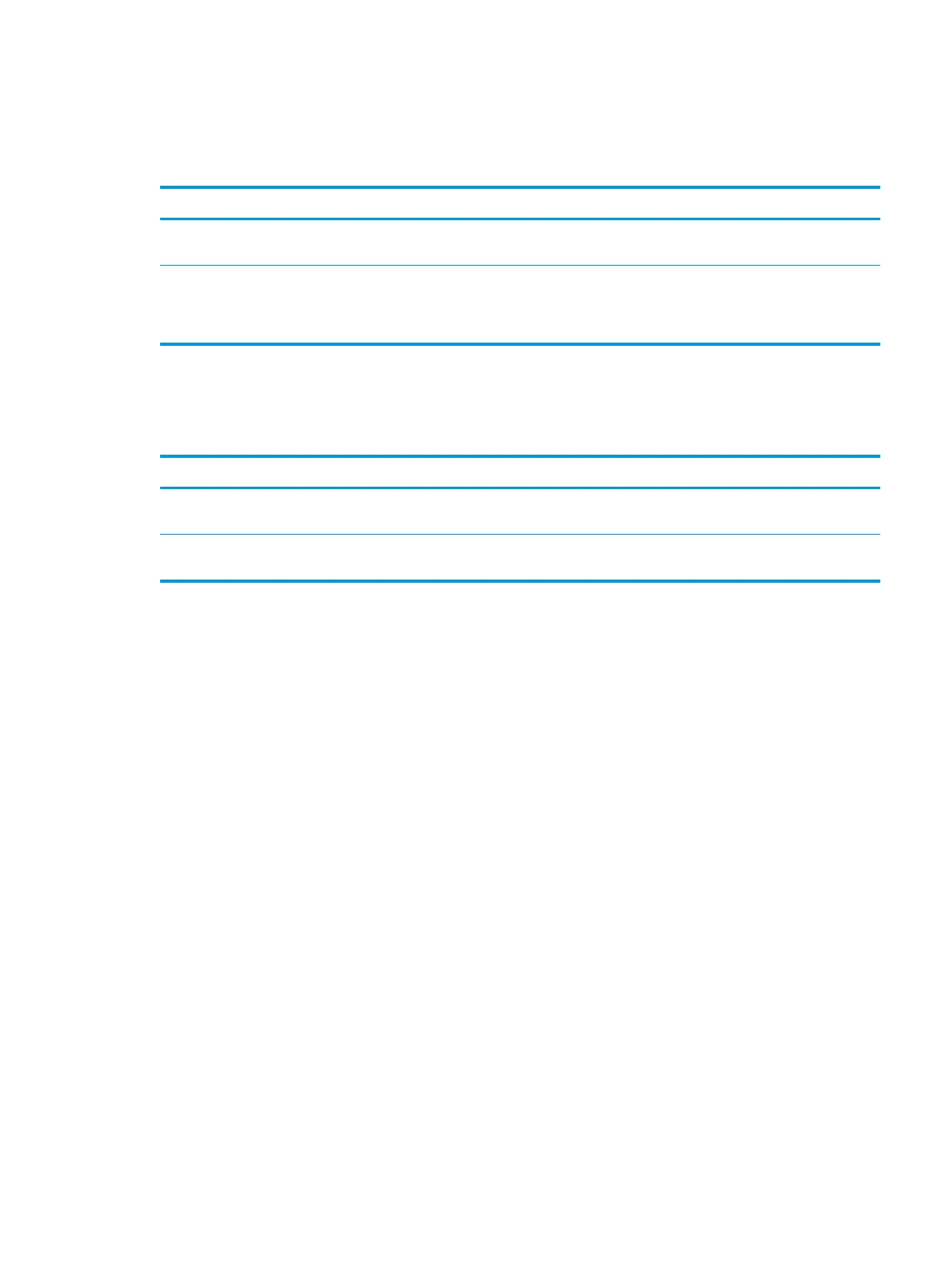Use features in the Windows printer driver
Open the printer driver
How do I Steps to perform
Open the printer driver On the File menu in the software program, click Print. Select the
printer, and then click Properties or Preferences.
Get help for any printing option Click the ? symbol in the upper-right corner of the printer driver,
and then click any item in the printer driver. A pop-up message
displays that provides information about the item. Or, click Help
to open the online Help.
Use Quick Sets
Quick Sets are available from every tab in the printer driver.
How do I Steps to perform
Use a Quick Set Select one of the Quick Sets, and then click OK to print the job
with the predened settings.
Create a custom Quick Set a) Select the print options for the new Quick Set. b) Type a name
for the Quick Set, and then click Save.
ENWW Use features in the Windows printer driver 49
