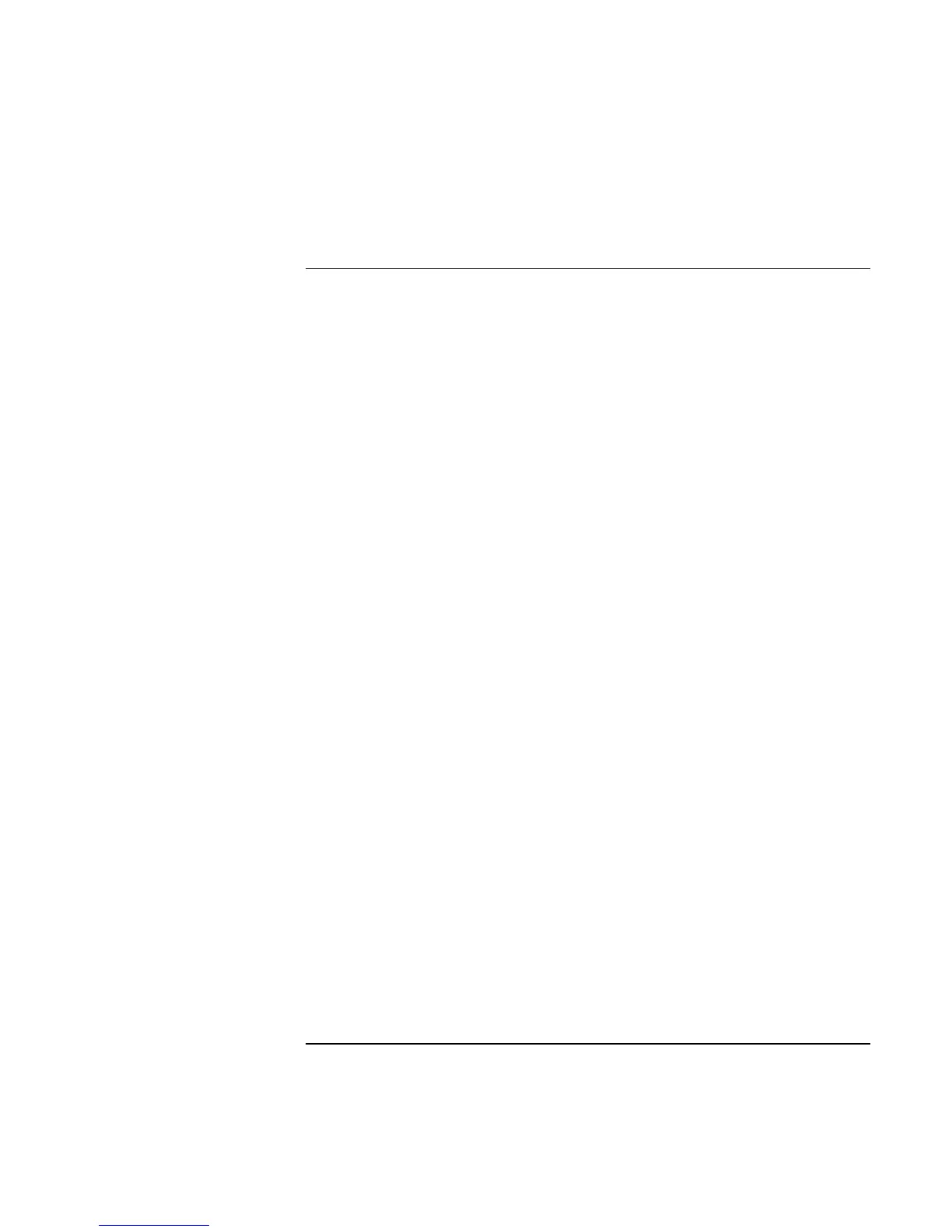Using Windows XP
Installing Retail Windows XP
100 Corporate Evaluator’s Guide
To install Windows XP (non-HP OEM)
These directions provide steps for installing a non-Hewlett-Packard-provided version of
Windows XP on Omnibook notebook computers.
1. Start with the computer off. To turn off the computer slide and hold the power switch
that is located above the upper left side of the keyboard. You must hold this slide
switch for 5 seconds or until the system switches off.
2. Press the blue sleep button that has a moon icon OR slide the power button and
release it. The computer should begin to show signs of booting like screen turning on
and lights on the front of the system.
3. When the HP Invent logo appears on the screen press the ESC (escape) key once. The
HP Invent logo should disappear showing the details of the system POST (Power On
Self Test). This will activate the boot menu that will allow you to boot from CD.
4. Place the XP installation CD in the drive and wait a moment for your optical drive to
determine what type of CD you have inserted. When the light on the optical drive has
been on for a few seconds you may use the arrow keys to select “CD-ROM/DVD
DRIVE” and press ENTER.
5. In certain situations, as the CD begins to boot you may see a message that says,
“PRESS ANY KEY TO BOOT FROM CD” this message only lasts a few seconds.
Press ENTER to boot from CD. If you miss the message the system will boot from
hard drive, to boot from CD return to step 1 and turn off the notebook. It does not
matter if you interrupt the system from booting as you will be formatting the hard
drive to install XP. You will only see this message if the XP CD detects that you have
a bootable partition on your hard drive.
6. If you are installing a BETA version of the XP operating system you will have to
accept a message informing you that the software you are installing is BETA. Press
ENTER if you receive this message.
7. Welcome to XP setup. Press ENTER
8. At the End User License Agreement (EULA) screen, press F8 to accept the EULA
and continue installation.
9. In certain situations, if you have a prior version of XP or Windows 2000 installed on
your system you may see a dialogue asking to Repair or Install? Press ESC to install a
new version of the operating system.
