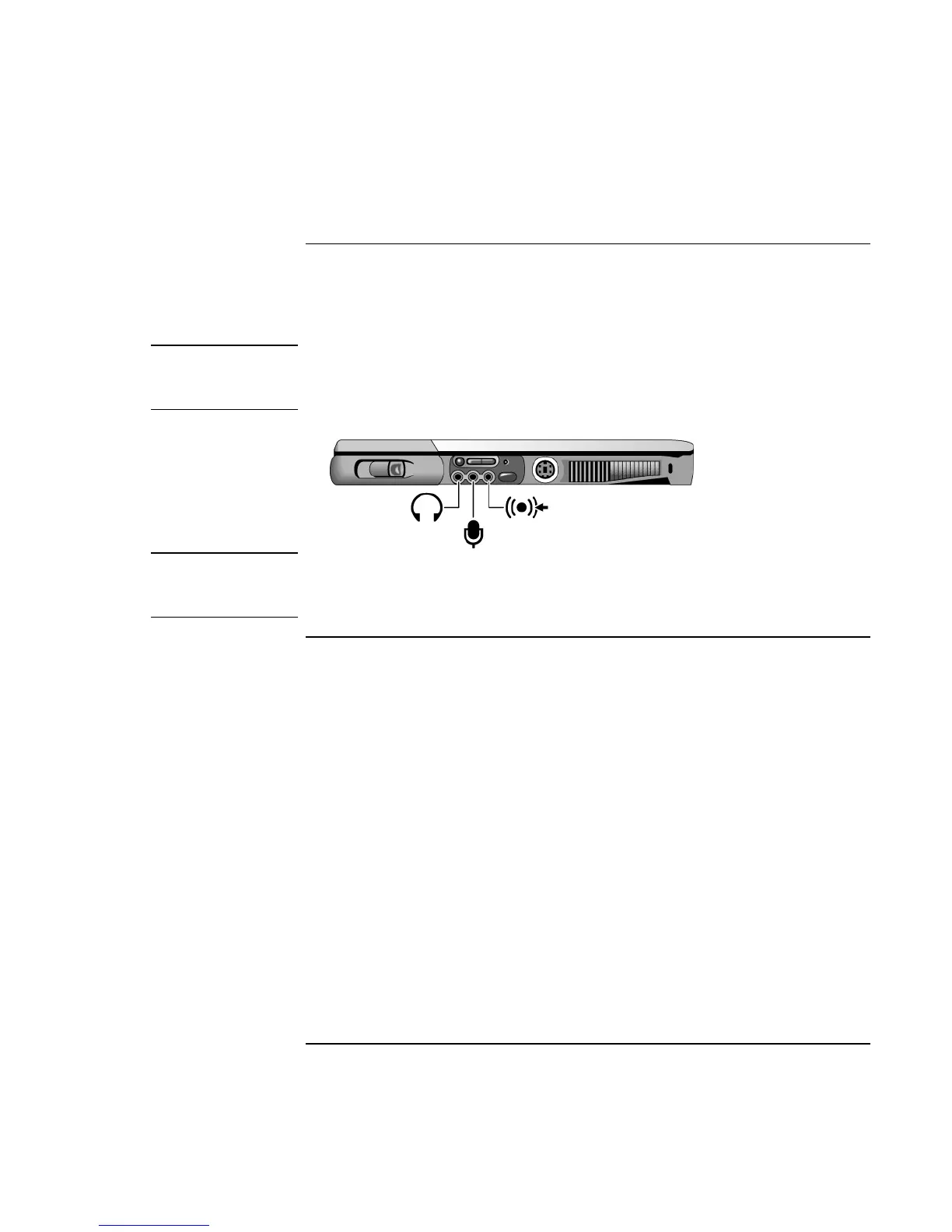Add-On Devices
Connecting External Devices
Corporate Evaluator’s Guide 83
To connect an audio device
Your computer includes a built-in microphone (just in front of the blue sleep button) that
you can use to record voice, sound, and music. You can also plug in a stereo input source
(such as a CD player), an external microphone, external speakers, or headphones.
CAUTION
The audio jacks are three-terminal stereo jacks. They are not compatible with two-
terminal mono plugs. Connecting a mono plug into the speaker-out jack may
damage the computer.
• Attach the audio cable to the corresponding audio port on the computer.
Note
When you plug a device into the external microphone port, the built-in microphone
automatically turns off. When you plug a device into the audio out port, the built-in
speakers automatically turn off.
To use an external monitor
Connecting an external monitor
1. Click Start, Shut Down, Shut down (Windows 98 or 2000) or Start, Turn Off
Computer, Turn Off (Windows XP).
2. Connect the monitor cable from the monitor to the monitor port on the rear of the
computer.
3. Connect the monitor to a power source and turn it on.
4. Press the blue sleep button to turn on the computer.
Switching the display to the external monitor
• Press Fn+F5 (or CTRL+ALT+F5 on an external keyboard) to cycle through the
display options: notebook display, external monitor, both.
–or–
Click Start, Programs, HP Display Settings, HP Display Settings (Windows 98 or
2000) or Start, All Programs, Hewlett-Packard, Notebook, HP Display Settings, HP
Display Settings (Windows XP).
You can also add a display settings icon in the taskbar for quick access.
