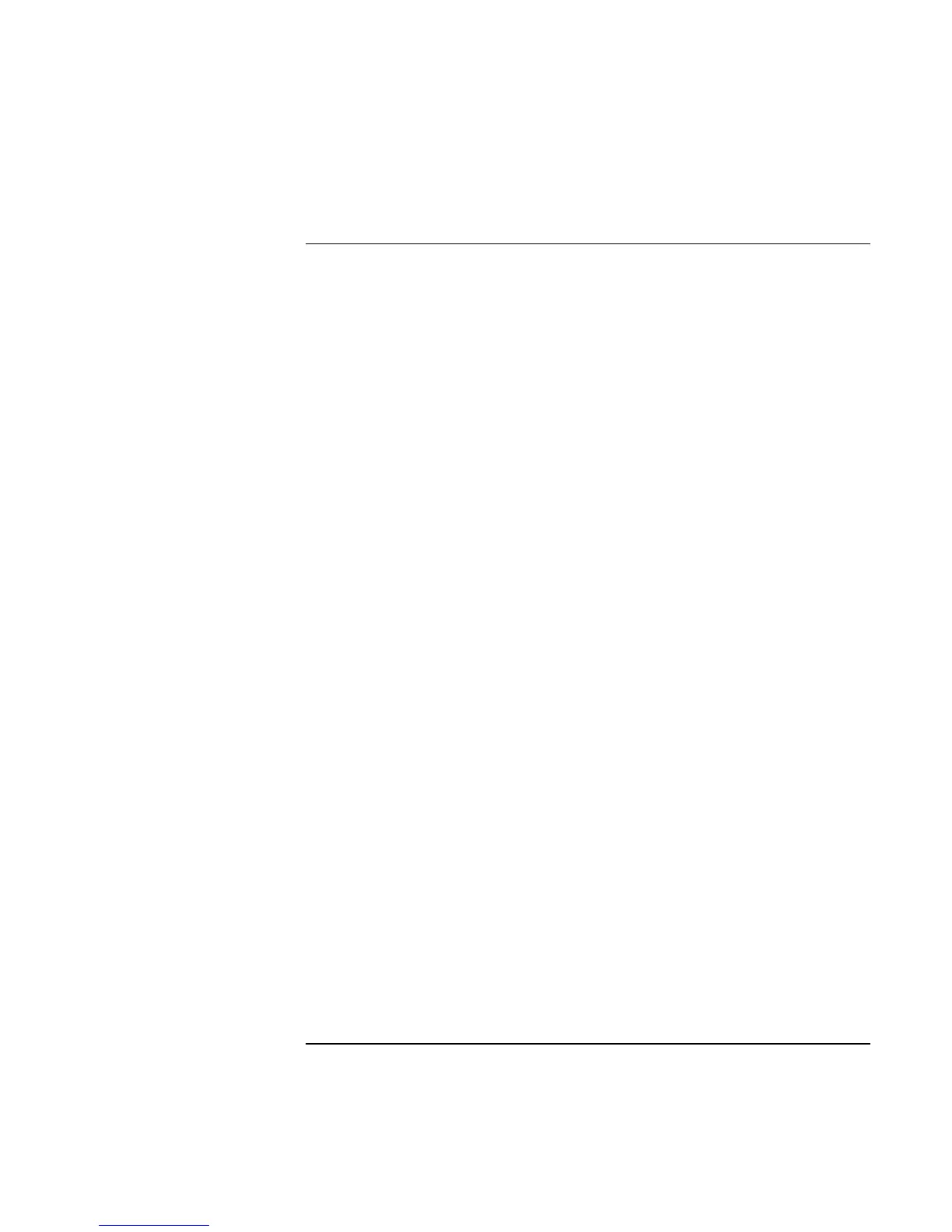Using Windows 98
Installing Retail Windows 98 Second Edition or Windows 98
Corporate Evaluator’s Guide 125
To install retail Windows 98 Second Edition
1. At the C: prompt, type \WINDOWS\OPTIONS\CABS\SETUP /IS
2. Click Continue on the “Windows 98 setup” screen.
3. Select “I accept the Agreement” at the “ Welcome to Windows 98 Setup” screen and
click Next.
4. Enter the Product Key, then click Next. (The Product Key is located on the
Certificate of Authenticity that you received with your retail version of Windows 98
Second Edition.)
5. When prompted, select “Other Directory” and click Next.
6. Enter C:\WINDOWS for the path, click Next.
7. Click Yes to continue with the specified directory. (This directory was created
previously.)
8. Choose “Portable” on the Setup Options screen, then click Next.
9. Enter the appropriate User Information, then click Next.
10. Select “Install The Most Common Components (recommended)”, then click Next.
11. Select your country or region and click Next.
12. Click Next to start “Copying Windows 98 Second Edition files to Your Computer”.
13. When finished copying Windows 98 Second Edition, Click OK to restart.
14. When prompted with the PC Card Wizard click Next (no), Next (no), then Finish.
15. Enter your Computer name, Workgroup and Computer description and click Close.
16. Apply any changes when the system displays the Date/Time Properties screen, then
click Close.
The Windows 98 Second Edition Setup Wizard will now configure the Control Panel,
programs on the Start Menu, Windows Help, and MS-DOS program settings. Afterwards,
Windows 98 Second Edition will automatically reboot.
17. Enter a Windows Password and confirm.
Retail Windows 98 Second Edition is now installed on the system.
Windows 98 retail or shelf version is not capable of running the newest hardware
contained within the HP notebook. Upon completion of the Windows 98 install you will
have many unidentified hardware items as listed below.