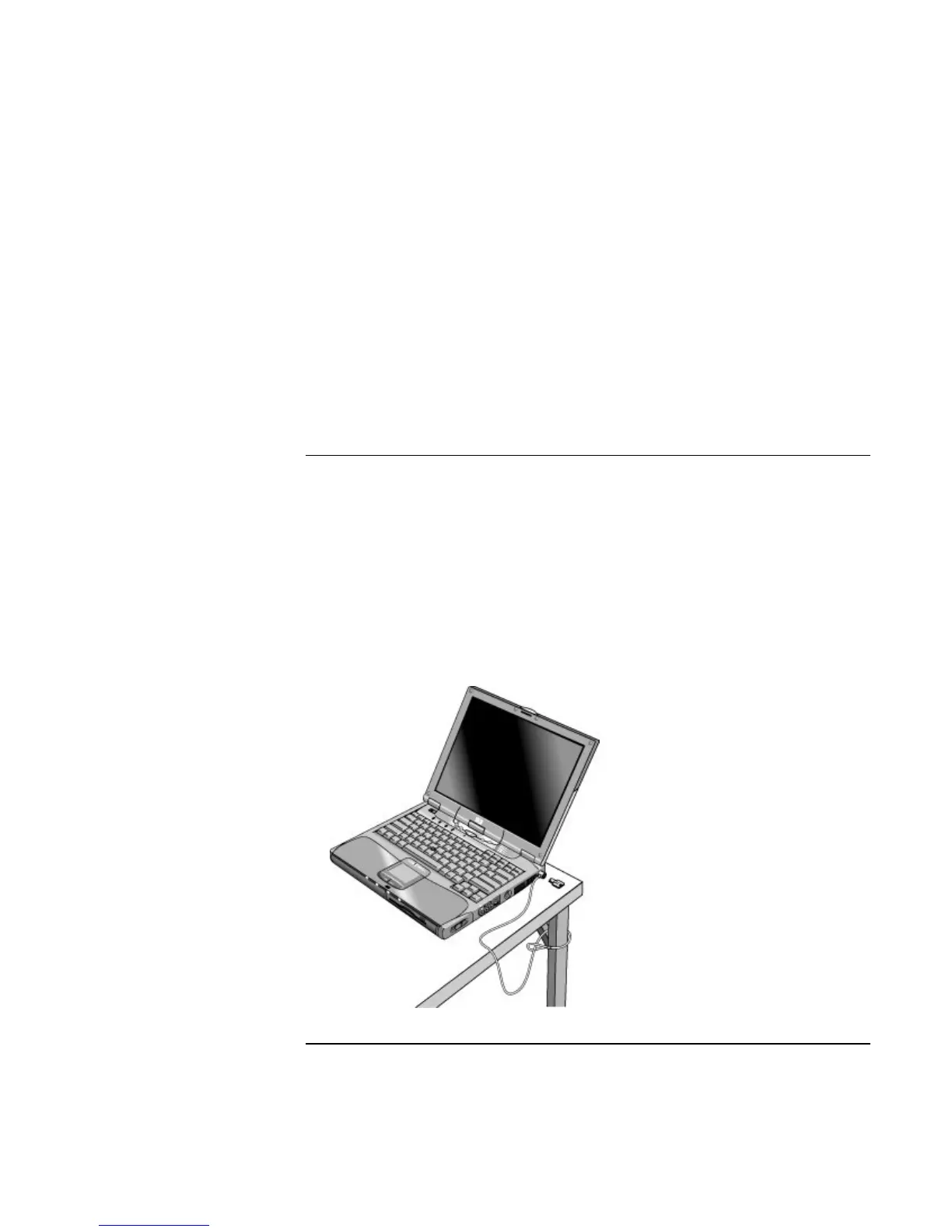Basic Operation
Securing Your Computer
Corporate Evaluator’s Guide 41
Windows XP
1. Click Start, Control Panel, User Accounts, then select your account.
2. Click Create a Password, then set the password.
3. Click Start, Control Panel, Performance and Maintenance, Power Options.
4. On the Advanced tab, select the option to prompt for a password when the computer
leaves Standby mode.
For Windows XP, to protect against unauthorized undocking while the computer is
running, set up a screen saver with a password in Control Panel Display.
To attach a security cable
Your computer includes a built-in connector you can use to secure the computer with a
cable and a lock (such as the Kensington MicroSaver lock system, available at many
computer stores).
1. Wrap the cable around a secure object, such as a table leg.
2. Loop the cable to create a slip knot around the stationary object, and make sure it
can’t slip off.
3. Insert the lock into the security connector on the right side of the computer and
release the key. Store the key in a safe place away from the computer.