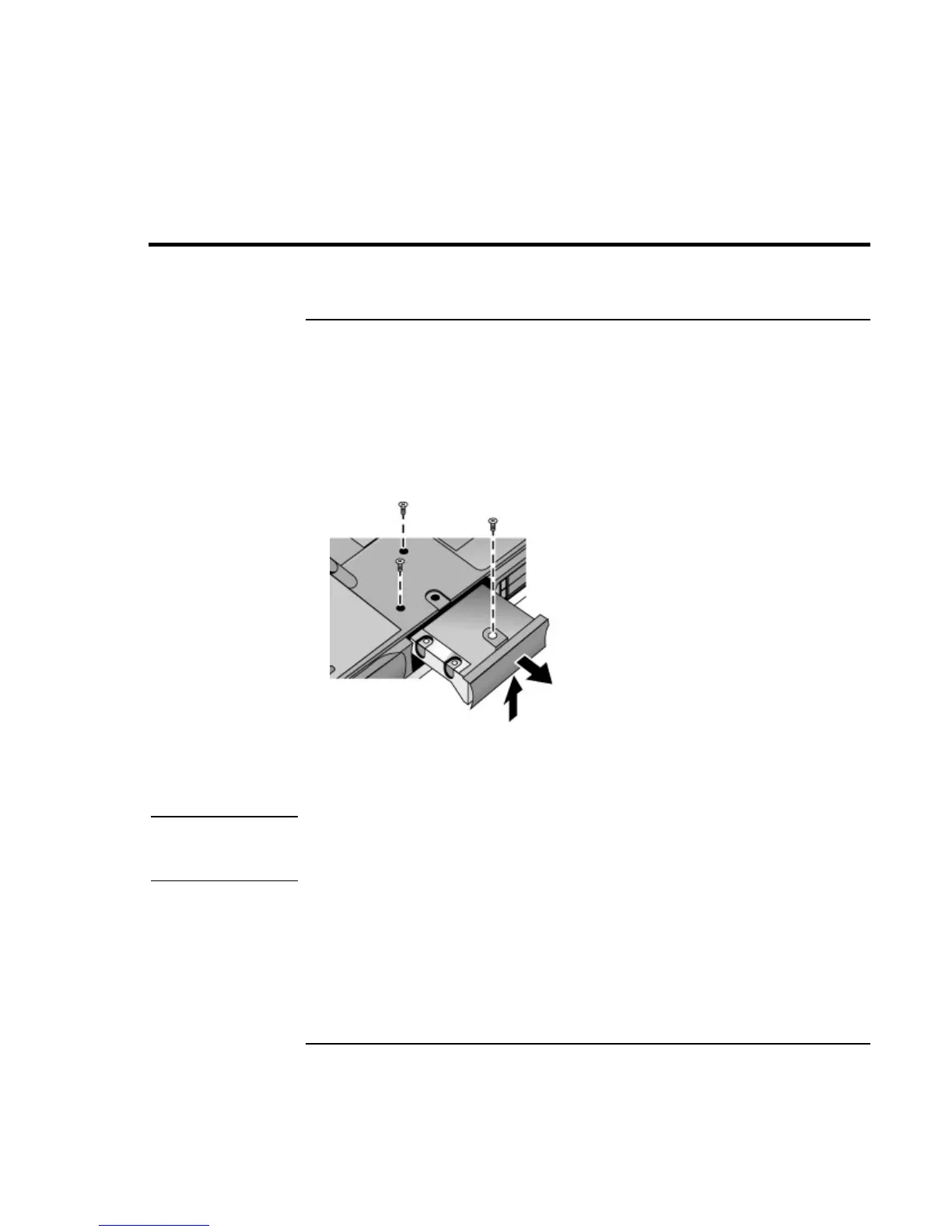Add-On Devices
Replacing the Hard Disk Drive
Corporate Evaluator’s Guide 93
Replacing the Hard Disk Drive
To replace the hard disk drive
You’ll need a small Phillips screwdriver for this procedure.
1. Unplug the AC adapter if you’re using one, and remove the battery.
2. Turn the unit bottom side up and remove all three hard drive screws.
3. Raise the cover on the end of the drive so that its retainer tab is free of the computer
casing, then gently pull the hard drive out of the computer.
4. Gently slide the new drive into the hard drive compartment. Press firmly to make sure
the connector seats properly.
5. Slide the cover down into place (so the retainer tab engages the casing), and reinstall
the hard drive screws.
Important
If you are installing a new hard disk drive, you should create a Utility partition on the
drive before loading any software. See “To recover the factory installation of your hard
disk” on page 184.
