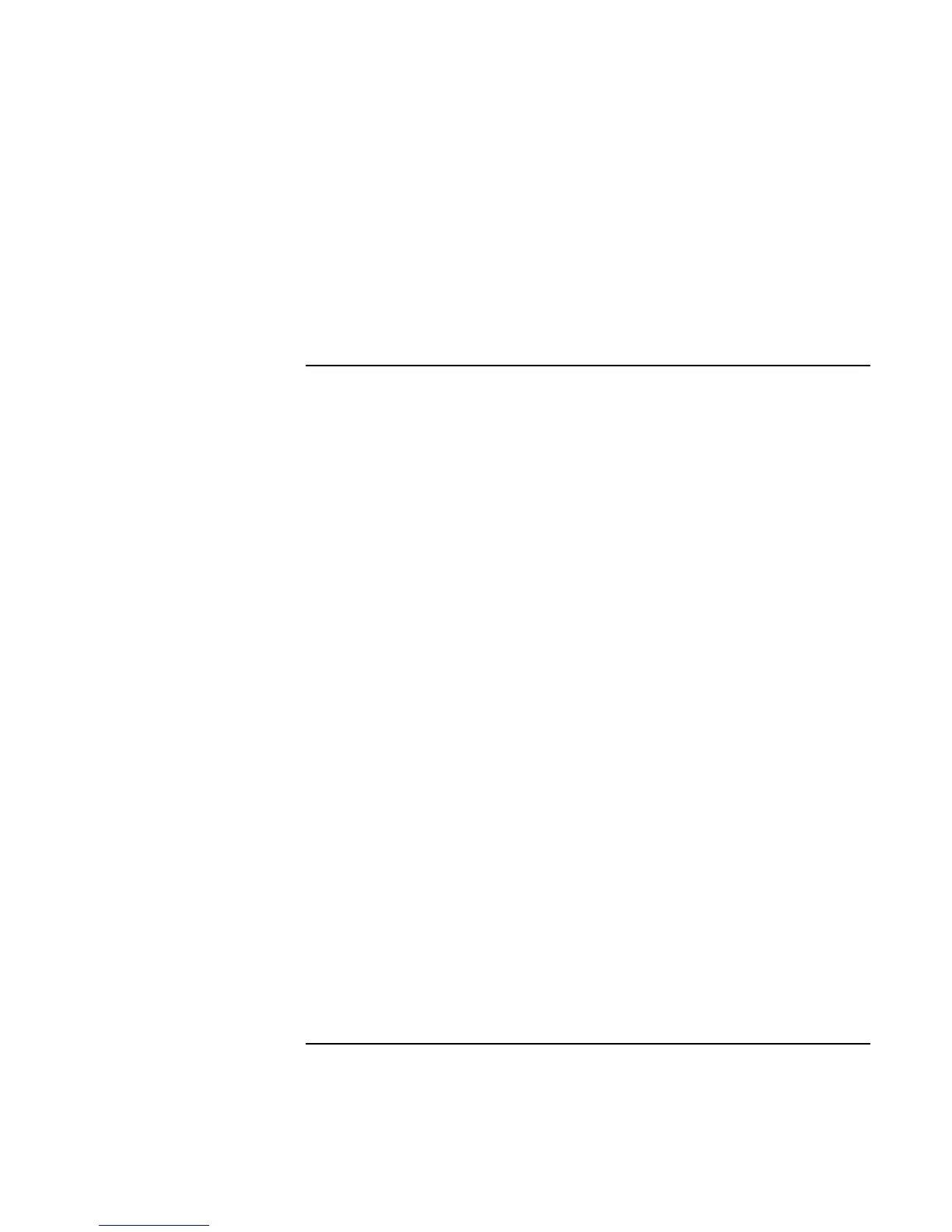Troubleshooting and Maintenance
Troubleshooting Your Computer
Corporate Evaluator’s Guide 165
If the modem clicks repeatedly but doesn’t connect
• Make sure you’re using an analog telephone line (2, 3, or 4 wires). You must not use
a digital line. In a hotel, ask for a data line.
• Check all cables and connections.
PC Card (PCMCIA) Problems
If the notebook doesn’t recognize a PC Card
• Remove and reinsert the PC Card.
• Insert the PC Card in a different slot.
• Press the blue sleep button to suspend the computer, then press it again to resume.
• Restart the computer: click Start, Shut Down (or Turn Off Computer), Restart.
• If the card requires an IRQ, make sure one is available. If necessary, set the IRQ to an
unused value manually (Windows 98 only): click Start, Settings, Control Panel, then
double-click System and use the Device Manager tab.
• Check the HP Customer Care Web site (www.hp.com/go/support) for information
about installing certain PC Cards.
• Make sure your computer supports the problem PC card: check the HP Notebook
Web site (www.hp.com/notebooks) for a list of approved and tested PC Cards.
• Try the card in another computer to see whether the card functions properly.
• Zoomed Video is supported in the lower card slot only.
• Certain Xircom CE2 (IIps) LAN cards conflict with the game port device in
Windows 2000. Contact Xircom to see if your card is one of these.
• When using a PC card in a docking system, insert or remove the card while the
system is turned on.
• Test the PC card with the e-Diagtools diagnostics. See “Testing the Hardware” on
page 175.
If an I/O card stops communicating properly
• The card may have been reset if the computer suspended or turned off. Exit any
applications, then remove and reinsert the card.
