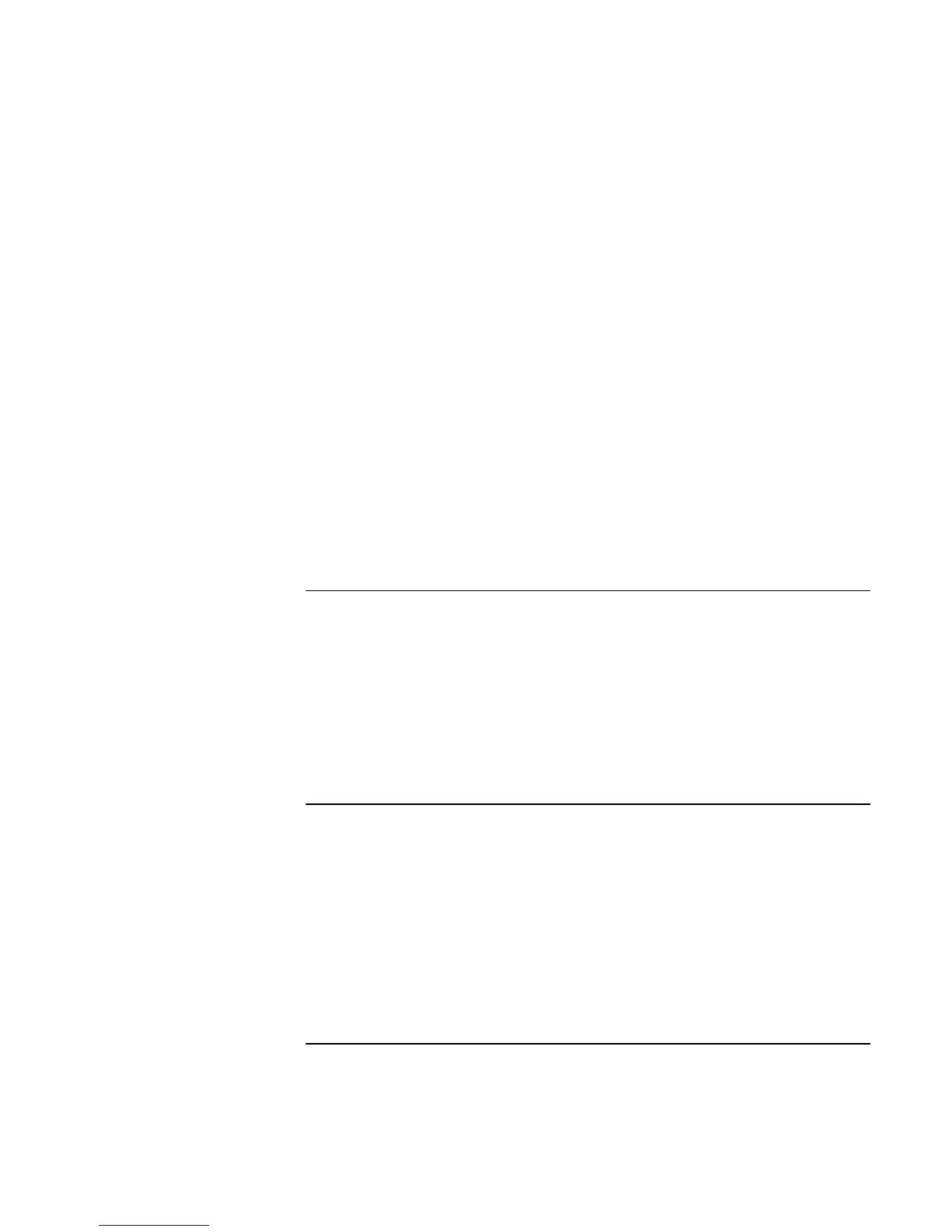Using Windows XP
Installing Retail Windows XP
102 Corporate Evaluator’s Guide
21. After some time finalizing settings the system will restart again. After the system
restarts XP will adjust the screen resolution because the default resolution of 640x480
is not compatible with the XP registration and help facilities. There is a series of
onscreen prompting that sets the screen resolution. It will adjust the screen resolution
to 1024x768x32-bit color. Depending on the system you have this may not be the
proper resolution for the LCD screen. You will adjust this later when installing the
video drivers.
22. At the XP welcome screen, press NEXT in lower right corner.
23. XP will check for internet connection for the registration process. You may press
SKIP in the lower left corner to skip the registration or if you don’t have internet
connection. If you do choose to skip you must select to REGISTER LATER and press
NEXT.
24. At the XP User Definition screen, you must enter at least one user that will be using
this computer, then press NEXT. These are local accounts that have local
administrator levels of access automatically.
25. Press FINISH to enter the XP desktop.
To install video support (ATI Radeon)
While the video will function with the default XP drivers, you will lack the ability for
special features and advanced configuration. Hewlett-Packard suggests installing these
drivers. The video drivers are located in the VIDEO driver directory.
1. Run SETUP.EXE from the video driver directory.
2. Follow the onscreen directions to complete the installation.
3. At the end you will be asked to reboot the PC. Choose NO and press FINISH to exit
the video driver installation.
To install audio support (ESS Allegro)
While the audio will function with the default XP drivers, you will lack the ability for
special features and advanced configuration. Hewlett-Packard suggests installing these
drivers. The audio drivers are located in the AUDIO driver directory.
1. Run ESSETUP.EXE from the audio driver directory.
2. At the ESS Welcome screen, press NEXT to begin installation.
3. At the end you will be asked to reboot the PC. Choose NO and press FINISH to exit
the audio driver installation.
