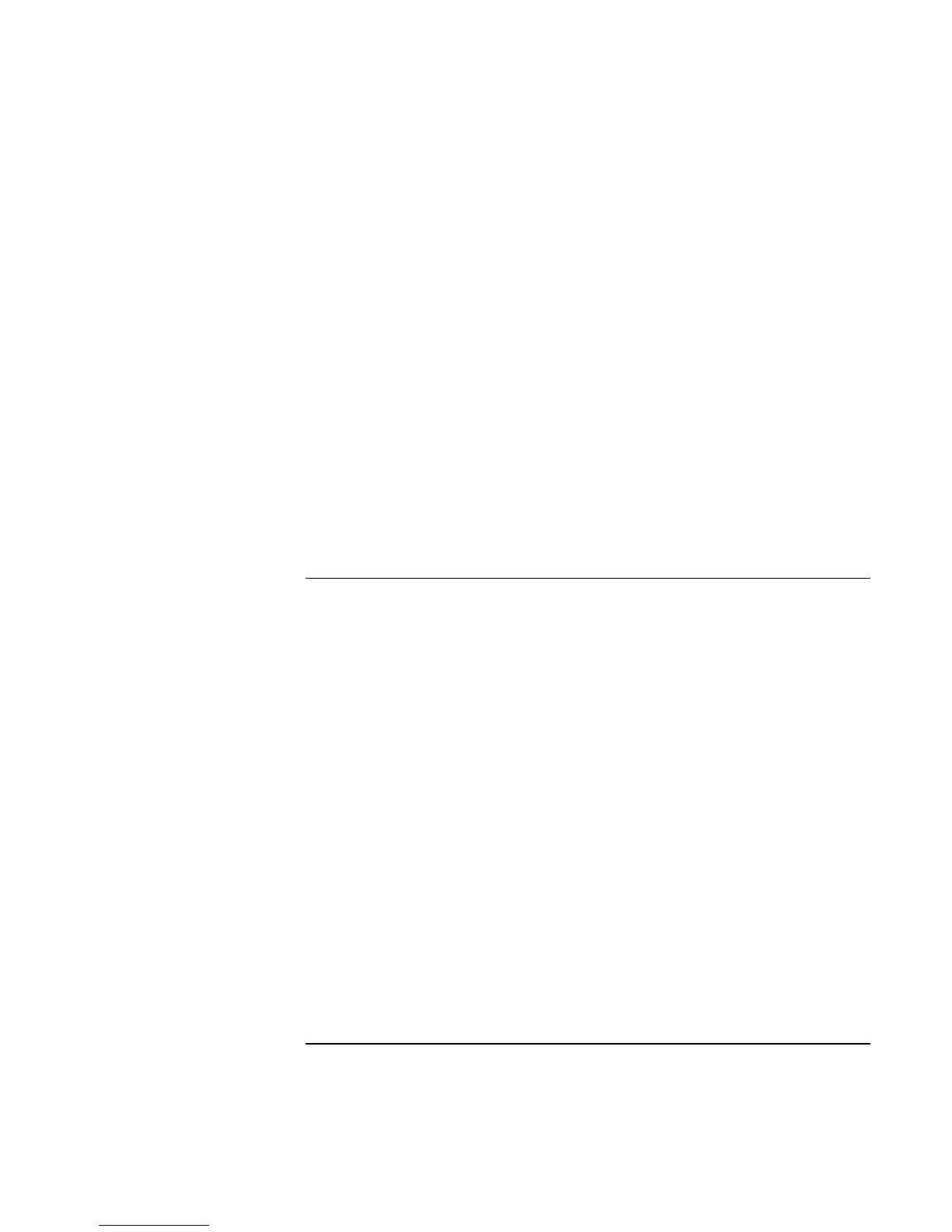Using Windows NT 4.0
Installing Retail Windows NT 4.0
146 Corporate Evaluator’s Guide
9. Click Next.
10. At the Protocol screen, click Next to accept the default setting of TCP/IP or choose
other protocols.
11. At the Services screen, click Next to accept default settings or you may add
additional NT services.
12. At the Summary screen, click Next.
13. Windows will prompt that it requires some files. If you copied them to the hard
drive, enter C:\I386 in the message box or the location of these files.
14. Enter any settings on the Intel driver screen (if you installed the Intel driver).
15. Follow the onscreen directions to complete installation.
16. Upon successful completion you will be asked to reboot your computer, choose NO
and continue to next step.
17. Reinstall the Windows NT service pack you installed earlier.
18. Choose YES to reboot your computer after installing the service pack.
To install Intel wireless networking support
If you have installed retail Windows and have 802.11b wireless LAN, you need to install
the networking support. This section assumes that no networking has been installed on
the system.
To install or upgrade the networking driver:
1. Right click on Network Neighborhood and choose Properties. If you have no
networking installed the system will ask you if you want to install networking now.
Press YES.
2. Choose Wired to Network, press Next.
3. Press Select from List.
4. Press Have Disk.
5. In the dialog box enter the wirelessLAN driver directory.
6. Pick Actiontech Prism Wireless LAN PCI Card from the list, Press OK.
7. Press Next.
8. At the Protocol screen, press Next to accept the default setting of TCP/IP or choose
other protocols.
9. At the Services screen, press Next to accept default settings or you may add
additional NT services.