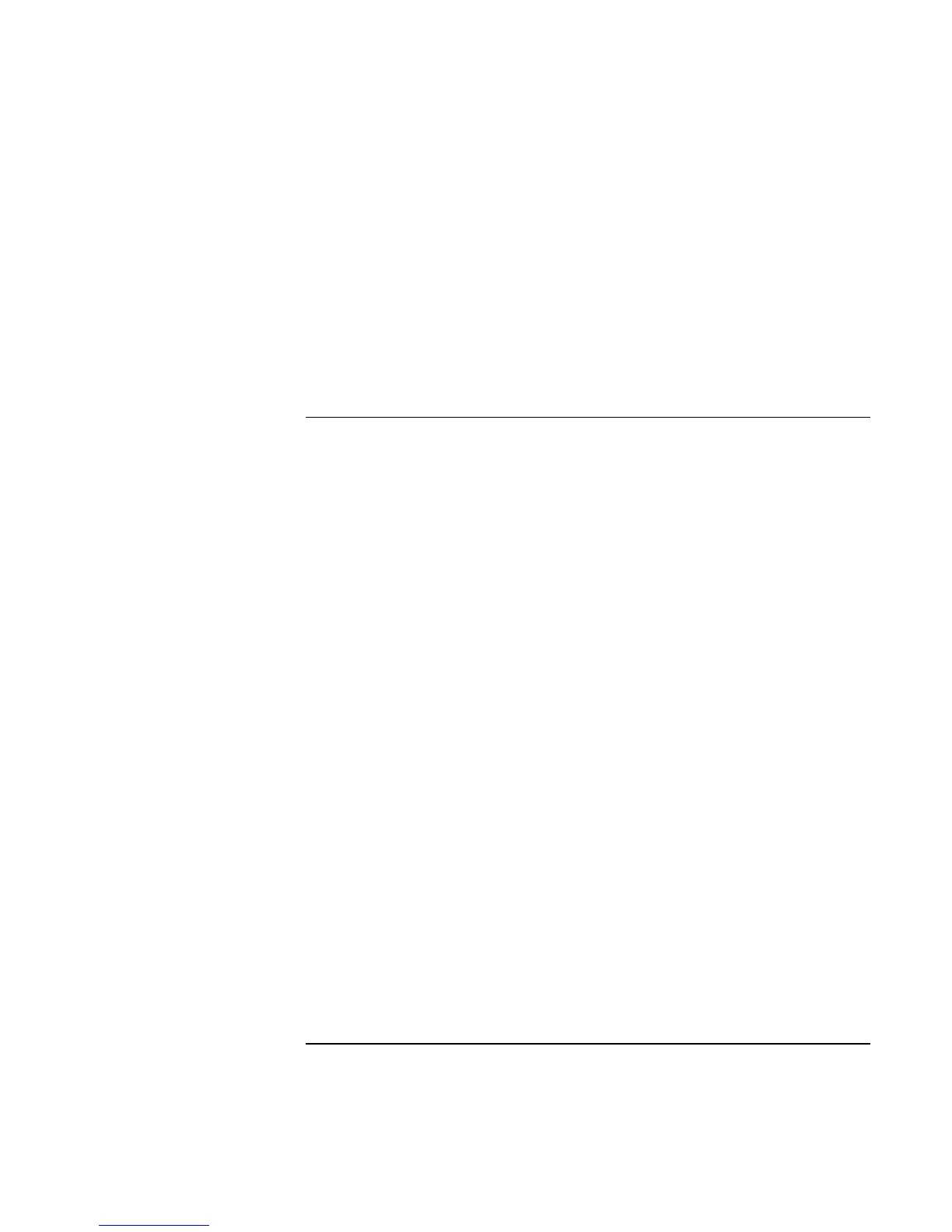Add-On Devices
Connecting External Devices
Corporate Evaluator’s Guide 85
Changing display actions
With a display attached, you can use the BIOS Setup utility to change certain display
behaviors, such as stretching the image to fill the screen at lower resolutions. See “To run
the BIOS Setup utility” on page 177.
For a display connected to a video adapter in a docking system, the docking display is
automatically selected when it is detected. To change this behavior, change the Primary
Video Adapter setting in BIOS Setup.
To use a TV set as a monitor
You can connect a television set or other video device to your computer to use as a
display. The computer’s built-in display remains active when you connect a TV set.
To connect a TV set
You can connect a TV set using a standard S-video cable, or an HP F1459A composite-
video adapter with a standard RCA-type video cable.
1. Connect a video cable from the TV set to the S-video port. (You don’t need to turn
the computer off to do this.)
2. Connect the TV set to a power source and turn it on.
To activate the TV display
• Restart the computer: click Start, Shut Down (or Turn Off Computer), Restart.
–or–
1. Click Start, Settings, Control Panel, then double-click Display (Windows 98 or 2000),
or click Start, Control Panel, Appearance and Themes, Display (Windows XP).
2. On the Settings tab, click Advanced.
3. On the Displays tab, activate the TV output.
To play DVD movies on the TV
• Open Display in Control Panel, click the Settings tab, then click Advanced and make
the TV a “primary” display.
• Optional: connect an audio cable from the computer’s audio out jack to the TV audio
input.
