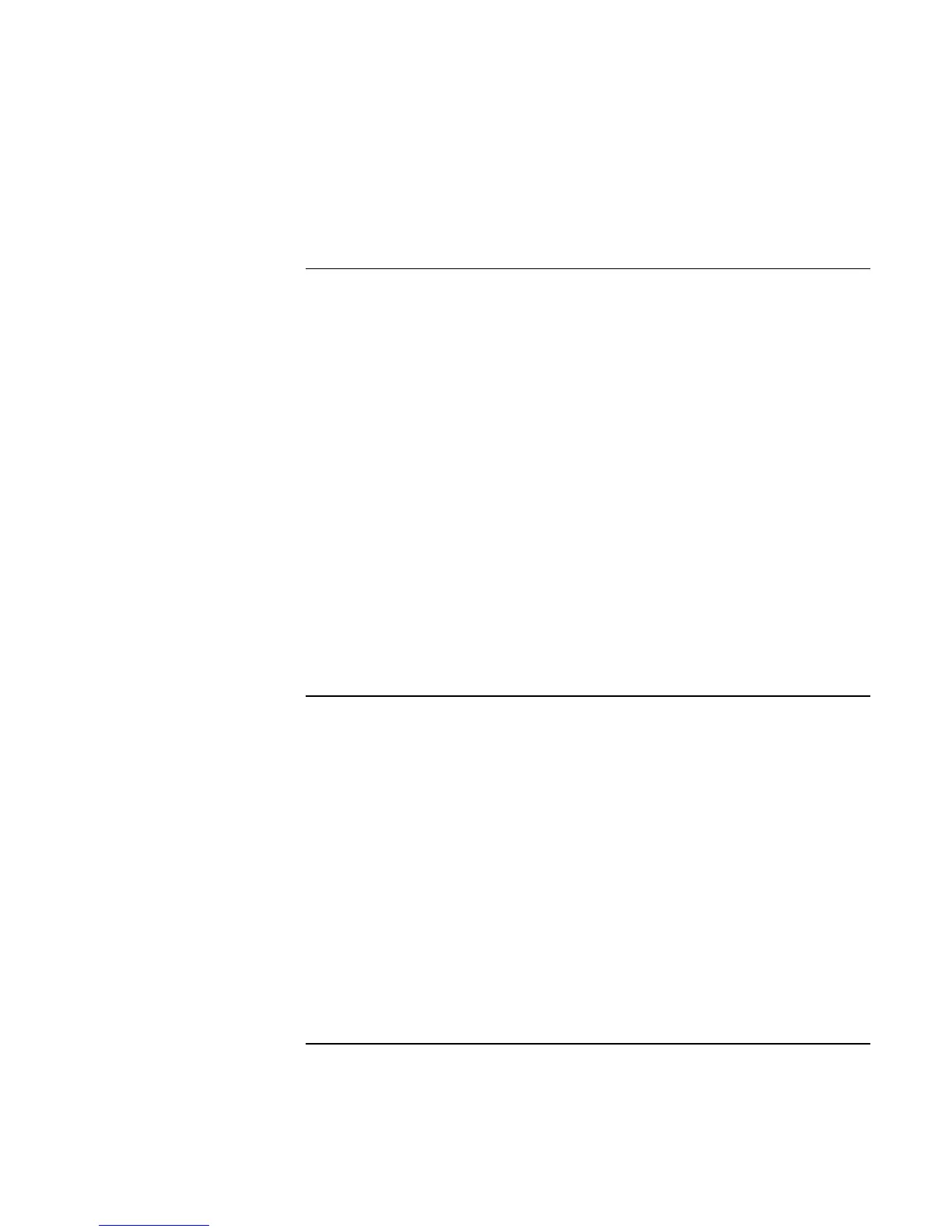Using Windows XP
Installing Retail Windows XP
104 Corporate Evaluator’s Guide
To install wireless LAN support (Actiontech)
Windows XP does not contain the necessary drivers for the wireless LAN hardware that
may be in your Omnibook 6100. Some Omnibook 6100 computers are not equipped with
wireless LAN. The wireless LAN drivers are located in the WIRELESS driver directory.
1. Double-click SETUP.EXE.
2. Click NEXT at the Welcome screen.
3. Click YES at the License Agreement screen.
If you see the Installshield Wizard Complete screen, DO NOT click Finish at this
time. Wait for the Found New Hardware Wizard screen.
4. At the Found New Hardware Wizard screen, choose INSTALL SOFTWARE
AUTOMATICALLY and press NEXT. The system will search all local storage
devices for the appropriate drivers.
5. The system will find the PRISM WIRELESS adapter and will continue with
installation. Click FINISH when prompted. At the Install Wizard Complete screen,
select “No, I will restart my computer later” and click FINISH.
6. Before the wireless LAN will function on most networks, it will need to be
configured properly. These settings must be obtained from a network administrator.
To install Hewlett-Packard Configuration Interface (HPCI)
The HP Display Settings application allows you to switch active displays, modify
brightness and contrast for Windows 2000 and 98SE systems, and hibernate on Windows
98SE systems using Advanced Power Management (APM).
On Windows 2000 and Windows XP, the HPCI driver provides access to important
configuration interfaces of the system BIOS.
You can launch the display settings application by going to Start, All Programs,
Accessories, Accessibility, HP Display Settings or
Start, All Programs, Hewlett-Packard, Notebook, HP Display Settings, HP Display
Settings.
