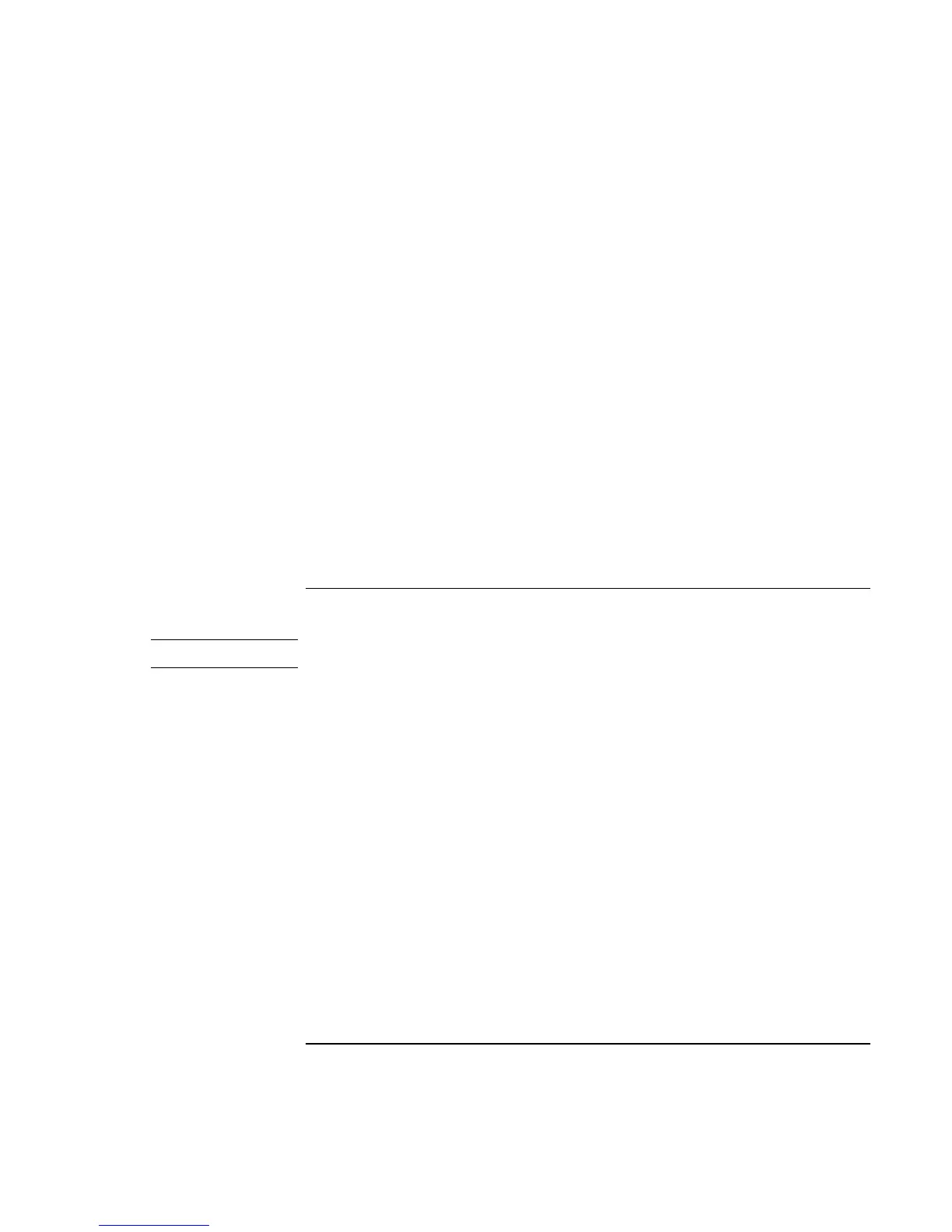Add-On Devices
Connecting External Devices
Corporate Evaluator’s Guide 87
Printing to an infrared printer
• Install your printer and assign it to the computer’s infrared port. You can then print
from your applications as you would to any other printer.
Transferring files through an infrared connection
You can use your computer’s infrared port to transfer files.
• For Windows 98, use the built-in Direct Cable Connection software. You will first
need to install the software as follows:
1. Click Start, Settings, Control Panel, then double-click Add/Remove Programs.
2. Click Windows Setup, double-click Communications, and select the Direct Cable
Connection checkbox.
• For Windows 2000 or XP, use Wireless Link.
See the Windows online help for instructions on using Direct Cable Connection or
Wireless Link.
To use a docking product
Pavilion models
For Pavilion models, docking is supported with only the F1451 port replicator.
A docking product provides your computer with external connections that you can leave
in place whenever you remove the computer from your desk. Instead of disconnecting
and reconnecting peripheral devices, you can simply undock and dock the computer.
For more information about using docking products, see the User’s Guide that shipped
with your dock.
Installing a docking tray
Your dock requires a tray that accommodates your specific computer model. Install this
tray prior to connecting the computer to the dock. If you don’t have a tray labeled for the
Omnibook 6000 or Pavilion series, you’ll need to purchase HP accessory F2012A.
1. Slide the rear of the tray into the dock as shown on the dock label.
