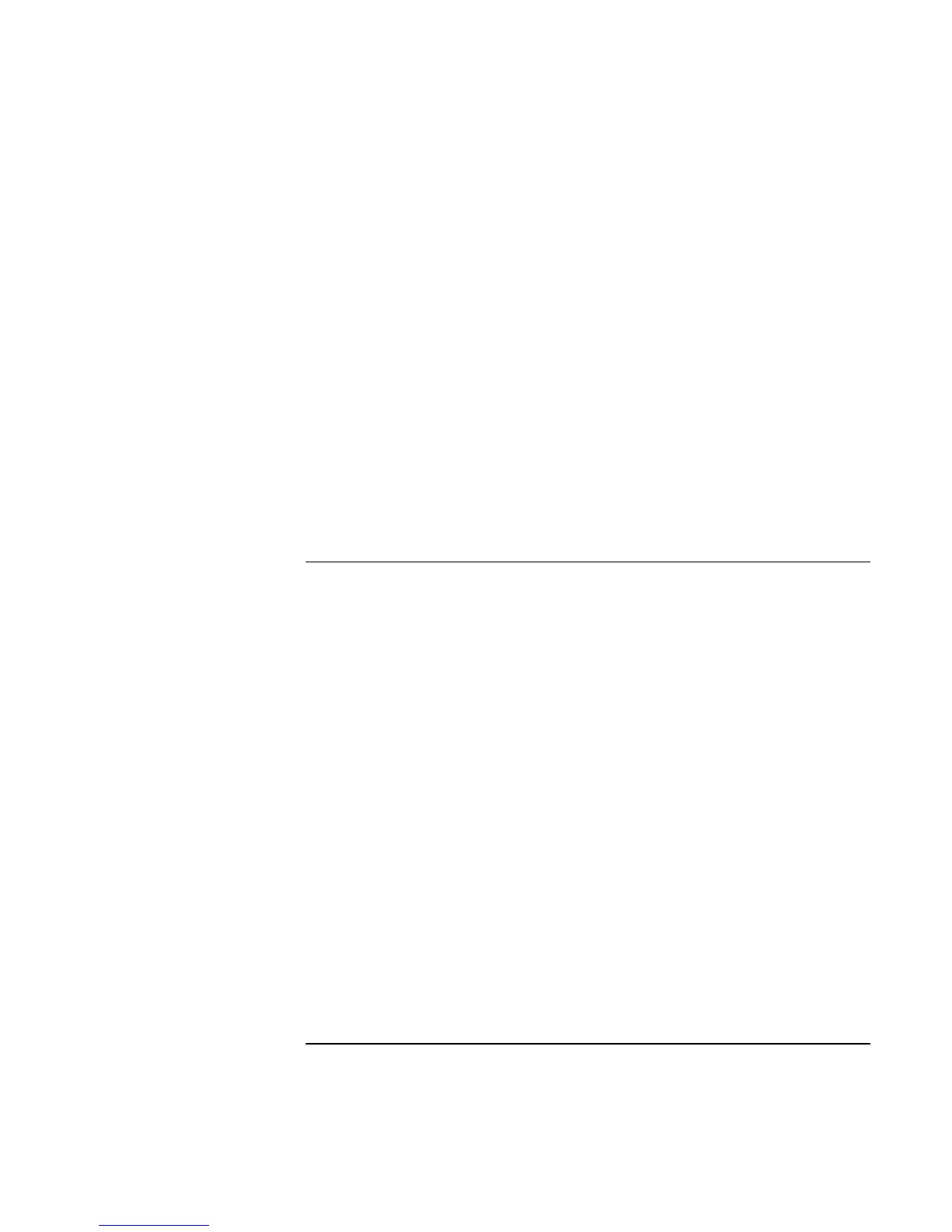Using Windows NT 4.0
Installing Retail Windows NT 4.0
Corporate Evaluator’s Guide 143
3. After the audio drivers finish installing the Add Modem Wizard will appear so that
you may configure the ESS software modem. If your computer has the USR
Hardware modem you may cancel this portion of the installation.
4. Choose to allow system to detect modem, press Next.
5. Windows will prompt which port you would like to scan if you have Card Services
installed. Choose COM5, and press Next.
6. Windows will find ESS ESS56CVM-PI DATA FAX MODEM, press Next.
7. Windows will prompt for which port you wish to install the driver for, choose COM5
and press Next and then Finish.
8. If this is the first modem device installed on to the system you will be ask to update
the TAPI information which includes your area code and special dialing needs.
Upon successful completion you will be asked to reboot your computer, choose YES if
you have no other drivers to install. Otherwise, choose NO and continue to next step.
To install Intel® SpeedStep™ Technology Applet
If you’ve installed a retail version of Windows, you’ll need to install the Intel SpeedStep
Technology Applet if you have a dual-speed Pentium III processor. The driver is
contained in the \HP\DRIVERS\SPEEDSTP subdirectory on the Recovery CD.
To install or upgrade the Intel SpeedStep driver:
1. Run SETUP.EXE from the driver directory on your Recovery CD
(\HP\DRIVERS\SPEEDSTP).
2. Follow the onscreen directions to complete installation.
Upon successful completion you will be asked to reboot your computer, choose YES if
you have no other drivers to install. Otherwise, choose NO and continue to next step.