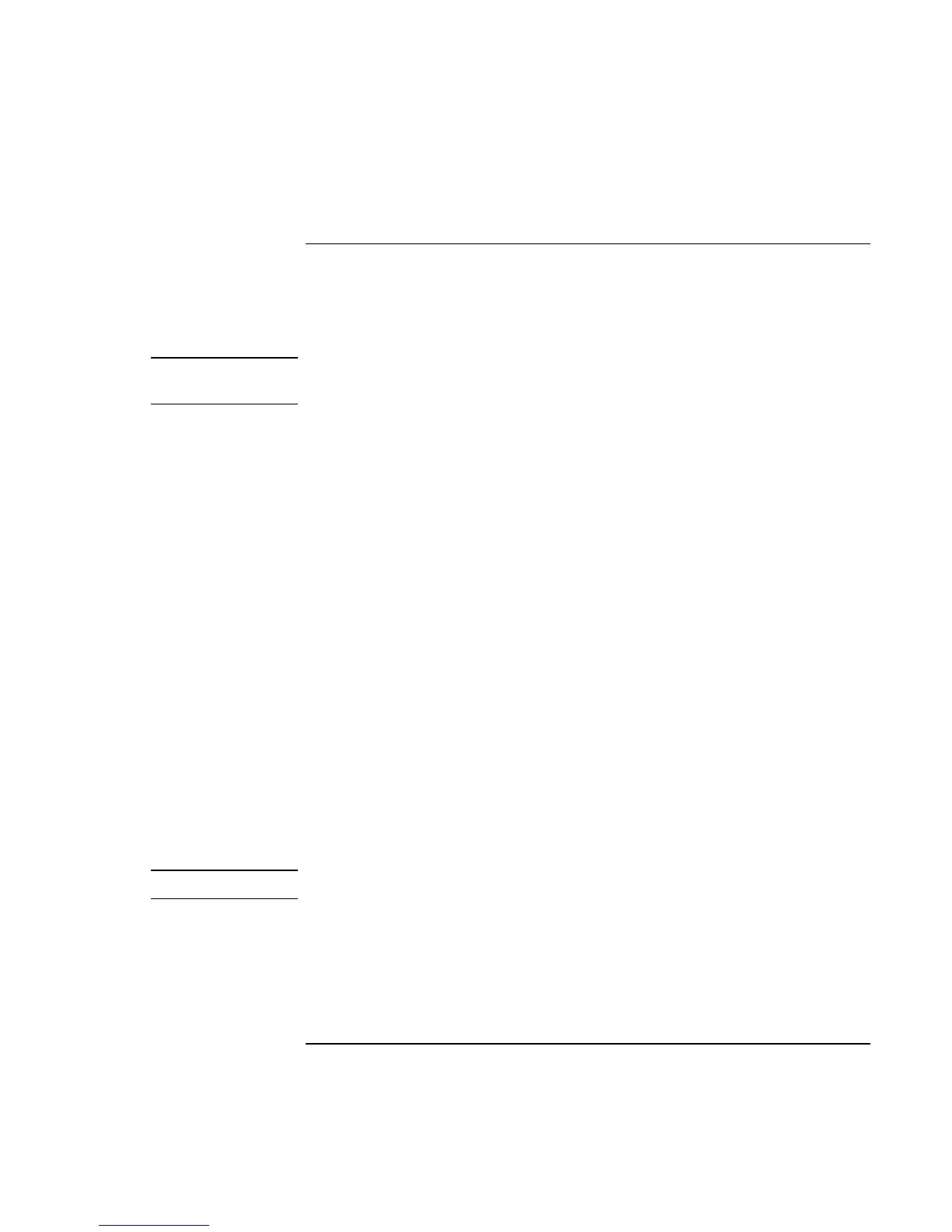Using Windows 2000
Installing Retail Windows 2000
116 Corporate Evaluator’s Guide
To install HP Configuration Interface support (HPCI)
If you have installed retail Windows you need to install the HP Configuration Interface
driver. The driver is contained in the \HP\DRIVERS\HPCI subdirectory on the Recovery
CD.
Note
On Windows 2000 or Windows XP, you must be an administrator or have administrator
permissions to install and uninstall.
To install or upgrade the HP Configuration Interface driver:
1. Run SETUP.EXE from the driver directory on your Recovery CD
(\HP\DRIVERS\HPCI).
2. Follow the onscreen directions to complete installation.
HP display settings application and HPCI driver, Version 1.00
Description:
The HP Display Settings application allows you to switch active displays, modify
brightness and contrast for Windows 2000 and 98SE systems, and hibernate on Windows
98SE systems using Advanced Power Management (APM).
On Windows 2000 and Windows XP, the HPCI driver provides access to important
configuration interfaces of the system BIOS.
You can launch the display settings application by going to
Start, Programs, Accessories, Accessibility, HP Display Settings or
Start, Programs, HP Display Settings, HP Display Settings.
A README file is provided for information and installation instructions in
Start, Programs, HP Display Settings, Readme.
An Uninstall is provided to allow you to uninstall the application in
Start, Programs, HP Display Settings, Uninstall.
You can launch the HP Hibernate program from Start, HP Hibernate to place the unit in
hibernate mode.
Note
This software requires BIOS features that are not supported on all HP notebooks.
HP Display Settings provides the following features:
• User interface to control which of the available displays should be active (notebook
display panel, external monitor, TV).