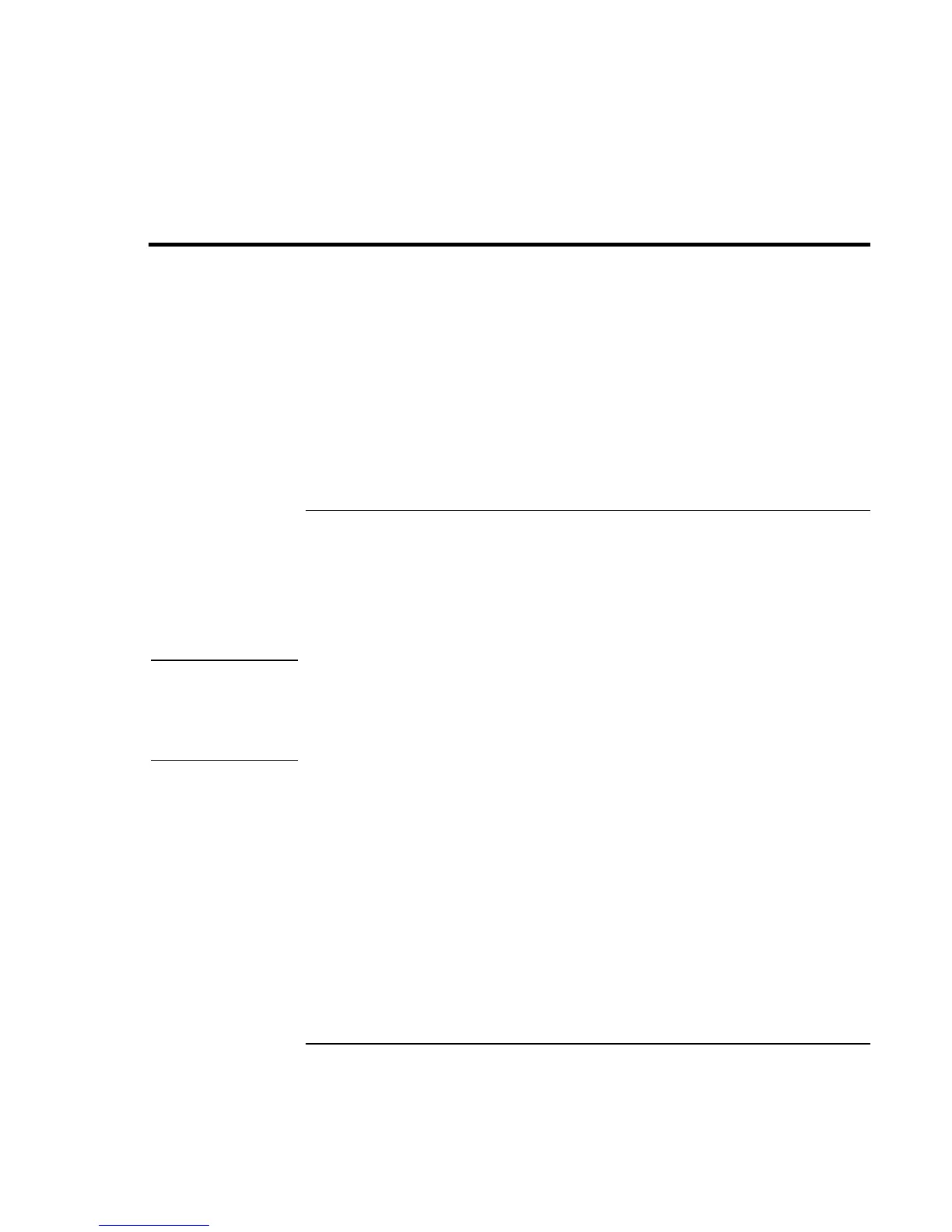Troubleshooting and Maintenance
Reinstalling and Updating Software
184 Corporate Evaluator’s Guide
Reinstalling and Updating Software
You can use the Recovery CD to recover the original software build for your computer.
The Recovery CD also provides Windows drivers specific to your computer to configure
a custom system. You can find drivers in these locations:
• On your computer’s hard drive under C:\hp\Drivers.
• On the Recovery CD under \hp\Drivers.
• On the HP Customer Care Web site (www.hp.com/go/support). This Web site
contains the latest updates of software drivers for different operating systems.
To recover the factory installation of your hard disk
You can use the Recovery CD to reinstall the original factory software on your
computer’s hard disk. You can also use the same process to create a larger Utility
partition on your hard disk, or to create a Utility partition on a new hard disk. The hidden
Utility partition contains the e-Diagtools diagnostic tests and stores hibernation data for
Windows 98 and other operating systems that don’t provide hibernation.
CAUTION
This procedure formats the computer’s hard disk drive and erases all data on the
disk. After the hard disk is formatted, you’ll need to reinstall your applications.
Do not interrupt the following process or unplug the AC adapter until the process
is complete.
1. Important. Back up all data from your hard disk. The following steps delete all data
from the disk.
2. Plug in the AC adapter.
3. Insert the Recovery CD in the CD-ROM drive. To open the drive when the computer
is turned off, insert a straightened paper clip into the hole on the front of the drive.
4. Turn on or restart the computer. If the computer is running, click Start, Shut Down (or
Turn Off Computer), Restart.
5. When you see the HP logo, press ESC.
6. Select the CD or DVD drive as the boot device.