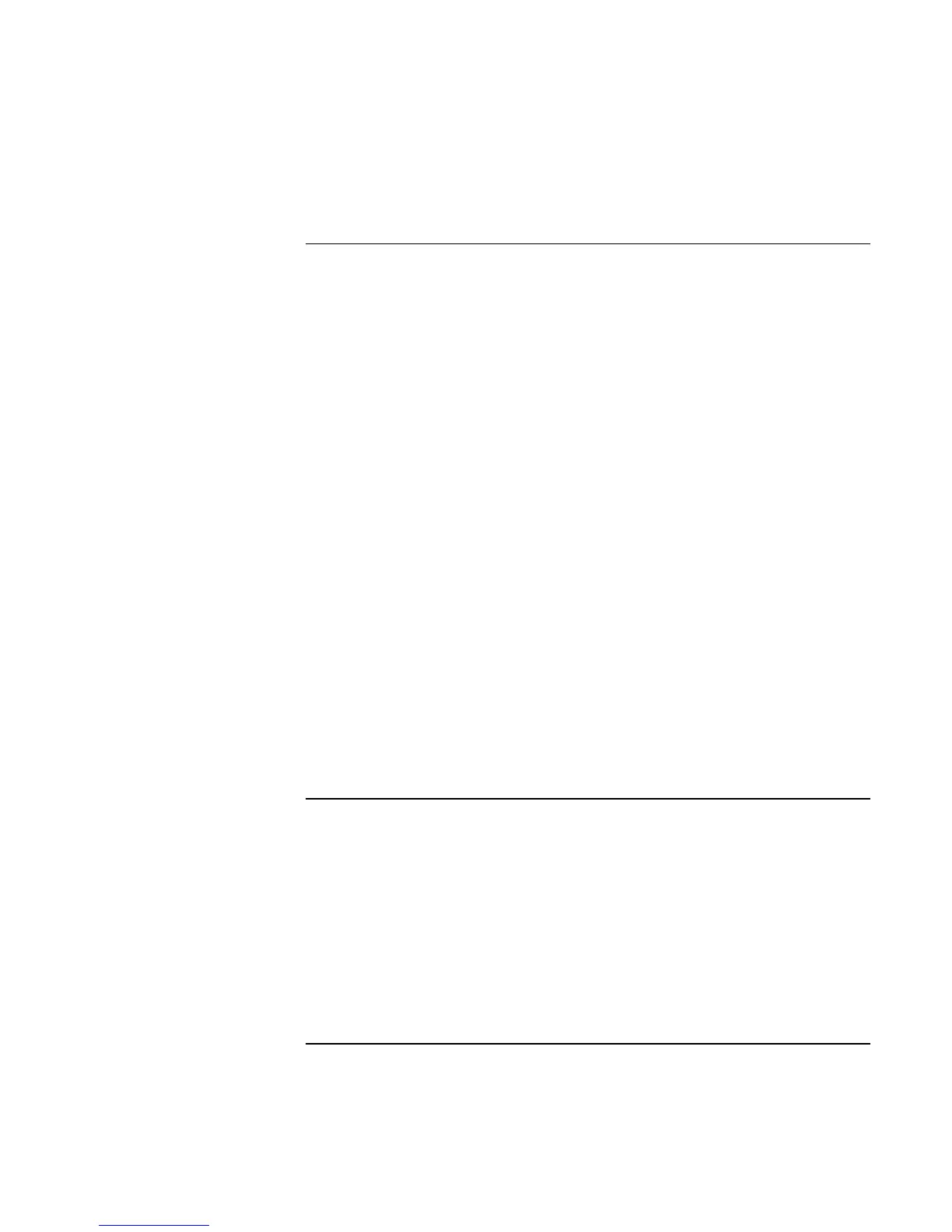Using Windows 2000
Installing Retail Windows 2000
114 Corporate Evaluator’s Guide
To install PCI modem support (3COM)
If you have installed retail Windows you need to install the PCI modem driver. The
driver is contained in the \HP\DRIVERS\MODEM\PCIMODEM subdirectory on the
Recovery CD.
To install or upgrade the modem driver:
1. Using the right mouse button, click the My Computer icon on the desktop and select
Manage. This will open the computer management tool.
2. In the left pane click Device Manager.
3. In the right pane the Other devices section should already be expanded. It is not then
click the + sign next to Other devices.
4. Double-click ?PCI Simple Communications Controller to open the Device Properties.
5. Click Reinstall driver.
6. At the Wizard welcome screen, click Next.
7. Select Search for Driver, and click Next.
8. Select Specify Location, and click Next.
9. Enter D:\HP\DRIVERS\MODEM\PCIMODEM into the search path and click OK.
This assumes D: as the CD ROM containing the Recovery CD.
10. The wizard will find the driver WDXJBAA.INF for the 3COM MPCI Modem 556B,
click Next and follow the remainder of the onscreen directions to complete
installation.
11. Close the properties windows left on the screen. Press Close.
To install infrared support
If you have installed retail Windows you need to install the LAN driver. The driver is
contained in the \HP\DRIVERS\FIR subdirectory on the Recovery CD.
To install or upgrade the infrared driver:
1. First the IR hardware must be enabled in BIOS setup. To enter Setup reboot the
notebook, when the HP Invent logo appears it will prompt you to “Press F2 to Setup”
under the HP logo. Press F2 when prompted.
2. Use the right arrow once in Setup to move onto the System Devices screen.
