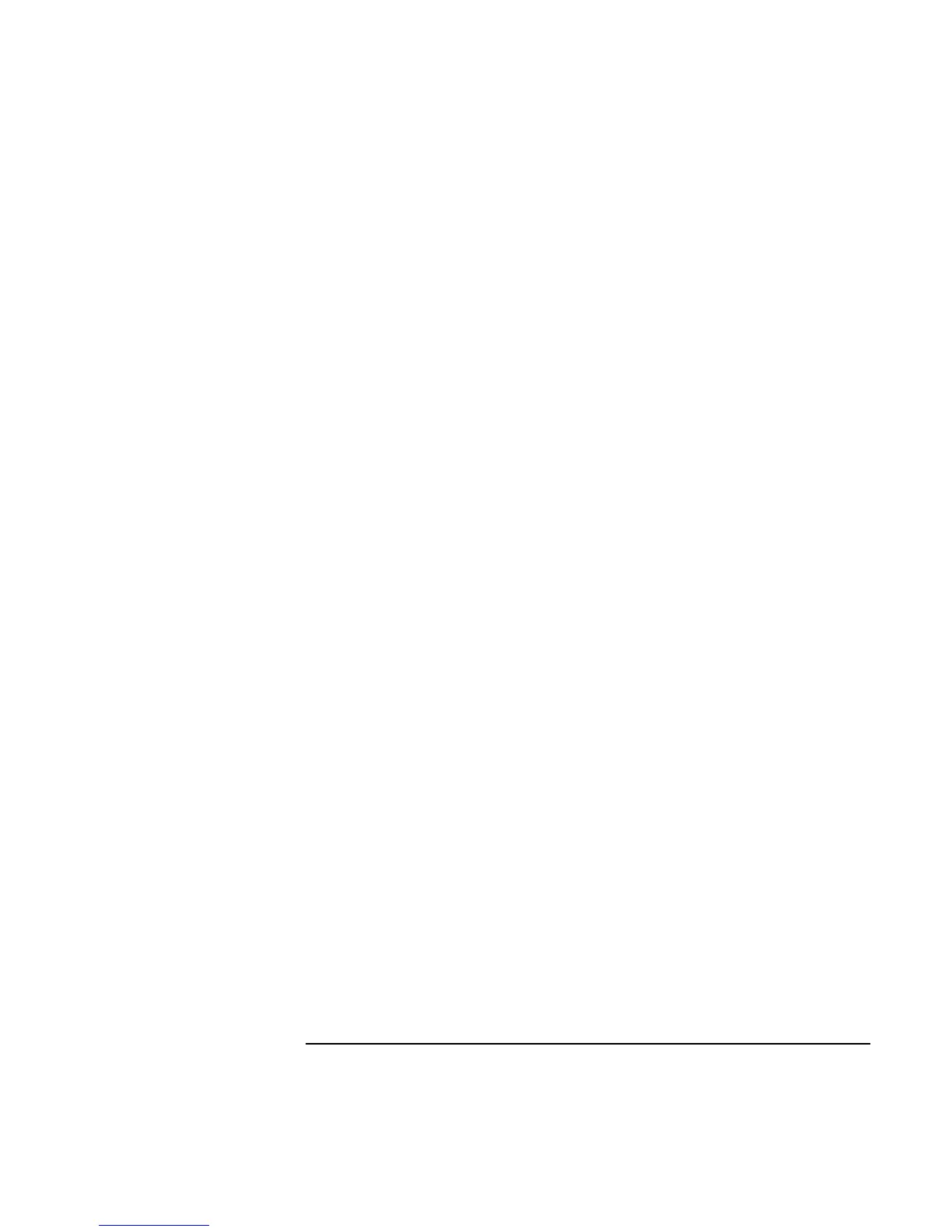Add-On Devices
Connecting External Devices
84 Corporate Evaluator’s Guide
• If you need to use both displays at once, press Fn+F5 repeatedly until the image
shows on both displays. With the default display settings, the external monitor uses
the same settings as the internal display. The external monitor displays the same
image as the internal display, regardless of the screen area, colors, and other settings,
and the refresh rate is the same for as the internal display (60 Hz). If you use only the
external monitor, you can select different settings that aren’t limited by the internal
display. If you need to increase the refresh rate on the external monitor, you can
switch to only the external monitor. An alternative is to make one display a
“secondary” display so you can select independent refresh rates:
1. Click Start, Settings, Control Panel, then double-click Display (Windows 98 or
2000), or click Start, Control Panel, Appearance and Themes, Display
(Windows XP).
2. On the Settings tab, click the Advanced button, then the Displays or Monitor tab.
Set the refresh rate on the Monitor tab.
Adjusting monitor resolution and other settings
1. Click Start, Settings, Control Panel, then double-click Display (Windows 98 or 2000),
or click Start, Control Panel, Appearance and Themes, Display (Windows XP).
2. On the Settings tab, adjust the Screen area. Other settings are also available.
For an external monitor, the computer supports screen area settings up to 1600 × 1200,
color settings up to 16M (24- or 32-bit), and refresh rates up to at least 75 Hz. Lower
screen area settings support higher refresh rates, except that 1400 × 1050 supports only
60 Hz. The capabilities of external monitors vary greatly, and the display quality of your
monitor may not be optimal at higher settings.
Using dual display mode (Windows 98 or XP)
You can extend your desktop by connecting an external monitor to your computer.
1. Click Start, Settings, Control Panel, then double-click Display (Windows 98), or click
Start, Control Panel, Appearance and Themes, Display (Windows XP).
2. Click the Settings tab.
3. Windows 98: right-click display 2, and select Enabled.
Windows XP: click the second display, then select the option to extend the desktop.
You can set different resolutions and numbers of colors for each display. However, using
the Extended Desktop requires video memory to be shared. For this reason, higher
resolutions and higher numbers of colors may cause unexpected behavior on the displays.
We recommend starting with 1024 × 768 resolution on the external display and 64K
colors (16-bit) on both displays. You can try higher settings to see whether they work for
your applications. In addition, certain operations such as playing DVDs and running 3D
graphics require extra video memory, so you may have to use lower display settings.
