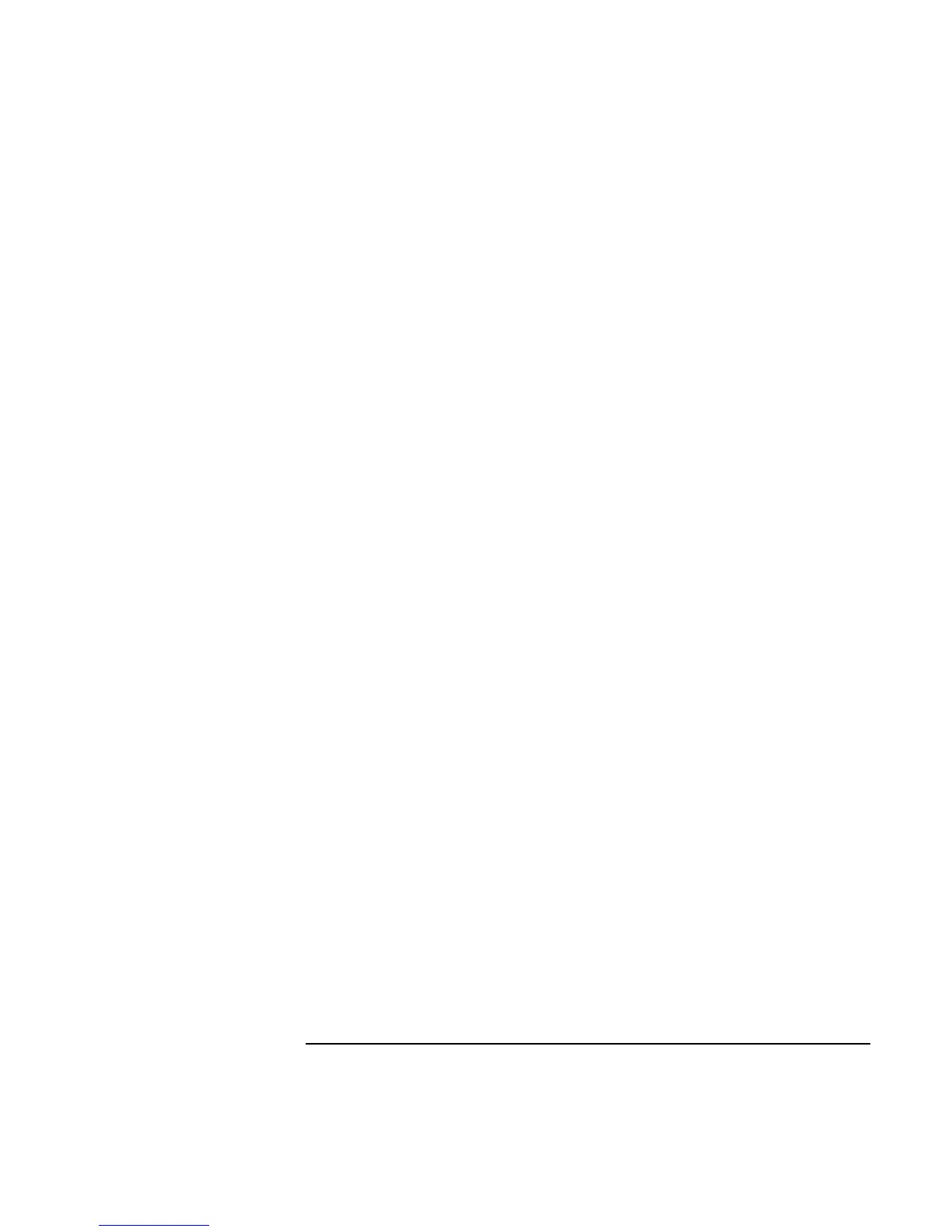Troubleshooting and Maintenance
Troubleshooting Your Computer
160 Corporate Evaluator’s Guide
If a PS/2 scroll mouse doesn’t work
• The built-in pointing devices must be disabled for the mouse’s scroll feature to work.
In the BIOS Setup utility, make sure the PS/2 Pointing Devices option in the System
Devices menu is set to Auto. See “To run the BIOS Setup utility” on page 177.
• Suspend or shut down the computer before you attach the scroll mouse, so that it will
be detected properly.
If you want to use the touch pad again, you must suspend or shut down the computer
before you detach the scroll mouse.
• Test the keyboard and pointing devices with the e-Diagtools diagnostics. See “Testing
the Hardware” on page 175.
If the embedded numeric keypad doesn’t work
• To type numbers, make sure Num Lock is on.
• Make sure the embedded Keypad Lock (Fn+F8) is on—or that you press and hold the
Fn key to temporarily access the embedded keypad.
If left CTRL+left ALT doesn’t work on an external keyboard
• A USB keyboard does not support left CTRL+left ALT as the Fn key.
• Left CTRL+left ALT on an external PS/2 keyboard should work like the Fn key.
However, only Fn+F5, Fn+F7, and Fn+F12 are supported on an external PS/2
keyboard.
• In the BIOS Setup utility, make sure External Fn Key is enabled in the System
Devices menu. See “To run the BIOS Setup utility” on page 177.
If you can’t type the euro symbol
• Hold ALT GR when you press the marked key.
• The euro symbol is not on the U.S. English keyboard. Make sure the embedded
keypad is active (Fn+F8) and Num Lock is on, then hold ALT while typing 0128 on
the numeric keypad.
• Support for the euro symbol requires software available from Microsoft. This
software is installed in the factory software, but may not be included with retail
Windows.
