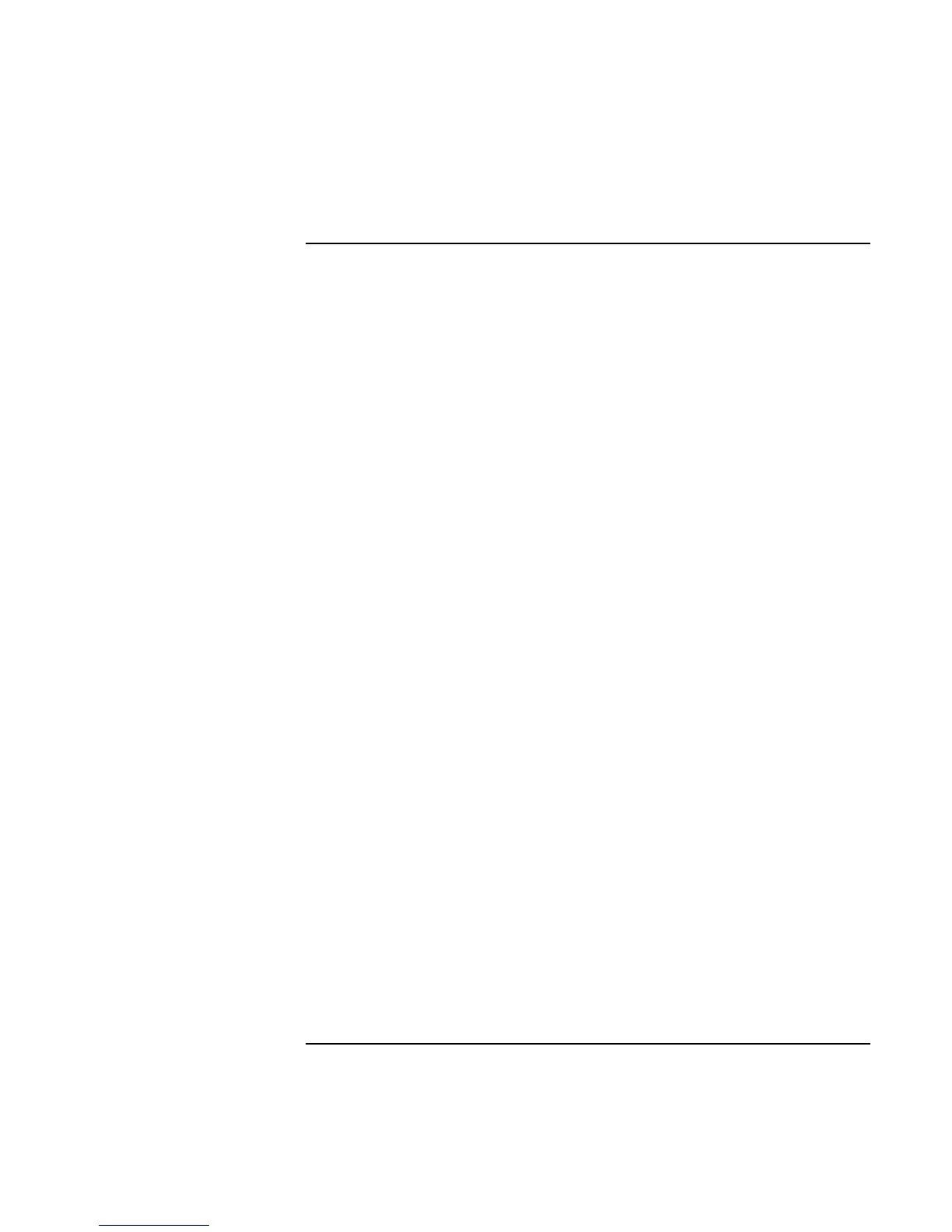Troubleshooting
Solving Problems
User’s Handbook 87
Serial, Parallel, and USB Problems
If the serial mouse doesn’t work
• First, make certain you followed the manufacturer’s installation instructions
completely and have installed the mouse properly.
• Check that the cable is properly connected.
• Check settings in Control Panel (and in Windows NT Diagnostics).
• Make sure the serial port is working—see the next heading.
• If you have problems with a serial mouse that you can’t resolve using the suggestions
in the OmniBook manuals, you should consider using a PS/2 mouse instead. The PS/2
bus provides better support for pointing devices than the serial bus does, especially
when docking and undocking under power management.
If the serial or parallel port is not working
• Check that the cable is properly connected.
• Check settings in Control Panel (and in Windows NT Diagnostics).
• Check settings in BIOS Setup.
1. From the Start menu, shut down, then restart the OmniBook.
2. When you see the HP logo, press F2 to enter the BIOS Setup utility.
3. From the System Devices menu, check that Parallel and Serial are enabled.
If a serial modem doesn’t work properly
• Click Start, Help and use the Modem Troubleshooter. If you’re using Windows 2000,
click Start, Help, Troubleshooting, and Modem.
• Check that the cables are properly connected.
• Check settings in Control Panel (and in Windows NT Diagnostics).
• Make sure the serial port is working—see the previous heading.
