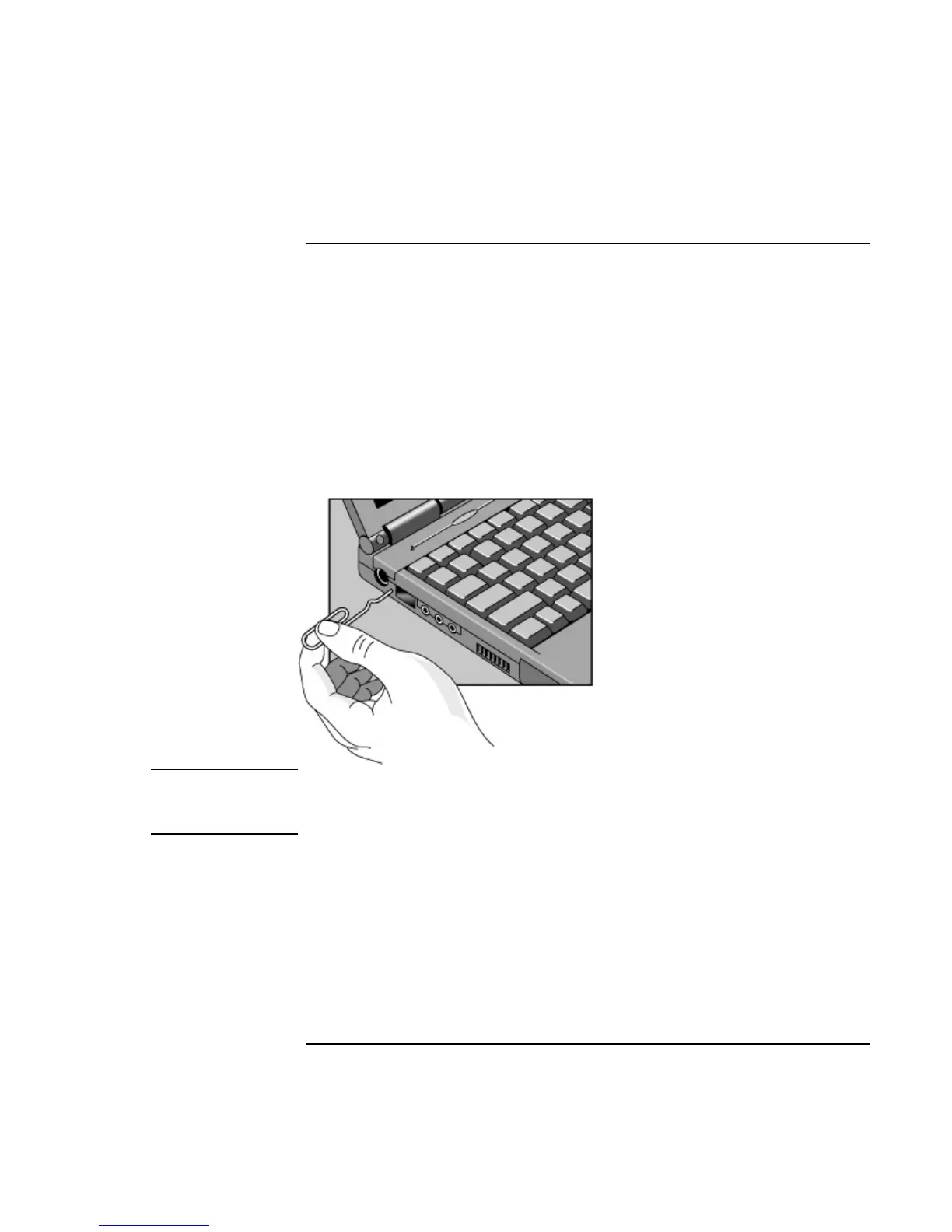Operating the OmniBook
Starting and Stopping the OmniBook
User’s Handbook 21
To reset the OmniBook
If Windows or the OmniBook stops responding, you can reset the OmniBook and restart
Windows.
1. If possible, shut down Windows.
2. Press and hold the blue power button until the display shuts down.
–or, if this fails–
Insert a pen or straightened paper clip into the recess on the left side of the
OmniBook, as shown.
3. After the computer shuts down, press the blue power button to turn it on.
Hint
To boot from a CD-ROM or DVD drive in the external module bay, press ESC two
times during reboot when you see the HP logo. Then select the CD-ROM/DVD drive as
the temporary boot device.
