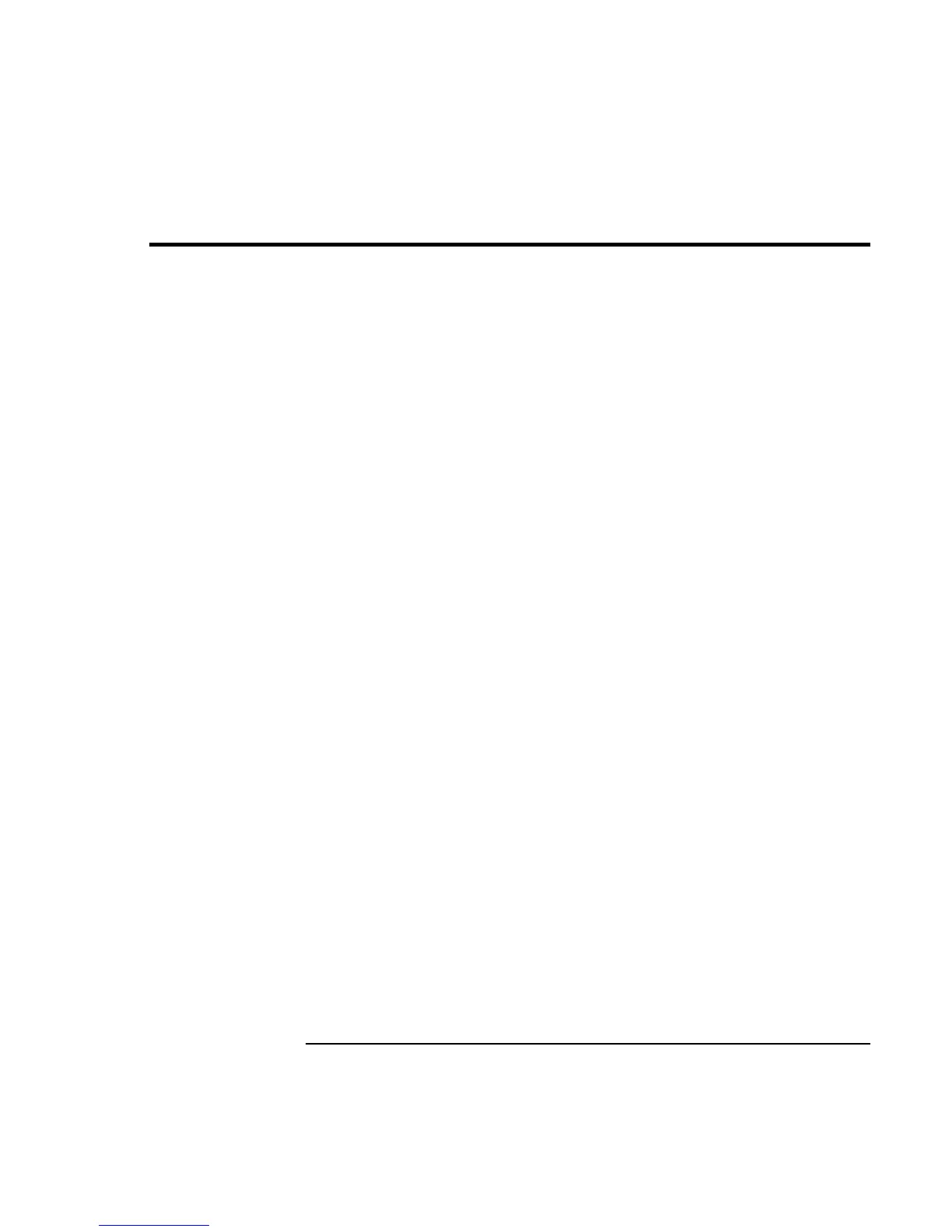Managing Battery Power
How Power is Managed
44 User’s Handbook
How Power is Managed
The OmniBook conserves power by using software that controls battery charging and
power drain.
If you’re using Windows 95 or Windows 98, Advanced Power Management (APM) is
preinstalled on the OmniBook.
If you’re using Windows NT 4.0, look for a Power icon in the taskbar. If the icon is
present, APM is installed. If not, see “To install APM for Windows NT 4.0” on page 45.
If you’re using Windows 2000, power management is built into Windows.
The OmniBook provides several safeguards so you won’t be surprised by a dead-battery
condition, including the following:
• The status lights on the battery show the remaining battery charge.
• Built-in warnings are displayed for low-battery conditions.
• The OmniBook automatically turns off when the battery charge gets too low—your
session continues when you start recharging the battery or insert a fresh battery.
Data on any of the drives is not affected by a low battery—unless the battery runs down
completely while writing data to the drive, or if the battery in a PC RAM card is also low.
