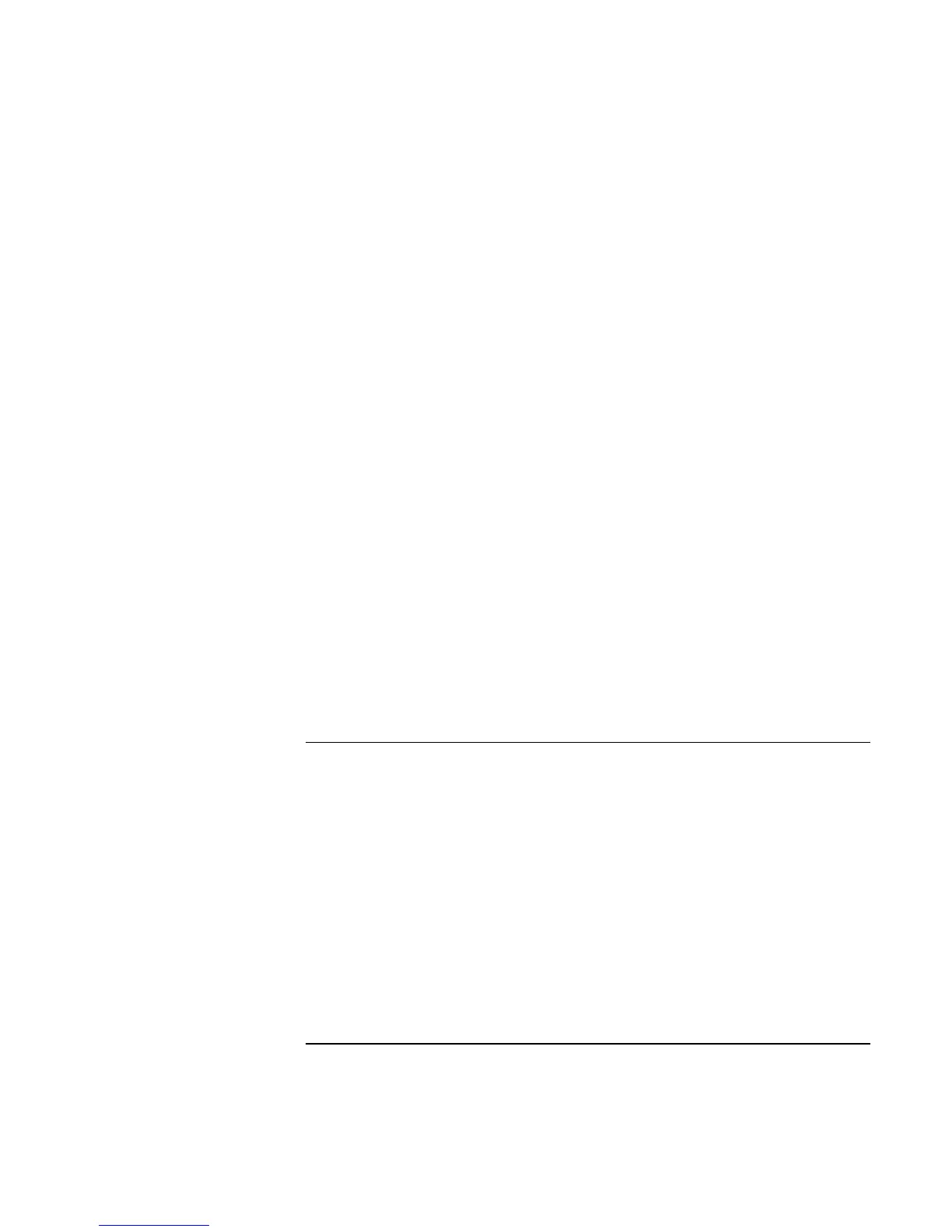Troubleshooting
Solving Problems
78 User’s Handbook
• Line up the OmniBook’s infrared port and the other infrared port in as straight a line
as possible. The two ports should be no more than 1 meter apart, with no obstructions
in between. Noise from nearby equipment can cause transmission errors.
• Disable infrared communications when you aren’t using it, especially before
suspending or docking. To do this, close applications that are using infrared, close
folders on an infrared link, then disable infrared in Infrared Monitor.
• Check settings in BIOS Setup utility.
1. From the Start menu, shut down, then restart the OmniBook.
2. When you see the HP logo, press F2 to enter the BIOS Setup utility.
3. From the System Devices menu, check that Infrared Port is enabled and the
desired mode is selected.
4. Press F10 to Save and Exit the BIOS Setup utility.
• For infrared communications under Windows 95, you must install an infrared driver
that matches the mode selected in BIOS Setup. For details, refer to the driver’s
Readme file located in \OmniBook\Drivers.
• Check that only one application is using the infrared port.
• Standard IrDA and fast-IrDA are incompatible (they use different drivers).
• For fast-IrDA, check for DMA conflict with ECP parallel port.
• Remove any PC Cards. An infrared IRQ conflict is possible if two PC Cards are
present at the same time.
Keyboard and Pointing Device Problems
If the pointer is difficult to control
• To customize all pointing devices, use the Mouse icon in Control Panel.
• To customize the operation of the pointing stick, use the pointing stick icon available
on the taskbar (or in the Windows Control panel) to access TrackPoint Properties.
This is not yet available in Windows 2000.
If the touch pad or pointing stick doesn’t work
• Do not move the pointer while the OmniBook is resuming from Suspend or rebooting.
If you moved the pointer, try pressing a key on the keyboard. You may have to
