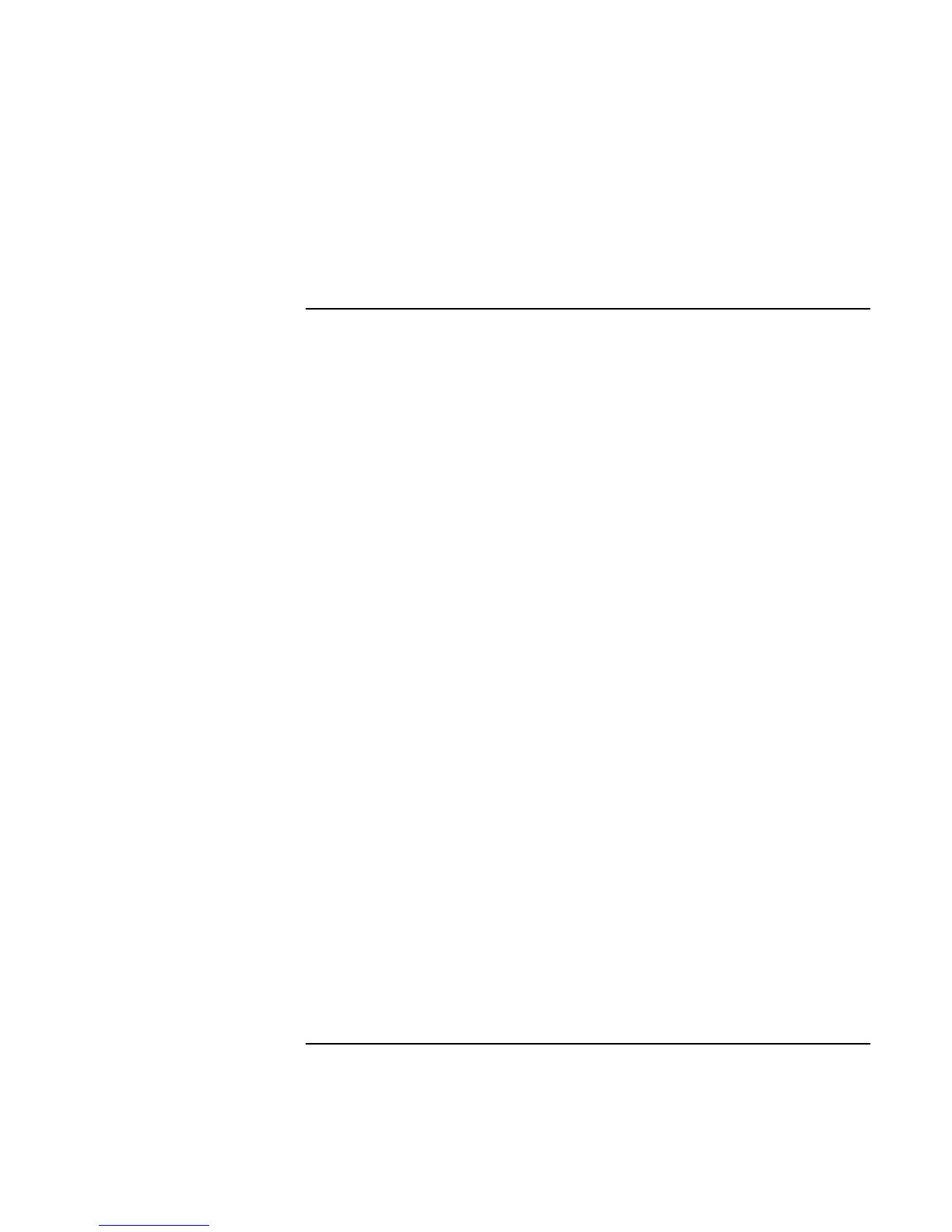Troubleshooting
Recovering Software
94 User’s Handbook
6. When prompted to reboot the computer, press CTRL+ALT+DEL and follow any
displayed instructions.
To create a Support Utility Disk
If you want to use the Recovery CD in a PC Card CD-ROM drive or parallel port CD-
ROM drive, you’ll need a Support Utility disk for certain operations.
1. Insert a formatted floppy disk in the floppy drive.
2. Run makesupp.bat from the \Omnibook\Drivers\Hputils directory on the OmniBook
Recovery CD.
3. Copy the device drivers from the installation software provided with the CD-ROM
drive to the Support Utility disk into the A:\Tools directory.
4. In the CONFIG.SYS file on the Support Utility disk, enable or disable the appropriate
drivers for your CD-ROM drive:
For a PC card drive. REM the OmniBook driver (OAKCDROM) and insert the
command to run the point enabler for the card.
For a parallel drive. REM the OmniBook driver (OAKCDROM).
5. Add the device=driver statements to the CONFIG.SYS file on the Support Utility
disk. The device statements should immediately follow the [USERCD] label.
