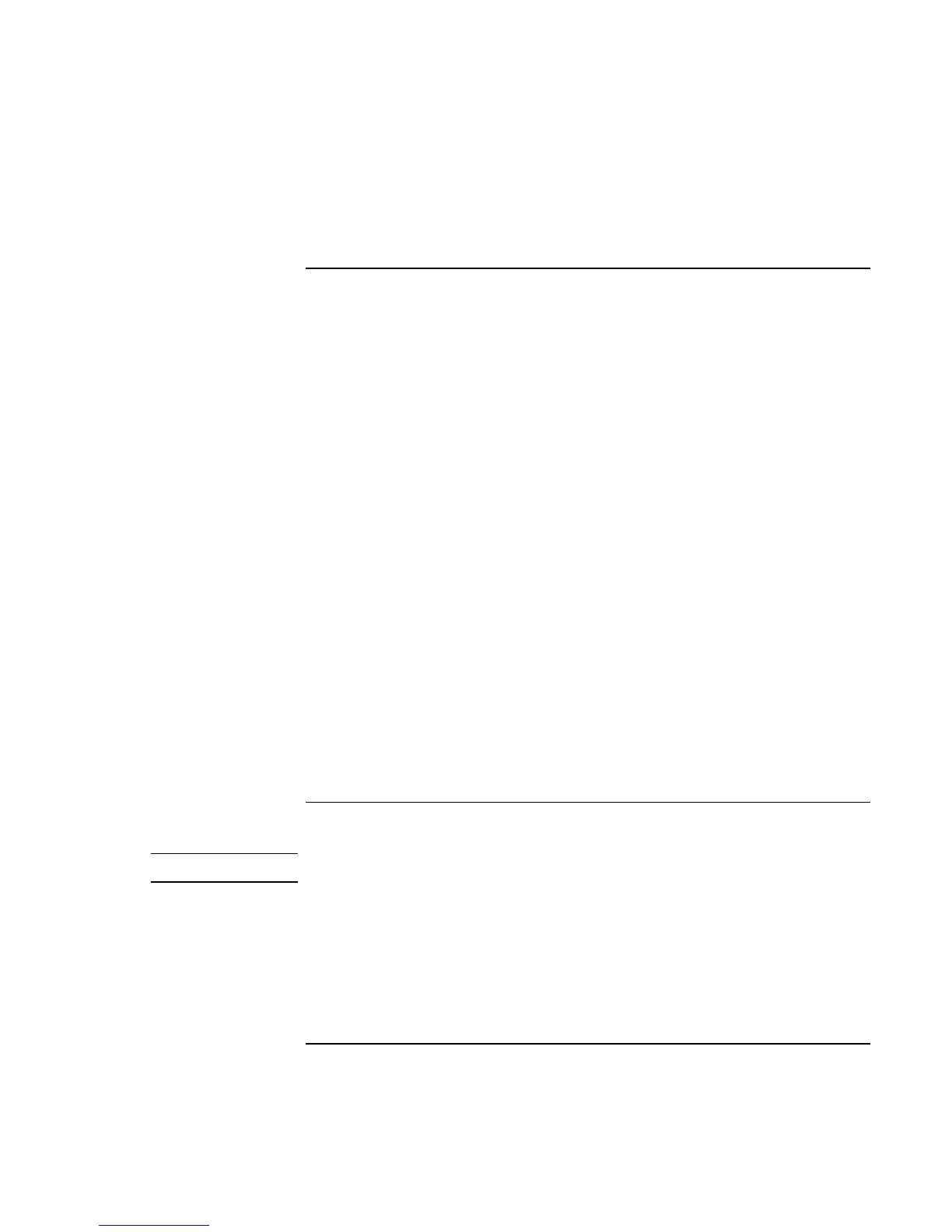Troubleshooting
Solving Problems
User’s Handbook 77
Hard Disk Drive Problems
If the OmniBook’s hard drive doesn’t spin
• Check the power source.
• Remove and reinsert the hard drive. See “To replace the hard disk drive” on page 60.
If the hard disk makes buzzing or whining noise
• Back up the drive immediately.
• Check for alternate noise sources, such as the fan or a PC Card drive.
If files are corrupted
• Run the VirusScan program. See the section “Configuring Security Options” in the
online Reference Guide.
• For Windows 95 or Windows 98, you can run the Scandisk surface scan to check the
platter. (This is not available in Windows NT 4.0). From the Start menu, click
Programs, Accessories, System Tools, Scandisk.
• For Windows 2000, open My Computer, select the disk you want to scan, click File,
Properties, and use the Tools tab.
• For Windows NT 4.0, right click on the drive, then click Properties, Tools, Error
Checking.
• If necessary, you can format the hard disk and reinstall the original factory software.
See “To recover the factory installation of Windows” on page 93.
Infrared Problems
Hint
Windows NT 4.0 does not support infrared communication.
If you have problems with infrared communications
• Windows NT 4.0 does not support infrared devices.
• Make sure the infrared light path is not blocked. The infrared port is located on the
left side next to the audio jacks.
