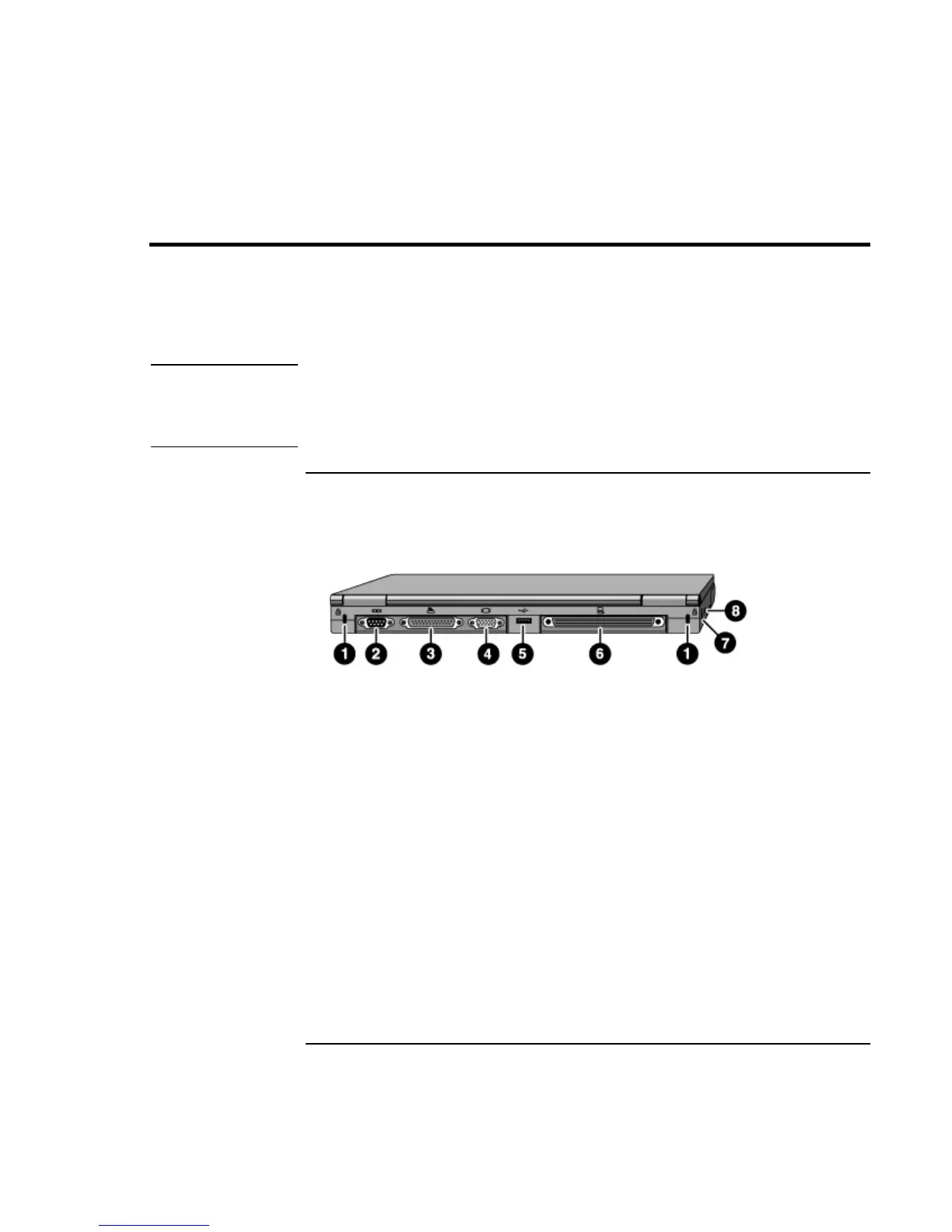Expanding the OmniBook
Connecting External Devices
User’s Handbook 55
Connecting External Devices
You can expand the OmniBook’s capabilities by connecting other devices.
Note
Before you connect any device, check the documentation that came with the equipment
to see if you need to make any settings or adjustments to the equipment before using it.
This might include setting switches to configure the equipment so that it will operate
properly with the OmniBook and the software you plan to use.
To identify connectors for external devices
The following picture describes the available connectors for external devices. Refer to it,
if necessary, when following the procedures in this section.
1. Kensington lock slot (security connector).
2. Serial port (COM1). Use this port for a serial mouse, a modem, a serial printer, or
other serial device.
3. Parallel port (LPT1). Use this port for a parallel printer, other parallel device, or to
connect the floppy disk drive externally.
4. External monitor port.
5. Universal Serial Bus (USB) port.
6. Docking port (for the port replicator or docking system).
7. PS/2 port. Use this to connect a keyboard or an external PS/2 mouse.
8. Infrared port. Use this port for wireless data transmission between the OmniBook and
another computer or a printer with an infrared port. In Windows 95, you must install
infrared drivers.
