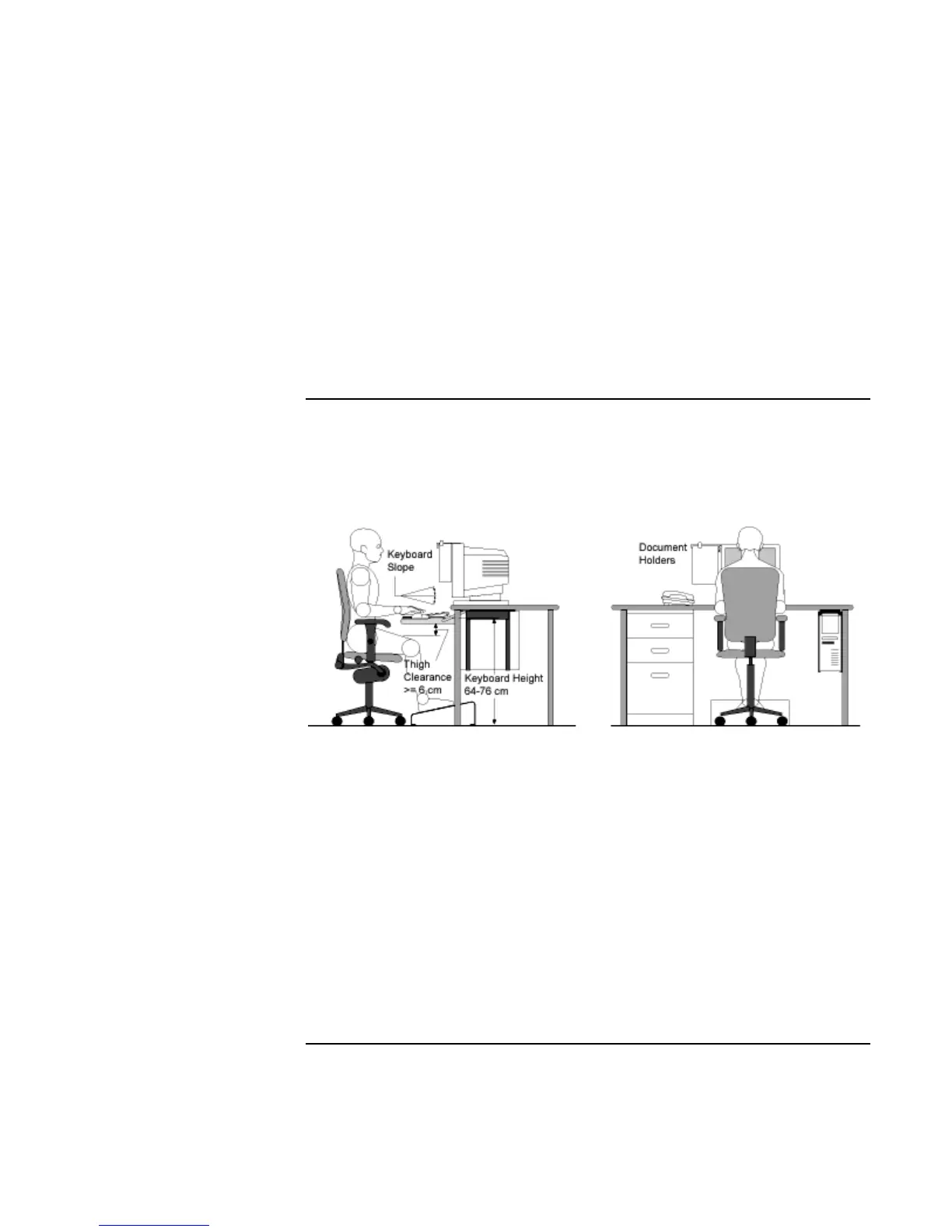Operating the OmniBook
Working in Comfort
38 User’s Handbook
Headphones and Speakers
Listening to loud sounds for prolonged periods may permanently damage your hearing.
To avoid discomfort from unexpected noise, always turn down the volume before
connecting headphones or speakers to your HP equipment.
When you put on the headphones, slowly increase the volume until you find a
comfortable listening level, then leave the volume control in that position.
Comfort and Safety Checklist
These recommendations are drawn from the latest available international ergonomic
standards and recommendations, including ISO 9241 and ANSI/HFS 100-1988.
General
• Work Surface Height: Adjust either your seat height, work surface, or both, to
position the work surface at approximately elbow height.
• Work Surface Arrangement: Make sure frequently used equipment is within easy
reach. For example, if you are primarily using the keyboard, place it directly in front
of you, not to the side. If you are primarily using the mouse, place it in front of your
hand or arm. If you are using both a mouse and keyboard, place them both at the same
work surface height and close together. If a palm rest is used, the height should be
flush with the front edge of the keyboard. Other items, such as your telephone or
notepad, also should be considered.
• Monitor: Place your monitor so that the top of the screen is at, or slightly below, eye
level (up to 15 degrees).
