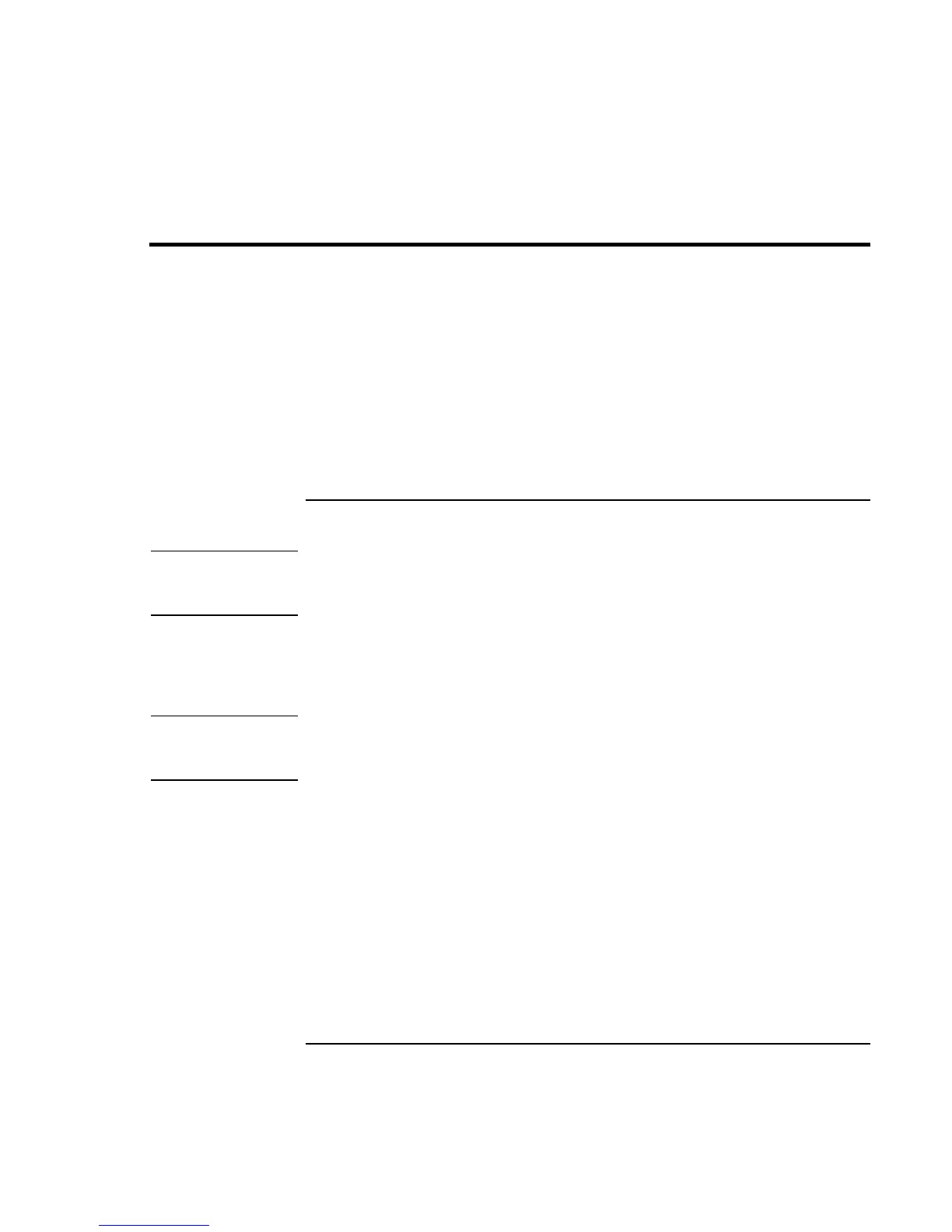Troubleshooting
Testing the Operation
90 User’s Handbook
Testing the Operation
The DiagTools hardware diagnostic program provides two levels of testing:
• Automated testing using the basic hardware test.
• Advanced testing using the individual hardware tests.
The tests are designed to run after the system reboots. This ensures that the computer will
be in a predictable state, so the diagnostic program can properly test the hardware
components. The tests are non-destructive and are intended to preserve the state of the
computer. The OmniBook reboots when you exit the program so drivers can be loaded.
To run the diagnostic test
Note
If the computer does not display the F10 diagnostics prompt while rebooting, you must
run the diagnostics from a diagnostic floppy disk. See “To create a diagnostic floppy
disk” on page 91.
1. Reboot the OmniBook. When you see the HP logo and the F10 prompt, press F10 to
start the diagnostic test.
2. Go through the first several screens.
3. When the hardware detection finishes, check the list of detected hardware.
Hint
If a device is not detected or fails its test below, it may be configured incorrectly in the
BIOS Setup utility. You can confirm the problem by running BIOS Setup and checking
the settings. See “To run the BIOS Setup utility” on page 66.
4. Run the basic test. Press F2 to start the basic hardware test.
5. If you intend to exit without running the advanced tests, press F4 to save system and
test information in the Support Ticket log file, HPSUPPT.TXT. Then press F3 to exit.
6. Optional: Run the advanced tests. Press F2 to open the advanced test screen.
