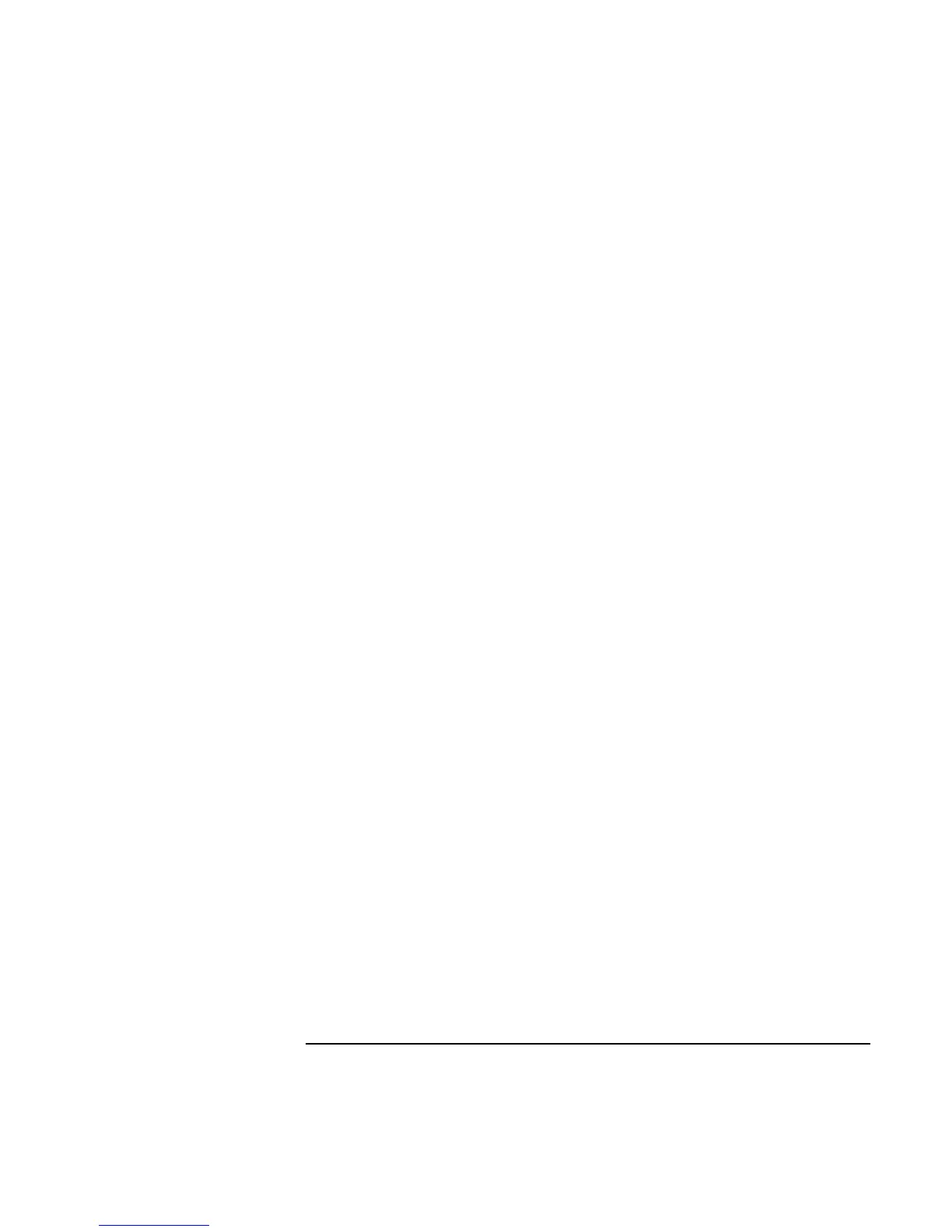Troubleshooting
Solving Problems
User’s Handbook 89
If the OmniBook doesn’t boot from the floppy disk drive
After checking all connections, check the boot order and setup in BIOS Setup utility.
1. From the Start menu, shut down, then restart the OmniBook.
2. When you see the HP logo, press F2 to enter the BIOS Setup utility.
3. Open the Boot menu. The default boot order is
Removable Device
Hard Disk
CD-ROM/DVD Drive
4. If Removable Device is not option 1, use the arrow keys to select Removable Device.
5. Press F6 to move up (or F5 to move down) in the list.
6. If an LS-120 drive is also installed, expand the Removable Device category and move
the floppy drive to the first position.
7. In the Security menu, make sure the Floppy Boot setting is Enabled.
8. Press F10 to Save and Exit the BIOS Setup utility.
