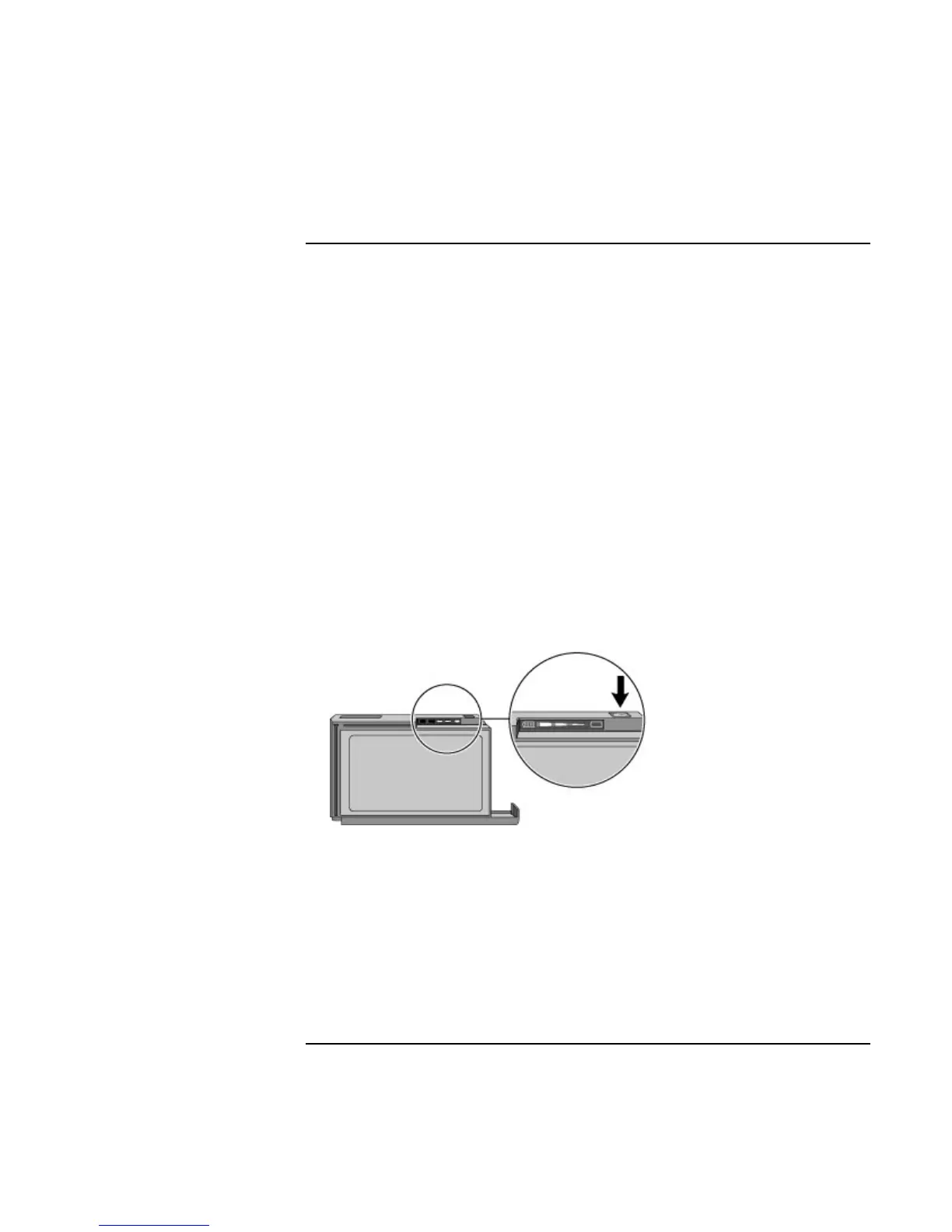Managing Battery Power
Monitoring Battery Power
46 User’s Handbook
To check the battery status
From the Windows Taskbar
• Move the pointer onto the power icon at the right end of the taskbar. If you are using
Windows NT 4.0, you’ll need to install Advanced Power Management to display the
power icon (see “To install APM for Windows NT 4.0” on page 45). The approximate
battery charge is displayed as a percentage or in hours.
• Double-click the power icon on the taskbar to open the Battery Meter window.
From Windows Control Panel
• Click My Computer, Control Panel, Power. This provides access to all options
associated with reporting of power information by Windows.
On the Battery
1. Plug in the ac adapter or shut down the OmniBook.
2. Press the pad on the back of the battery.
The number of lights that turn on indicates the charge—each light represents 20% of a
full charge.