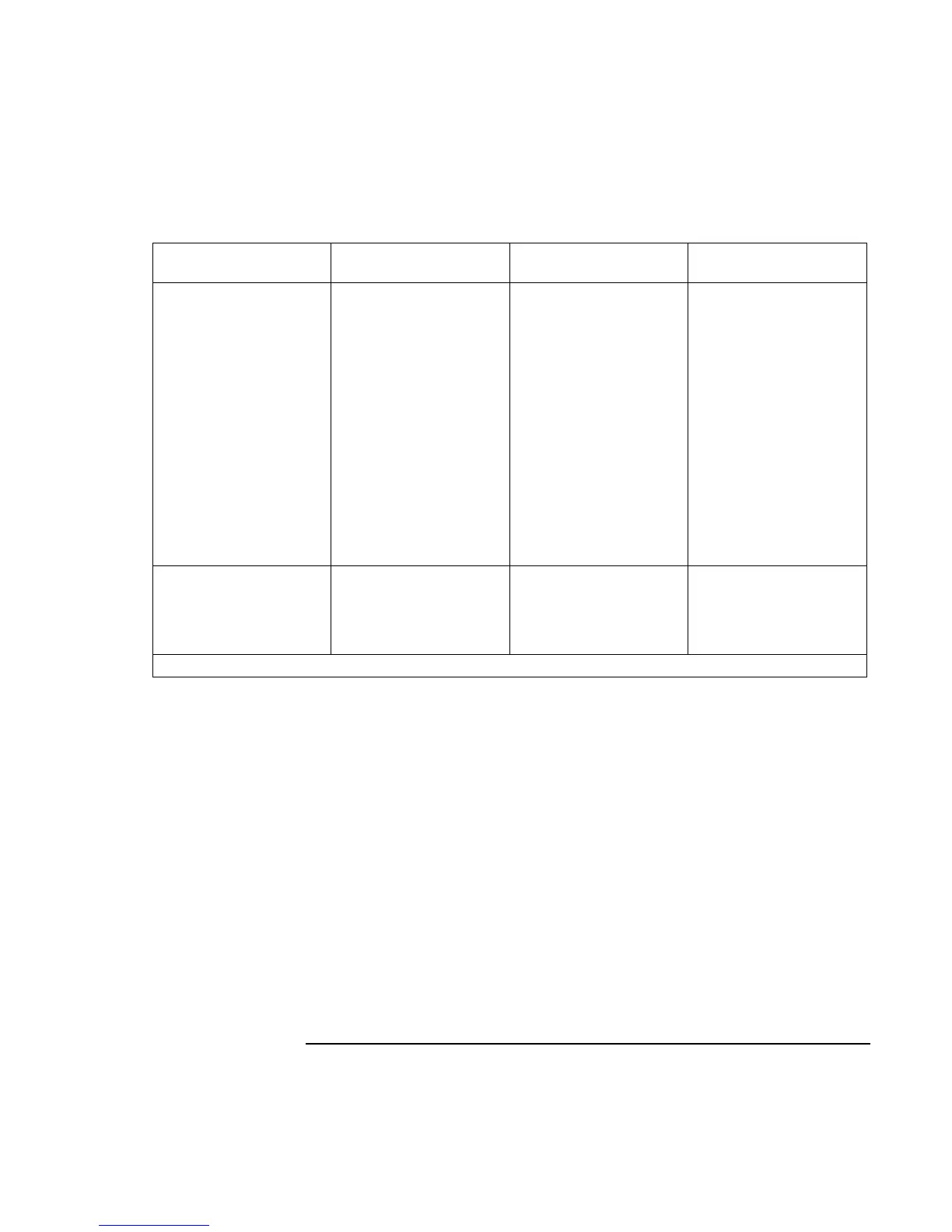Expanding the OmniBook
Using the External Module Bay
54 User’s Handbook
Windows 95 or 98
with “hot-swap”
Windows 95, 98, or NT
(no “hot-swap”)
Windows 2000
Removing
Before you remove the
cable or plug-in module.
(The order doesn’t
matter.)
1. Close files on the
module drive.
2. Right-click the plug-
in module icon in the
taskbar, then click
Remove Device.
When prompted to
remove the module,
click OK.
–or–
For a hard drive
module, click Start,
Shut Down to shut
down the computer.
1. Close all files.
2. Click Start, Shut
Down to shut down
the computer.
1. Close files on the
module drive.
2. Left-click the Unplug
or Eject Hardware
icon on the taskbar,
and select the
module you want to
remove. When
prompted to remove
the module, click OK.
Installing
After you insert the
cable and plug-in
module. (The order
doesn’t matter.)
• Nothing required.
–or–
For a hard drive
module, restart the
computer.
• Restart the
computer.
• Nothing required.
You can plug in or unplug an empty module bay at any time.
If you have a CD-ROM drive or other module in the external module bay, you can
connect the floppy disk drive to the parallel port. See the section “Using the External
Module Bay” in the online Reference Guide.
