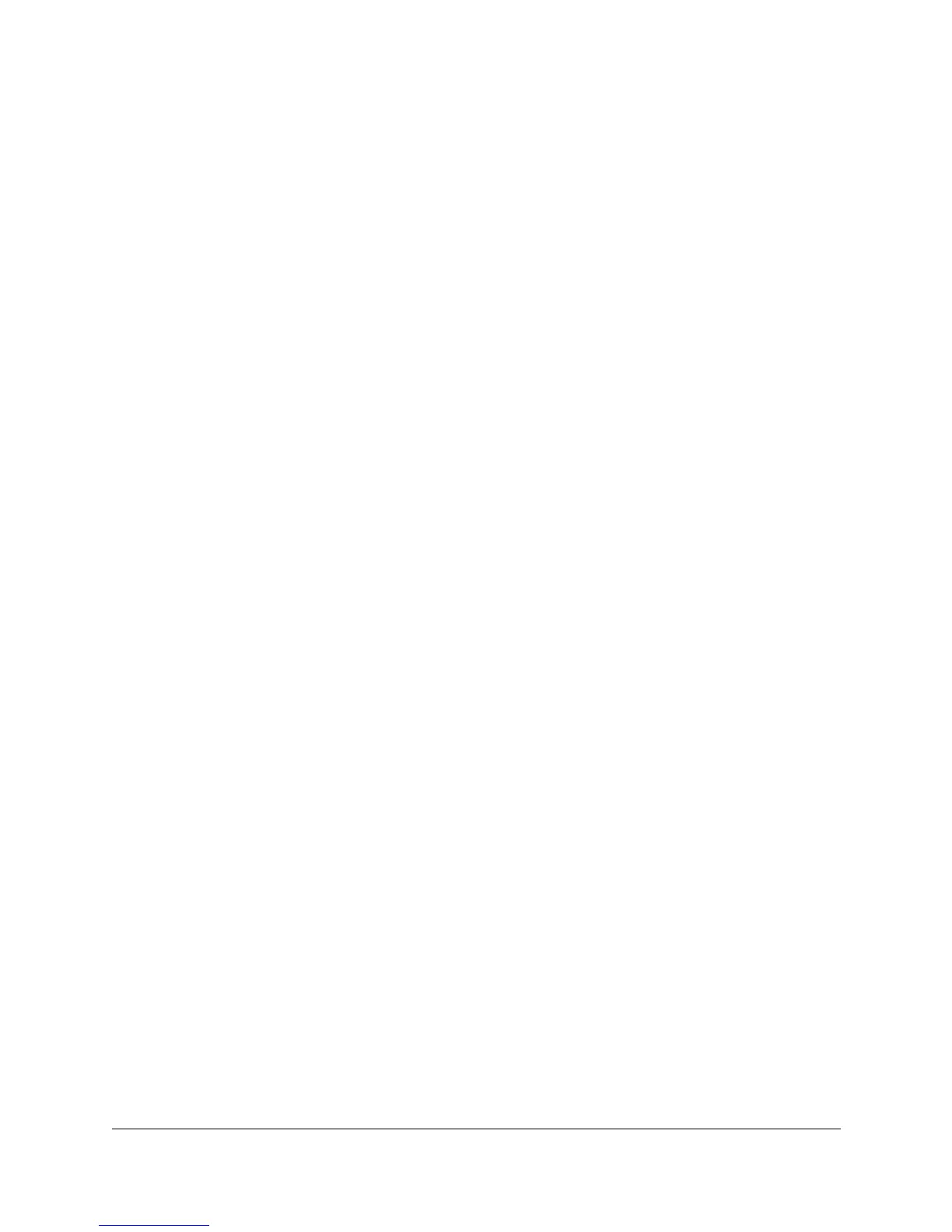11-4
Quality of Service
Viewing All Currently Configured QoS Policies
Viewing All Currently Configured QoS
Policies
This feature lists all prioritization policies you have configured using QoS in
HP TopTools for Hubs & Switches.
The Policy List page provides a listing of all currently configured HP TopTools
QoS policies. If the policy list exceeds the length of the list box, use the scroll
bar on the right side of the list box to view all policy listings.
■ Policy—Lists the type of policy and any identifying data, such as device
name (for IP address policies) and VLAN ID number (for VLAN policies).
■ Priority—Lists the priority setting (0 - 7) for the corresponding policy.
■ Return button—Returns you to the main QoS page.
How To View the Policy List Page:
1. In the HP TopTools navigation frame, click on the Policies button.
2. Click on Quality of Service to display the Main QoS page.
3. In the Main QoS page, select a group, then click on View All Policies.
Configuring QoS for Specific Devices (IP
Addresses)
This feature prioritizes network traffic to or from specific devices, using either
the IP device name or the device IP address. Up to 30 device policies can be
configured.
IP Device Address features:
■ Node—Lists IP devices by device name or IP address.
■ Priority—The priority assigned to traffic for a given policy. For example,
assigning a priority of 7 (high priority) to a given IP address or IP device
name means that all traffic to or from that device has the highest priority
level.
■ Add New Policy button—Displays the page used for adding a new IP
address policy.
■ Modify Selected Policy button—Displays the page used for changing the
priority level for the selected IP address or device name.
■ Delete Selected Policy button—Deletes the existing priority policy for the
selected IP address or IP device name.
■ Apply All IP Address Policies button—Configures the IP address policies
on the QoS-capable, discovered HP switches on the network. If you have
added, deleted, or changed any IP address policies, you must click on this
button before proceeding.
■ Return button—Returns you to the main QoS page.
