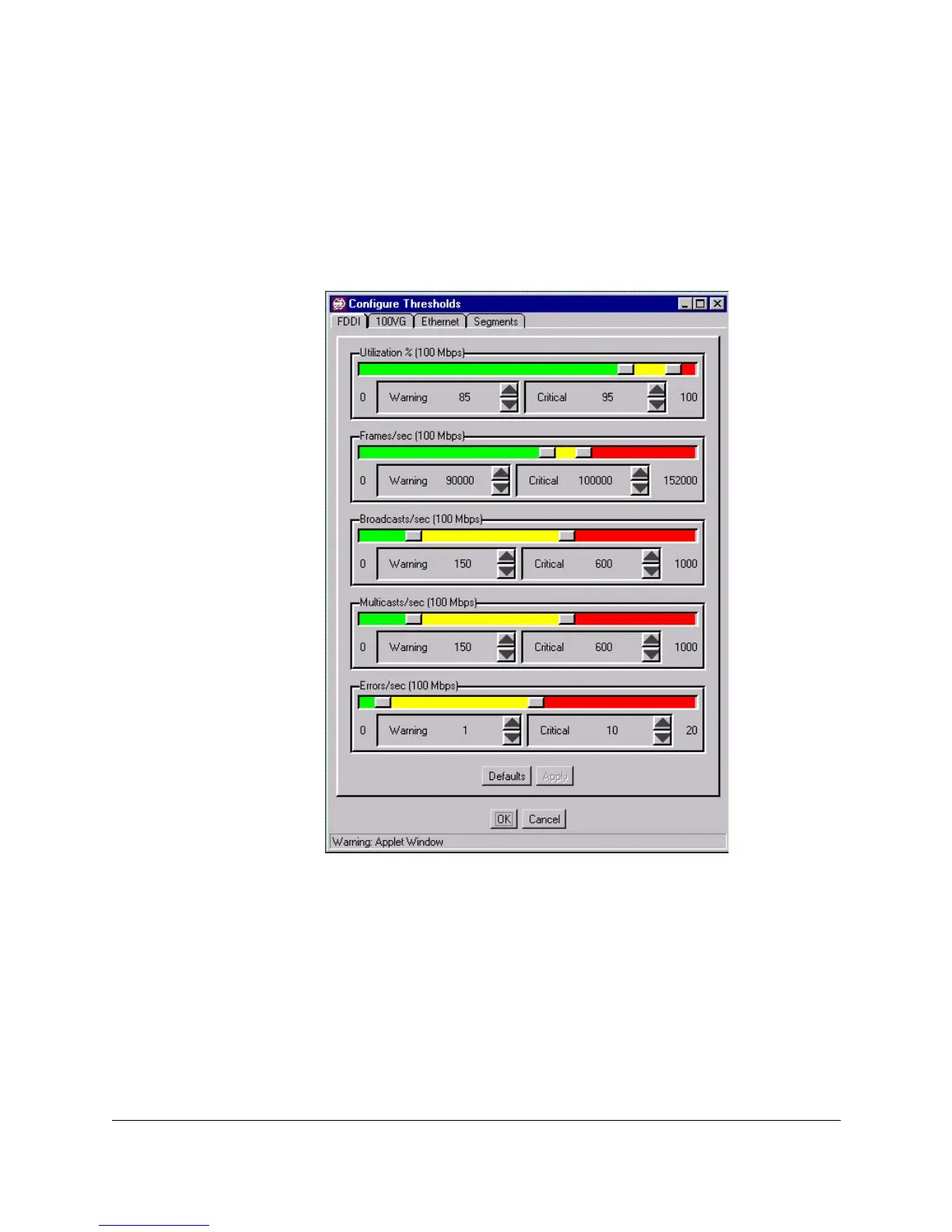Monitoring Network Traffic
Using Traffic Monitor
9-5
segments are trunked. This will not be visible in the Thresholds window. For
example, if four ports on a switch are trunked, a 10 Mbps Ethernet segment
would now be four times as fast, or 40 Mbps. The threshold values are adjusted
automatically to be appropriate for this speed. You can still set the threshold
values for a specific segment by selecting that segment from the list in the
Segments tab.
Figure 9-2. Thresholds Window
As a network attribute reaches a certain threshold, a corresponding color
(either green, yellow, or red) is used to indicate the current state (normal,
warning, or critical, respectively.) Changing the threshold ranges to better
represent your network's normal activity will be a relative decision. For
example, a normal threshold range for traffic utilization will vary from
network to network, and segment to segment. It is recommended that you use
the default threshold values first and adjust them to fit the traffic patterns on
your network. By fine tuning the threshold levels, you can find the optimum
operating conditions for each segment on your network, which makes it easier
to see problems as they occur.
