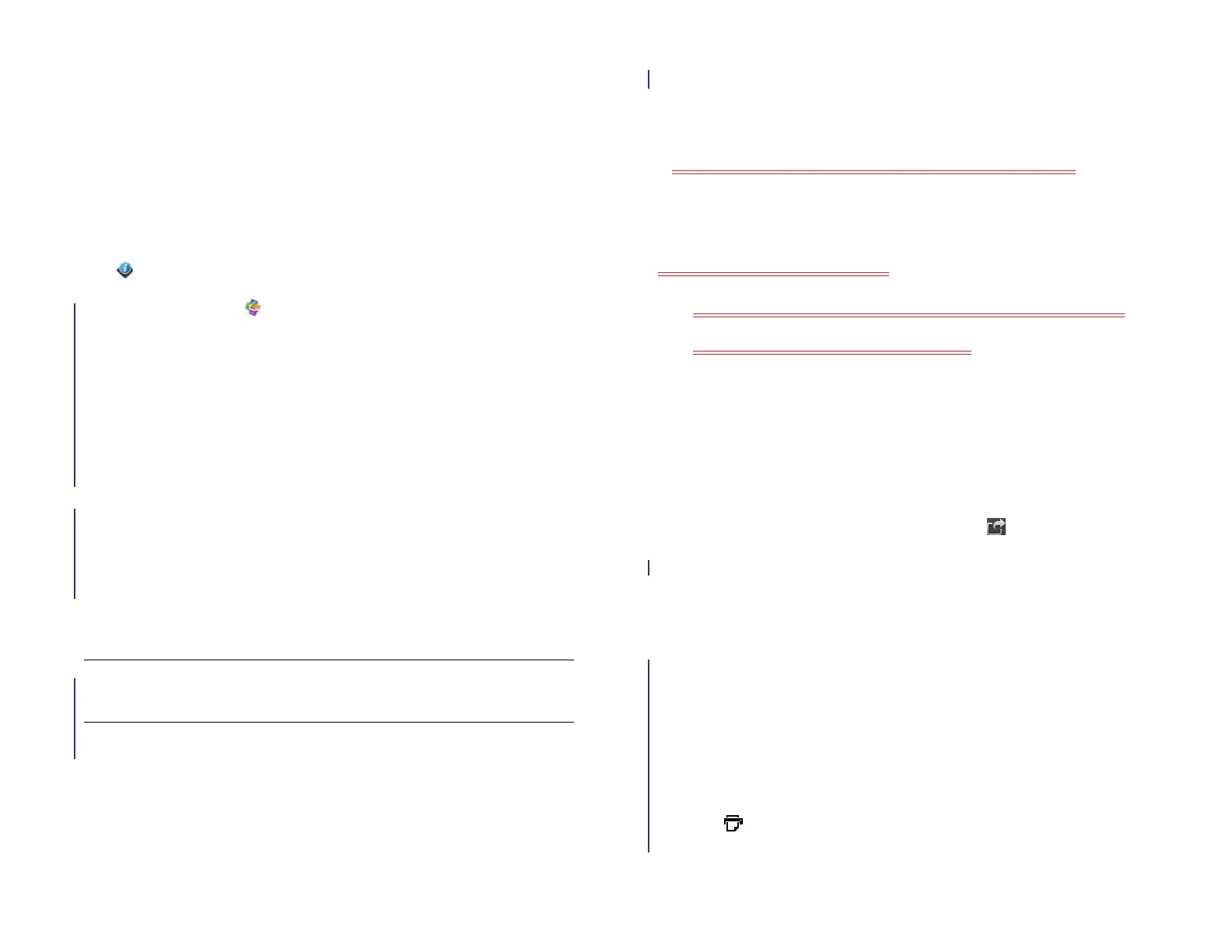126 Chapter 10 : Documents and eBooks
Open a file
You can view files in an online account that you set up, files that you copy
from your computer (see Copy files between your device and your
computer), or files that you receive as an email attachment (see Open
email attachments). You can view files in DOC, DOCX, TXT, XLS, XLSX,
PPT, and PPTX formats.
BEFORE YOU BEGIN Before you put a file on your device, make sure you
have enough storage space on your device to fit the file. Open Device
Info and look at the Available field under Device.
1 Open Quickoffice .
2 The first time you open the Quickoffice app, you have the option to
set up the app to work with files from an online account. To do that,
see Set up Quickoffice to access files from an online account. If you
just want to work with files on your device or with an account that’s
already set up, tap Go.
3 Any online accounts you set up on your device appear in the left
panel. The option My TouchPad also appears. Tap an account to
view files in that account. Tap My TouchPad to view files stored in the
USB drive storage on your device.
4 To view files of a certain type only, tap Show, and then tap
Documents, PDFs, Powerpoint, or Spreadsheets. To see all files, tap
All files.
5 Tap the file.
NOTE If you tap a PDF file, it opens in the Adobe Reader application on your
device. See Adobe Reader for information.
6 To return to the file list, tap Documents in the upper-left corner of the
screen.
Change the display size
• Pinch out to enlarge items onscreen.
• Pinch in to decrease the size of items onscreen.
• Double-tap the screen to zoom in or out a specified amount.
For more information on zooming in and out, see Pinch (zoom gestures).
Save a file with a new name
1 With the file open, open the application menu and tap Save As.
2 Enter the new file name and tap Save As.
Send a file as an attachment to an email message
1 Do one of the following:
• To send a single file: With the file open, open the application
menu and tap Send.
• To send multiple files: On the file list, tap . Tap the files you
want to send. To search for a specific file or files, tap Search
[account name] and type the file name. Tap Attach.
2 Create the email message and tap Send.
Print a Word document or PowerPoint presentation
You can print an email on an HP printer that is connected to a wireless
network. See the instructions that came with your printer for information
about setting up a printer on a wireless network.
1 Open the file you want to print.
2 Tap at the top right corner of the screen, or open the application
menu and tap Print.
Draft 1 Review Top secret Do not distribute HP confidential
