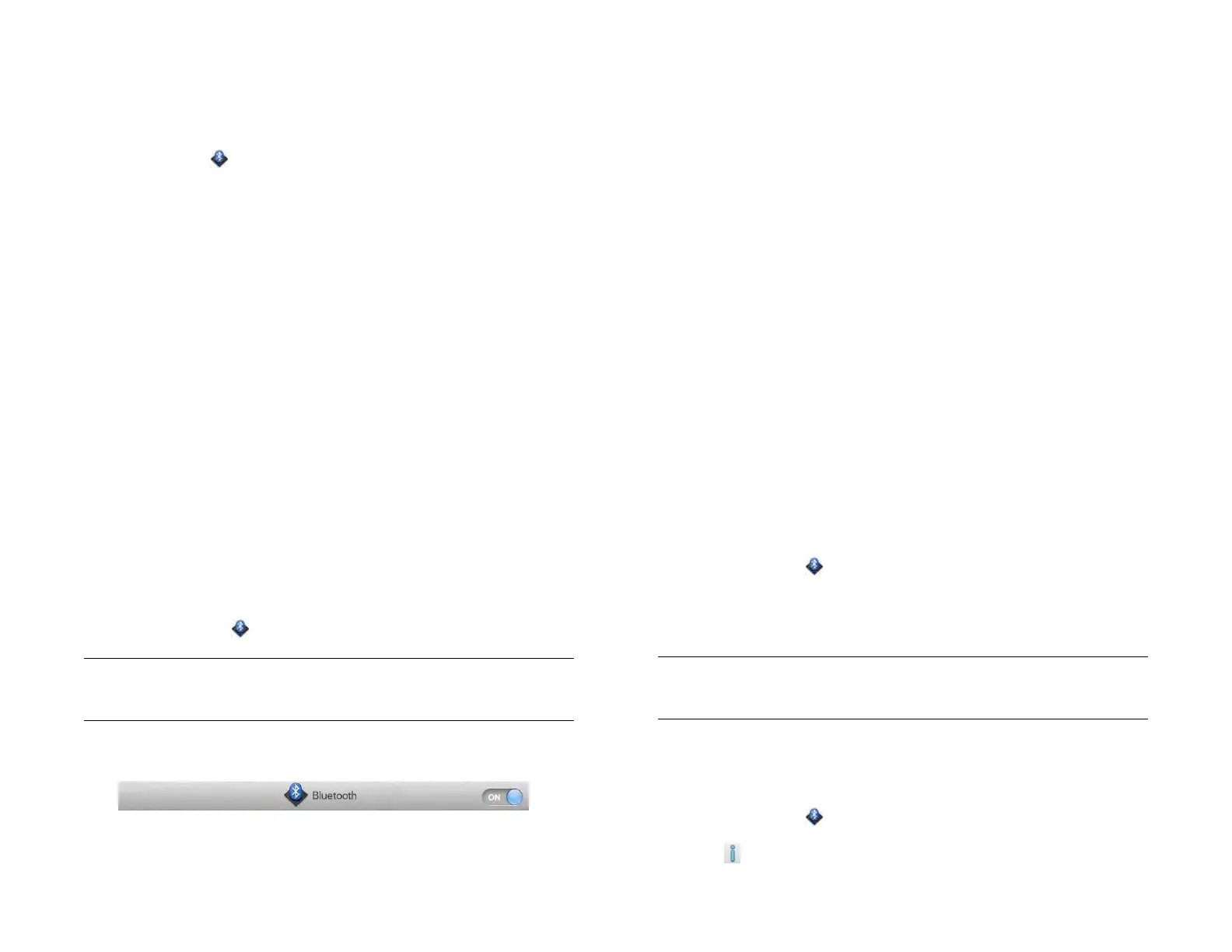Chapter 14 : Wireless connections 183
Turn the Bluetooth feature on/off
Do one of the following:
• Open Bluetooth , and tap On or Off.
• From any screen: Open the system menu, tap Bluetooth, and tap Turn
on Bluetooth or Turn off Bluetooth.
Make a pairing request to another device
BEFORE YOU BEGIN The other device must be discoverable in order to
appear on your device’s Devices list. Check the documentation that came
with the other device for information on making it discoverable.
You can make a pairing request to a Bluetooth audio device such as a
headset, car kit, or A2DP (stereo Bluetooth) device, or to a webOS
smartphone or bluetooth-enabled keyboard.
If you have a webOS smartphone that uses a different HP webOS
Account than the one used on your device, you can use the following
procedure to pair with it. When you have paired and connected with the
smartphone (see Connect with a paired device), you can transfer text
messages and phone calls between your device and the smartphone. If
you have an HP webOS smartphone that shares an HP webOS Account
with your device, you can use Touch to share to pair it with your device
(see What is Touch to Share?).
1 Open Bluetooth .
2 Make sure Bluetooth is on (see Turn the Bluetooth feature on/off).
3Tap Add device.
4 Tap the Type field, and tap Audio, webOS Phone, Keyboard, or
Other to filter the list of discoverable Bluetooth devices.
5 Tap a device name.
6 If a passkey is not required, pairing is complete when the Devices list
appears. If required, tap Allow on the other device to complete the
pairing. If a passkey is required, do one of the following.
• An automatically generated passkey appears on the passkey
screen: Check the other device screen to verify that the passkey is
correct, and tap Yes, connect to connect.
• The screen displays a passkey generated by your device: Enter the
displayed passkey on the other device.
• The screen prompts you to enter a passkey: Check the
documentation that came with the other device to see if there’s a
required passkey. If so, enter that passkey on your device. If not,
make up a passkey and enter it on both devices.
Connect with a paired device
After you pair with a device, you can connect to that device without
having to go through the pairing process again.
1 Open Bluetooth .
2 Make sure Bluetooth is on (see Turn the Bluetooth feature on/off)
and tap the device name.
NOTE To connect with a paired computer, you must initiate the connection from
the computer. See the computer documentation for instructions.
Manage webOS smartphone connection preferences
1 Open Bluetooth .
2 Tap beside the smartphone name.
TIP You can also open the Bluetooth app by opening the system menu, tapping
Bluetooth, and tapping Bluetooth Preferences.
Draft 1 Review Top secret Do not distribute HP confidential