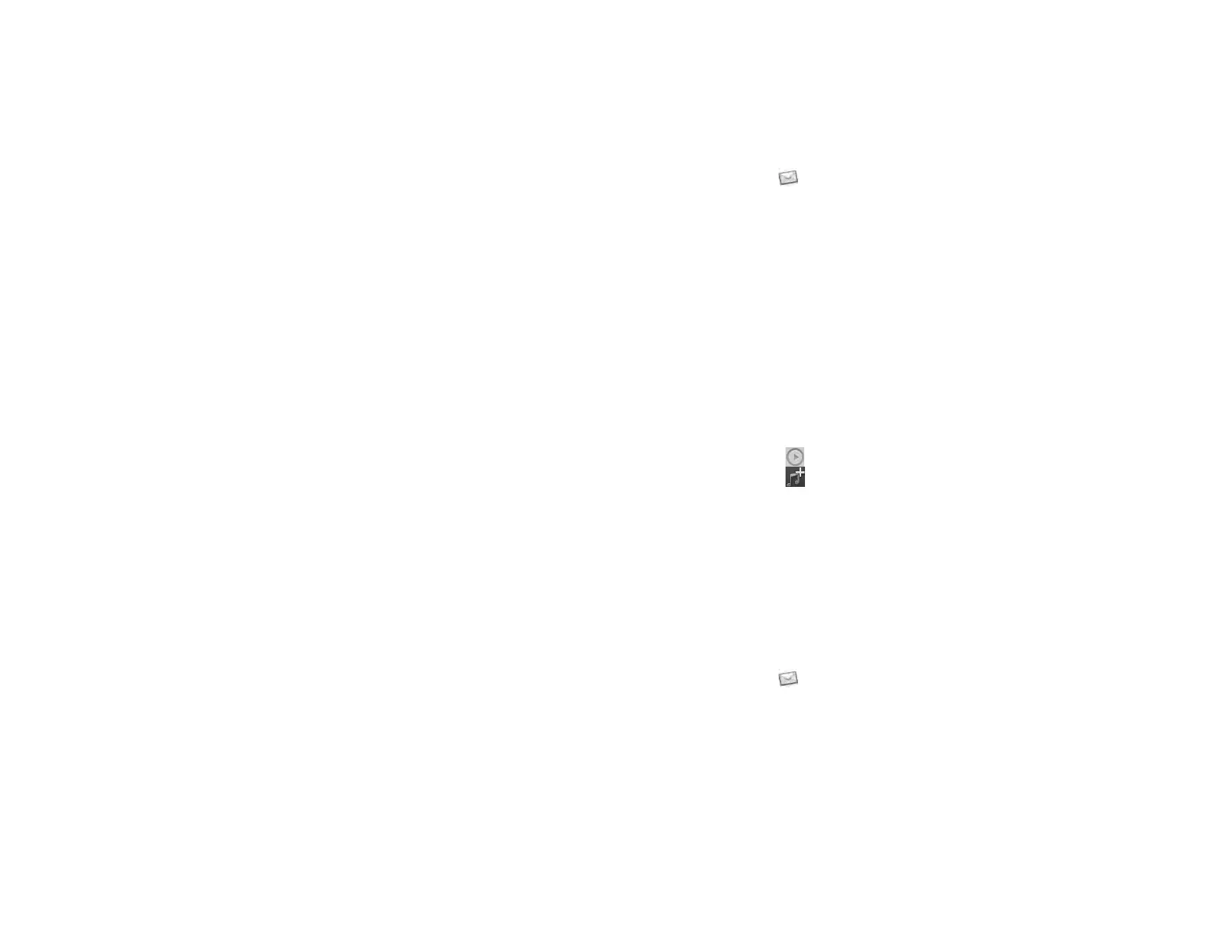60 Chapter 6 : Email, text, multimedia, and instant messaging
3 Tap the account name.
4 Set any of the following:
Account Name: Enter the name that appears in the account list.
Full Name: Enter the name you want to appear in the From field for
messages you send.
Show Icon: Set whether a notification icon appears onscreen when a
new message arrives.
Alert: When Show Icon is on, set whether a sound plays when a
new message arrives (see Turn new email notifications on/off).
Signature: Tap to create a signature that’s added to outgoing
messages (see Add a signature to outgoing messages).
Reply-to Address: Enter the address you want recipients to see and
reply to on your outgoing messages, if this is different from the email
address you send the message from.
Show Email: Set how many days’ worth of messages to retrieve from
the server.
Get Email: Set how frequently to synchronize email for this account.
Sync deleted emails (POP accounts only): Set whether messages
should be deleted on the server when you delete them on your
device.
Sync server to device (POP accounts only): Set whether messages
should be deleted on your device when they are deleted on the
server.
Default Folders (IMAP accounts only): Specify the folder where
messages you send, save as drafts, or delete are stored.
Change login settings: See Change account login settings.
Remove from App: See Delete an email account.
5Tap Done, and tap Done again to exit Preferences & Accounts.
Turn new email notifications on/off
The settings you select here apply to individual email accounts. You can
apply different settings to each email account.
1 Open Email .
2 Open the application menu and tap Preferences & Accounts.
3 Tap an account in Accounts.
4 In Show Icon, tap On or Off.
5Tap Alert, and tap any of the following:
Vibrate: The device vibrates with no other sound.
System Sound: The system sound plays.
Ringtone: Tap Select Ringtone, and tap a ringtone name. To hear the
ringtone, tap to the right of its name. To add a song as a
ringtone, tap tap the song, and tap the song again.
Mute: No sound plays and the device does not vibrate.
Change account login settings
When you change your password for an online email account, remember
to make the change in the account settings on your device.
1 Open Email .
2 Open the application menu and tap Preferences & Accounts.
3 Tap the account name.
4Tap Change login settings and tap the relevant fields to change the
account information.
Draft 1 Review Top secret Do not distribute HP confidential