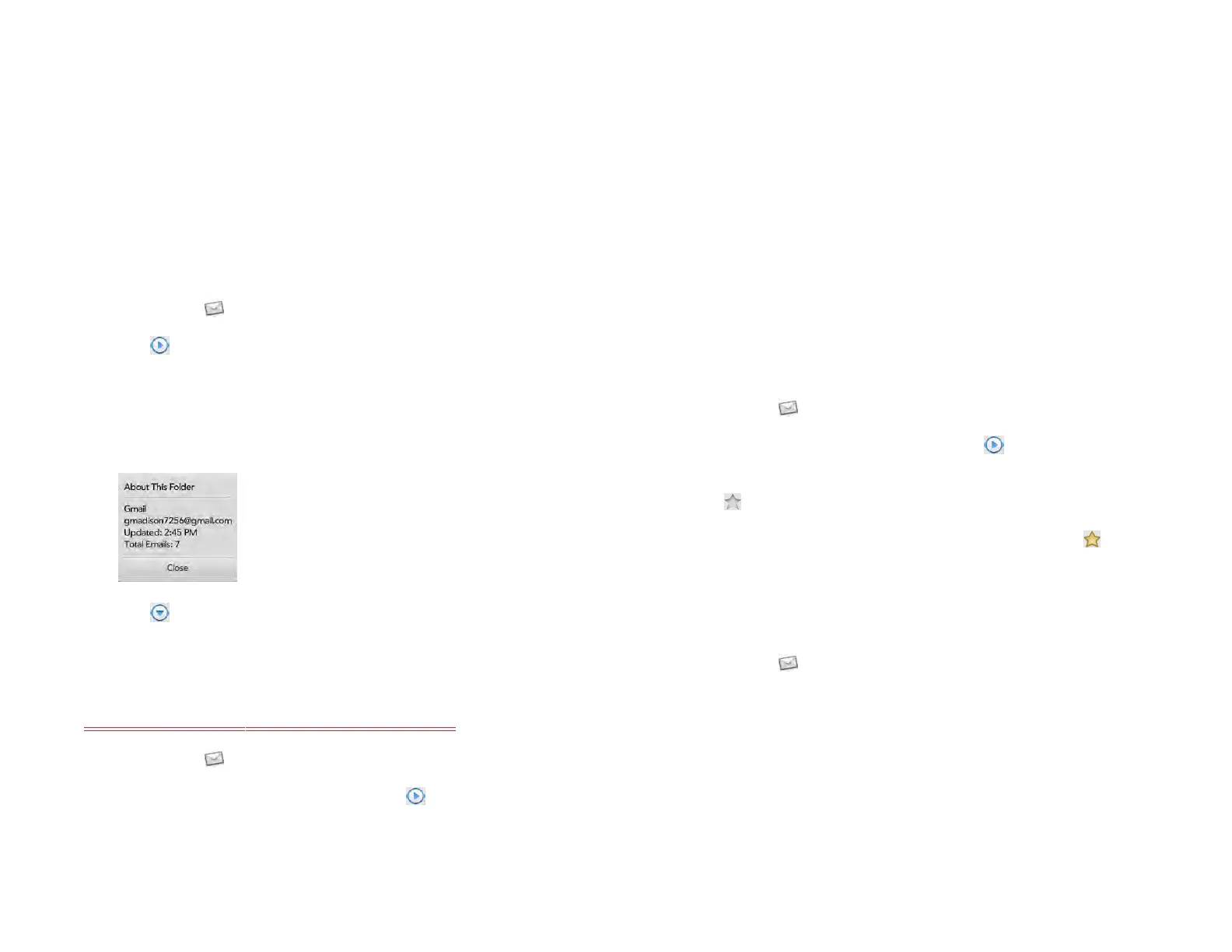Chapter 6 : Email, text, multimedia, and instant messaging 67
Show or hide folders in the Accounts List panel
The Accounts List panel contains expandable folders for Favorites and
each of your email accounts. The Favorites folder gives you quick access
to the inbox for each or your accounts. By default, it also contains a folder
called All Inboxes, which contains a merged view of all your inboxes. You
can also set a preference to add a folder called All Flagged under
Favorites to display all your flagged messages in a single folder. To add
or remove the All Inboxes or All Flagged folders from Favorites, see Set
email preferences. To add any other email folder to Favorites, see Add an
email folder as a favorite.
1 Open Email .
2 Tap to the right of Favorites or an account name.
3 Tap the folder name you want to open.
4 (Optional) Open the application menu and tap About This Folder to
view information such as last sync and number of messages.
5 Tap to hide the folders under Favorites or an account name.
Sort email in a folder
Sort not available in current build. Will it be available?
1 Open Email .
2 If the folder you want is not displayed, tap to display the folders
for one of your accounts.
3 Tap a folder, open the application menu, and tap Sort.
4 Tap any of the following:
By Date: Sort the folder contents by date, from most recent to oldest.
Tap By Date again to sort in reverse order.
By Sender: Sort by sender first name, from A to Z. Tap By Sender
again to sort in reverse order. In outgoing message folders, such as
Sent and Outbox, By Sender sorts emails by recipient first names.
By Subject: Sort by subject, from A to Z. Tap By Subject again to sort
in reverse order.
Add an email folder as a favorite
Favorites appear at the top of Account List panel.
1 Open Email .
2 If the folder you want is not displayed, tap to the right of the
email account name to display the folder.
3 Tap to the right of the folder name.
To remove a folder as a favorite, repeat steps 1 and 2 and tap to the
right of the folder name.
Set email preferences
1 Open Email .
2 Open the application menu and tap Preferences & Accounts.
3 Set any of the following:
Smart Folders: Set whether to include All Inboxes and/or All
Flagged messages as favorites at the top of the Account List panel.
Delete Confirmation: Tap to turn this setting On/Off. When Delete
Confirmation is on, you are asked to confirm deletion of email
messages.
Draft 1 Review Top secret Do not distribute HP confidential
