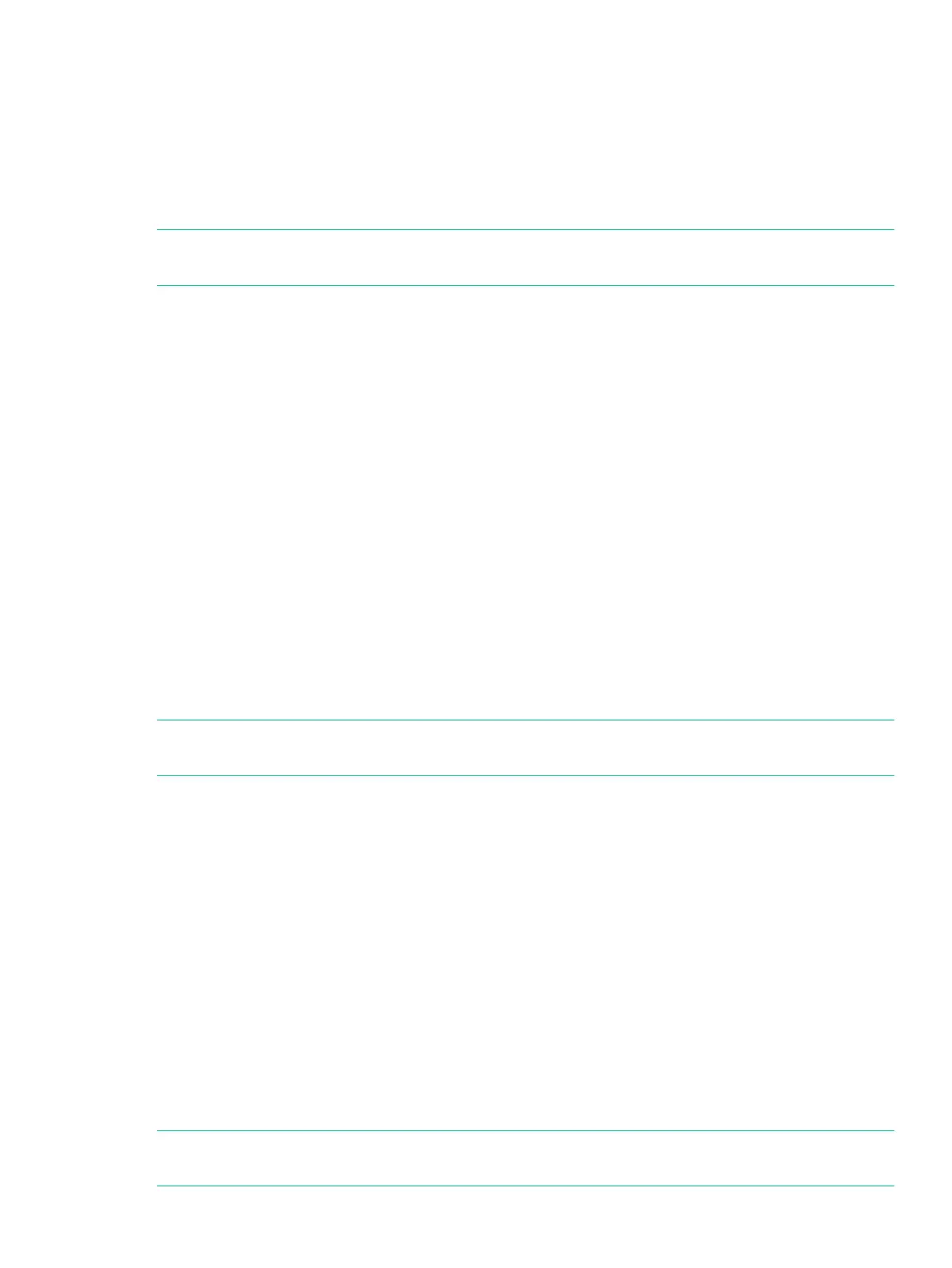4 Uninstallation Procedure
There are three ways to perform an uninstallation:
• Run the installer.
• Run the installer from a command prompt.
• Use the Control Panel in Windows.
NOTE: The following procedure uses version 04.X.X. Substitute the exe version to be used.("X"
is a revision number and it may be multiple digits (Ex: 04.14.10).)
To uninstall the VSS provider using the command prompt, do the following:
1. Open a command prompt.
2. Enter the installer file name.
Command prompt example:
c:\ >"HP-vssprovider-setup(04.14.x)-(x64).exe"
The setup window for VSS Provider is displayed.
3. Select Remove.
4. Click Next.
5. Click Yes on the uninstall confirmation pop-up window.
The Files in Use screen is displayed if there are any applications using files that need to
be updated.
6. Select Automatically close and attempt to restart applications.
7. Click OK to start the uninstallation. You will receive a message letting you know when the
VSS Provider is uninstalled.
8. Click Finish.
9. Select Start→Control Panel→Programs→Programs and Features to confirm HP XP
Storage Adapter for Microsoft® Volume ShadowCopy Service(x64) has been removed.
NOTE: The installation folder of VSS Provider including log files and setup files are not removed
during the uninstallation. Remove the folder as needed.
To uninstall the VSS provider using an installer, do the following:
1. Double-click the installer to start the installation wizard.
The setup window for VSS Provider is displayed.
2. Select Remove.
3. Click Next.
4. Click Yes on the uninstall confirmation pop-up window.
The Files in Use screen is displayed if there are any applications using files that need to
be updated.
5. Select Automatically close and attempt to restart applications.
6. Click OK to start the uninstallation. You will receive a message letting you know when the
VSS Provider is uninstalled.
7. Click Finish.
8. Select Start→Control Panel→Programs→Programs and Features to confirm HP XP
Storage Adapter for Microsoft® Volume ShadowCopy Service(x64) has been removed.
NOTE: The installation folder of VSS Provider including log files and setup files are not removed
during the uninstallation. Remove the folder as needed.
49