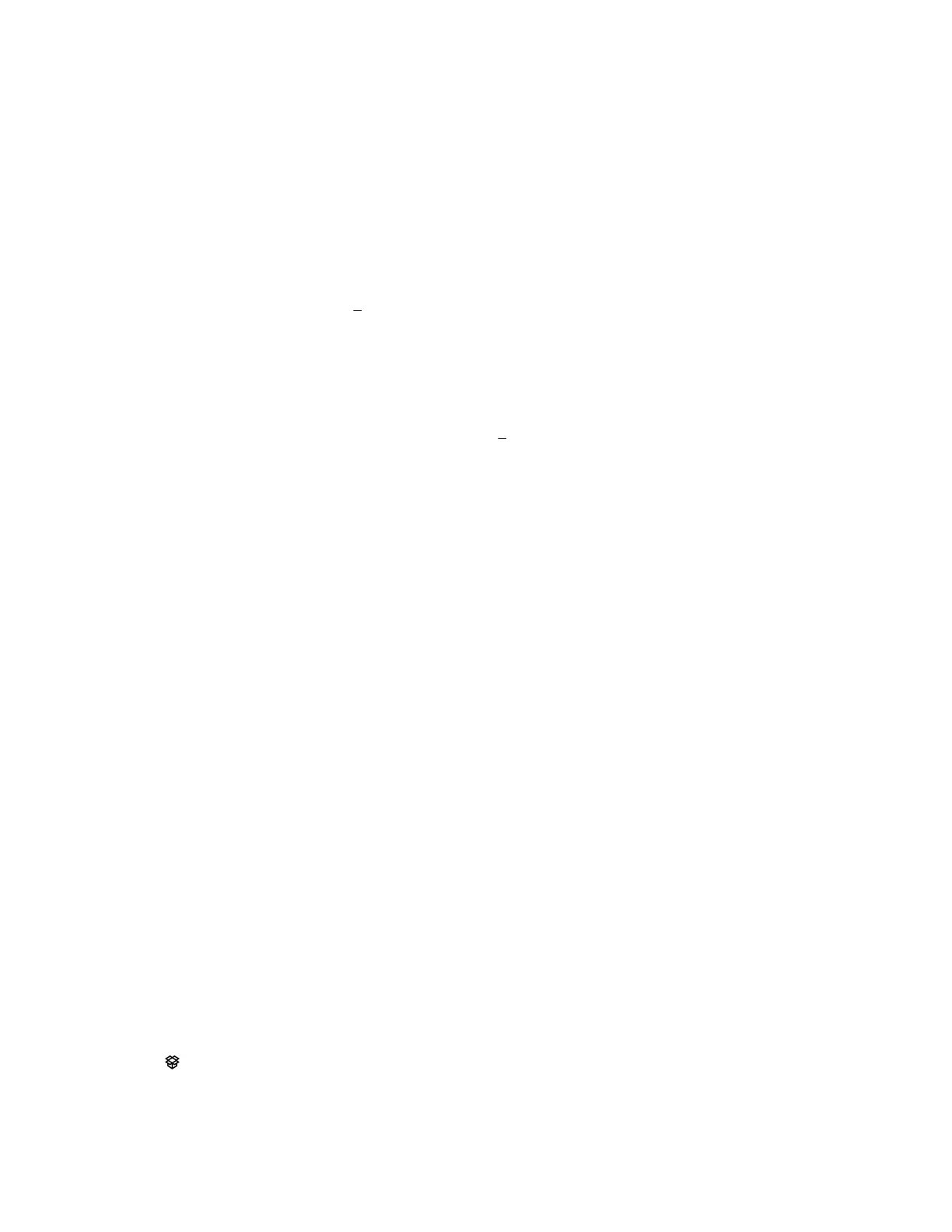If the browser window is a small size, and the Upload to iLO Repository option is not displayed, click the ellipsis icon in the
top right corner of the iLO web interface, then click Upload to iLO Repository.
2. Select the Local file or Remote file option.
3. Depending on the option you selected, do one of the following:
• In the Local file box, click Browse (Internet Explorer, Edge, or Firefox) or Choose File (Chrome), and then specify the
location of the firmware component.
• In the Remote file URL box, enter the URL for a firmware component on an accessible web server.
4. For firmware components specified by multiple files only: Select the I have a component signature file check box.
5. If you selected the check box in step
4, do one of the following:
• In the Local signature file box, click Browse (Internet Explorer or Firefox) or Choose File (Chrome), and then specify
the location of the component signature file.
• In the Remote signature file URL box, enter the URL for a component signature file on an accessible web server.
6. (Optional) If a version of the component you selected in step
3 exists in the System Recovery Set, select the Update
Recovery Set check box to replace the existing component with the selected component.
Selecting this option replaces the component, even if the version in the System Recovery Set is newer.
If there is no System Recovery Set, or you are not assigned the required privilege for this action, then this option is not
displayed.
7.
Click Upload.
iLO notifies you that uploading a component with the same name as an existing component will replace the existing
component.
8.
Click OK.
The upload starts. The upload status is displayed at the top of the iLO web interface.
Installing a component from the iLO Repository
You can add a component to the installation queue from the iLO Repository page.
When you add a component to the installation queue, a task is added to the end of the queue. After other queued tasks are
complete, the added component is installed when the software that initiates updates for the component type detects the
installation request. To determine the software that can initiate an update, check the component details on the iLO Repository
and Installation Queue pages.
If a previously queued task is waiting to start or finish, a new task might be delayed indefinitely. For example, if a queued
component is installable by the UEFI BIOS, a server restart is required before installation can start. If the server is not restarted,
the tasks that follow in the queue are delayed indefinitely.
Prerequisites
Configure iLO Settings privilege
Procedure
1. Click Firmware & OS Software in the navigation tree, and then click iLO Repository.
2. Click
next to the component you want to install.
The Install Component pane opens and prompts you to confirm the request.
86 Using HPE iLO 5
