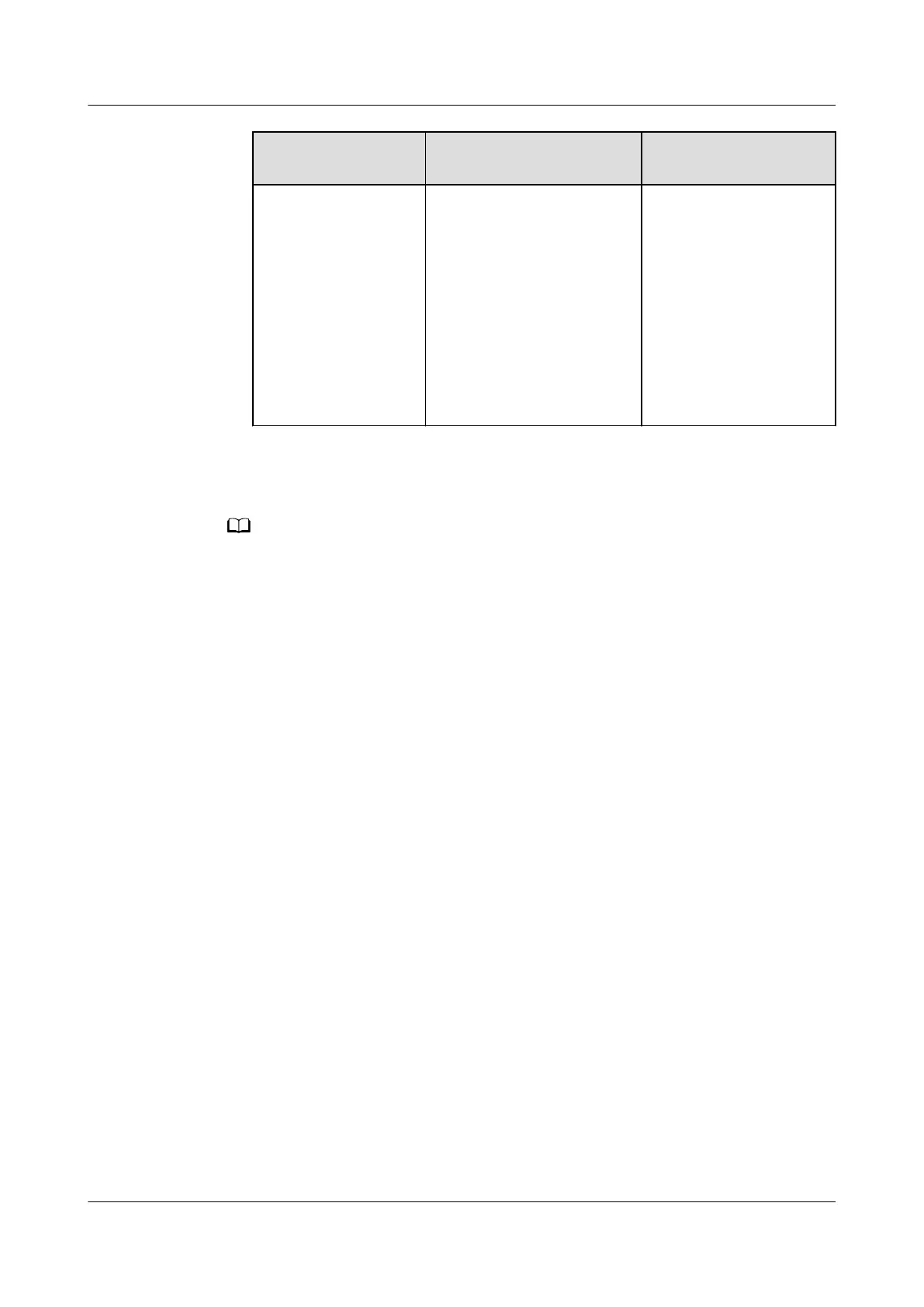Method Procedure Installation
Verication
Method 2: Log in to
the ECC800-Pro
WebUI on a PC and
scan the QR code to
install the app.
1. Log in to the ECC800-
Pro WebUI on a PC.
2. Choose Maintenance >
App Obtaining. The
QR code screen is
displayed.
3. Use the PAD to scan
the QR code and follow
the onscreen
instructions to install
the app.
Step 2 Hold down the SW button on the ECC800-Pro for less than 3s to enable the WiFi
function.
● The initial password is Changeme after the WiFi function is enabled. The password is
valid only after you hold down the button for the rst time to enable the WiFi function.
If you enable the WiFi function on the WebUI, there is no preset password.
● After WiFi is enabled by pressing the button, the PAD prompts the customer to change
the default password when logging in to the app.
● After you disable the WiFi hotspot function on the WebUI and press the button again,
the WiFi function is still enabled. In this case, the WiFi password is the one you changed
last time.
● The WiFi function is disabled by default. If you need to enable the WiFi function, change
the WiFi password to ensure connection security.
● A password that has been used for a long time is more likely to be stolen or cracked.
The risk increases along with the time of use. Change the WiFi password periodically
(recommended: once half a year).
Step 3 (Optional) Enable the WiFi function on the ECC800-Pro WebUI.
1. Log in to the ECC800-Pro WebUI as an administrator.
2. Choose Monitoring > System > WiFi Converter and click WiFi
Management.
3. Set Enable WiFi to Enable and click Submit.
4. If this is the
rst time you enable the WiFi function, set WiFi Password and
click OK.
5. Enter the password currently used for logging in to the WebUI and click
Submit.
6. Specify WiFi SSID and WiFi Password and click Submit to change the SSID
and password.
FusionModule500 Smart Mini Data Center
User Manual (Philippines, FusionModule500-
SU61A12S) 5 Power-On Commissioning
Issue 02 (2021-06-30) Copyright © Huawei Technologies Co., Ltd. 114