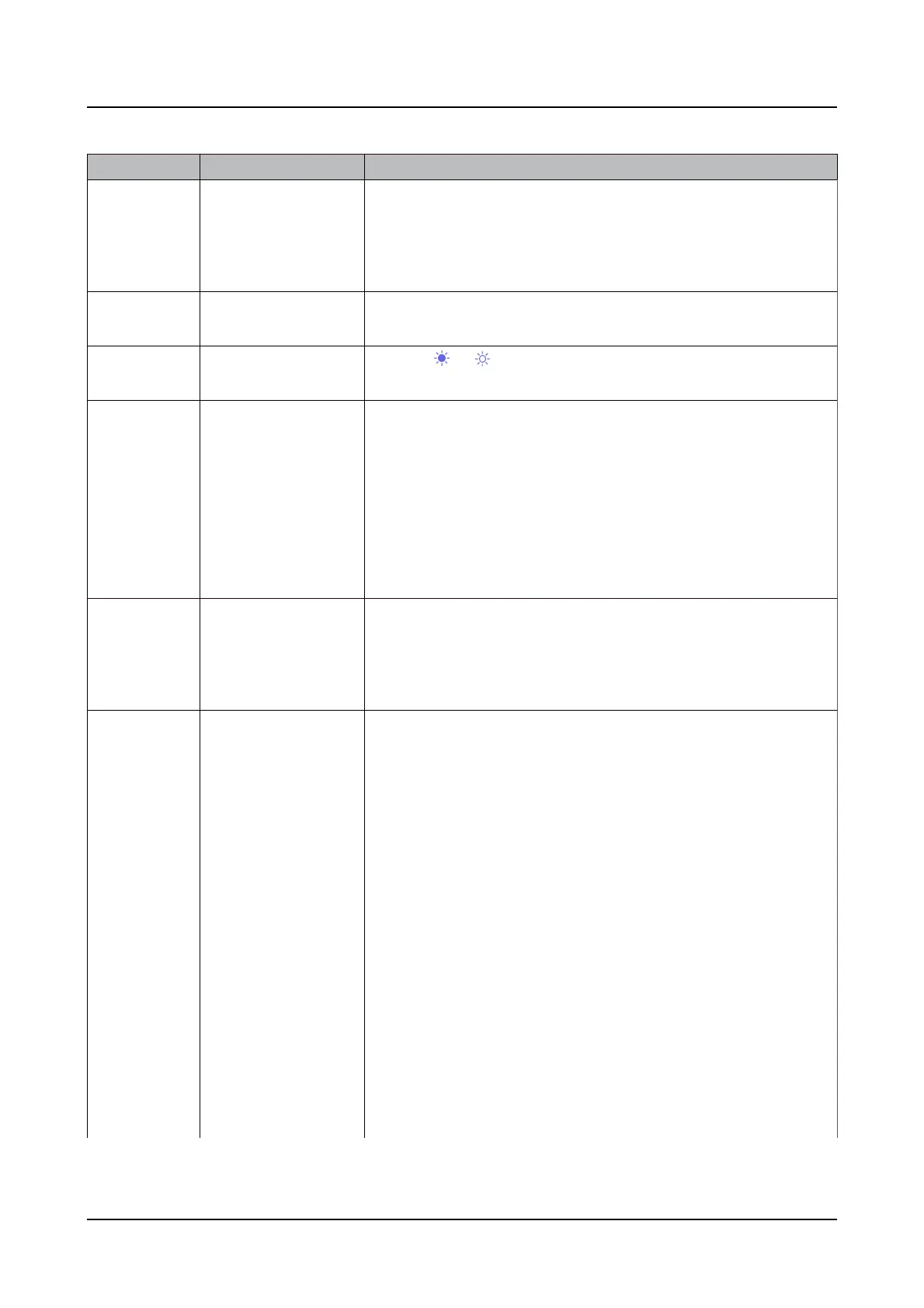Function
Functio n Description
Op eration
Zoom The camera image
will be enlarged or
compressed in the
display.
Click the [-] button or the [+] button. Click the [×1] button to
return the zoom magnification to 1×.
Focus Adjusts the focus of
the camera image.
Click the [Far] or [Near] button. Click the [Auto] button to
automatically adjust the focus.
Brightness Adjusts the aperture
of the lens.
Click the or button. Click the [Standard] button to return
brightness setting to standard.
Preset
registration
Registers the current
camera orientation to
the selected preset
position.
Pan/tilt the camera to the desired orientation.
Click the [
▼
] button in the Preset box, select the preset number
(1 to 256) you wish to register, and click the "Register" button.
Note
●
Some preset numbers cannot be registered depending on the
connected camera model.
●
"Home" cannot be registered.
Preset move Moves the camera
orientation to the
position preset in the
preset registration.
Click the [
▼
] button in the Preset box, select a preset number
(Home, 1 to 256), and click the "Move" button.
Auto mode Activates the Auto
mode function set in
the camera.
Select "Auto mode" as the operation mode and click the [
▼
]
button to select the following camera's auto mode. Click the
[START] button to start the camera in Auto mode. Click the [Exit]
button to exit the Auto mode.
●
Auto-Following/Tracking: The camera automatically tracks
moving objects on the screen.
●
Auto Pan: The camera automatically rotates within the range
of the pan start and end positions set in advance.
●
Preset Sequence: Moves through the preset positions
registered in advance in the camera, starting with the lowest
preset number.
●
Patrol: Performs the operations recorded in advance by the
camera.
Note
Set the Auto mode in the camera menu before use.
[Operation via PC web browser]
340
