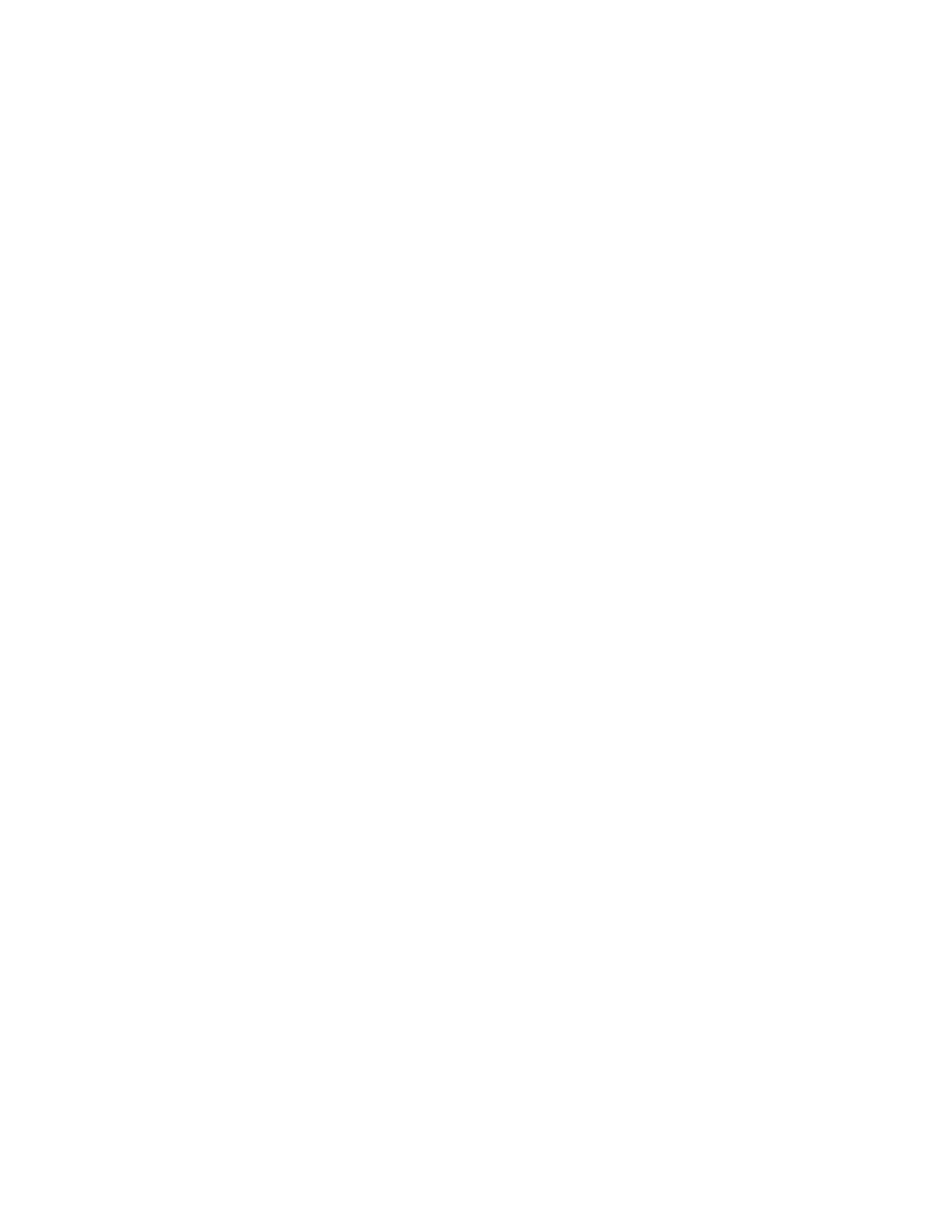1. Press the select button. The first gateway address number field is highlighted.
2. Press the up button if you want to increase the value that is displayed; press
the down button if you want to decrease that value. If you want to quickly
increase the highlighted value, hold the up button. If you want to quickly
decrease the highlighted value, hold the down button.
Note: If you want to disable the fast increase/decrease function, press and hold
the down button, press and release the select button, and then release
the down button. The disabling of the fast increase/decrease function
lasts until cluster creation is completed or until the feature is again
enabled. If the up or down buttons are pressed and held while the
function is disabled, the value increases or decreases once every two
seconds. To again enable the fast increase/decrease function, press and
hold the up button, press and release the select button, and then release
the up button.
3. Press the right or left buttons to move to the number field that you want to
update.
4. Repeat steps 2 and 3 for each number field that you want to update.
5. Press the select button to complete the change.
Create Now?
This option lets you start an operation to create a cluster. Press the select button to
start the operation.
If the create operation is successful, Password is displayed on line 1. The password
that you can use to access the cluster is displayed on line 2. Be sure to immediately
record the password; it is required on the first attempt to access the cluster.
Attention: The password displays for only 60 seconds, or until a front panel
button is pressed. The cluster is created only after the password display is cleared.
If the create operation fails, Create Failed: is displayed on line 1 of the service
display screen. Line 2 displays one of two possible error codes that you can use to
isolate the cause of the failure.
Press the up button to return to the Create Cluster? option.
Delete Cluster?
The field for Delete Cluster? is displayed only if you select Create Cluster? on a
SAN Volume Controller that is already a member of a cluster. Normally, you can
use the command-line interface (CLI) or the graphical user interface (GUI) to delete
a cluster. However, if you cannot use the CLI or GUI, you can use Delete Cluster
to force the deletion of a node from a cluster. Perform the following steps to delete
a node from the cluster:
1. Press and hold the up button.
2. Press and release the select button.
3. Release the up button.
The
SAN Volume Controller is deleted from the cluster and the node is restarted.
The display then returns to the default menu. The create cluster option must be
selected again to start the create option.
Use the up button to return to the Create Cluster? option.
Appendix C. Using the front panel of the SAN Volume Controller 149
|
|
|
|
|
|
|
|
|
|
|
|
|
