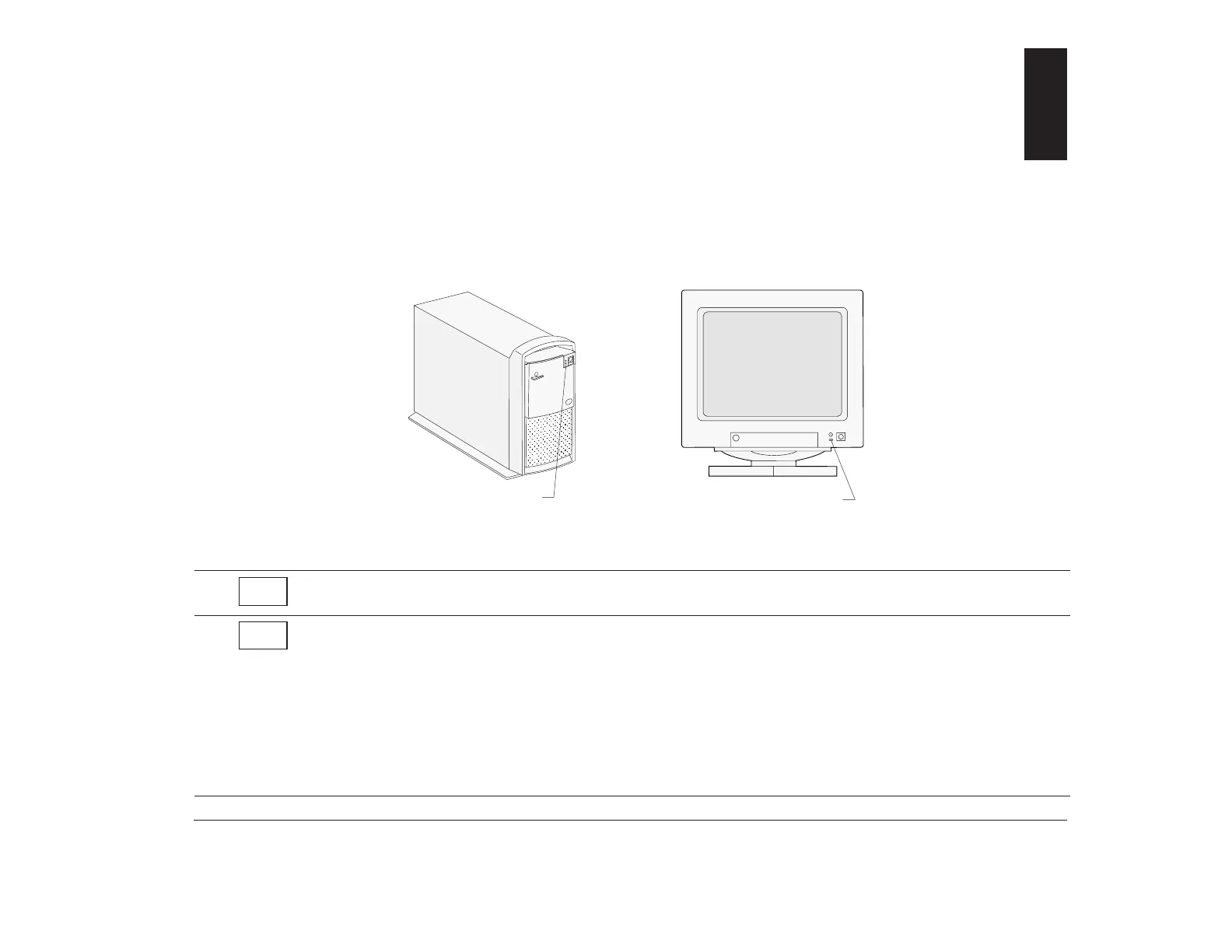99
Before you panic: some simple fixes
Step 1 Are the power lights on the tower and monitor lit?
Note: The locations of the power lights may be different from those shown in these pictures.
Power is reaching the tower and monitor. Go to Step 2.
1. Press the on/off buttons on the tower and monitor to make sure they are turned on.
2. Make sure your tower and monitor cables are correctly and securely connected. Make sure the tower and
monitor power cords are plugged into electrical outlets. Your Read me first book shows how the cables and
cords should be connected.
3. Make sure the electrical outlets you are using are not controlled by a wall or dimmer switch.
4. If you are using a multiple outlet device (for example, a power surge protector or power strip), make sure it is
plugged in and turned on.
If the problem continues, see the HelpWare book for information on obtaining service.
System Power Light
Monitor Power Light
Yes
No
Diagnosing and recovering from problems 8
