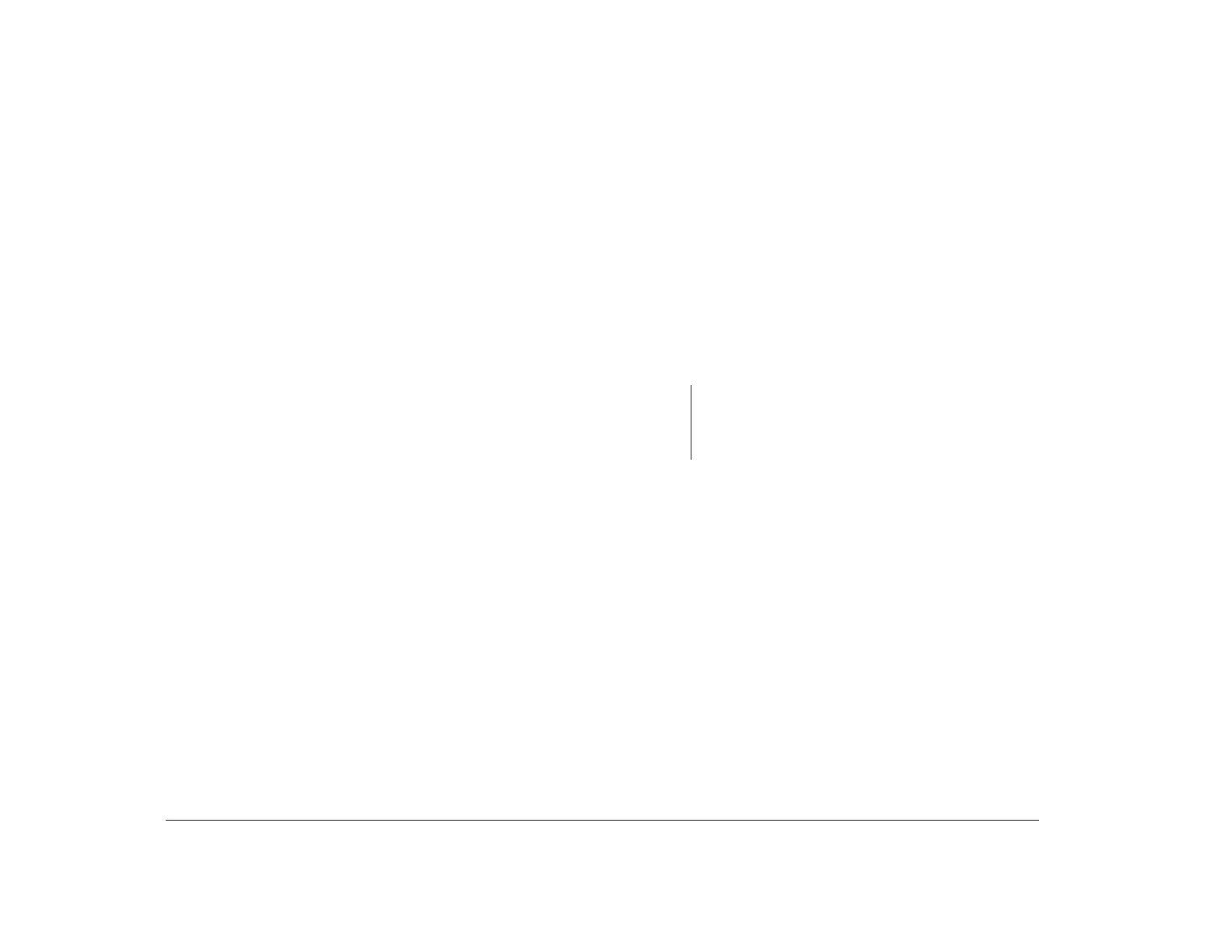24 Chapter 3: Understanding the Rapid Resume features
To enable or disable the Automatic Power Off feature,
follow these steps:
1. Double-click on the Rapid Resume icon in the
Rapid Resume Manager window.
2. In the Rapid Resume window, enable Rapid
Resume.
3. Click on the Set Options button.
4. In the Rapid Resume Options window, follow the
instructions on the screen. If you need help,
press F1.
Standby features
In the Standby window, you can work with settings for
these features:
• Standby
• Snapshot
Standby
The Standby feature puts your computer into a state of
reduced power consumption (as if it were napping)
when you have not used the computer for an amount of
time you specify. If you have an energy saving monitor
with Display Power Management Signaling (DPMS),
then the monitor’s display goes blank when the
computer enters Standby.
In the Setup Utility, you can specify which devices your
computer checks to determine whether you are using
your computer. For these instructions, see “Rapid
Resume advanced options” on page 43.
Once your computer enters Standby, you can use any of
the checked devices to return to your desktop. For
instance, unless you turn off checking for the mouse and
the keyboard in the Setup Utility, you can press the
Shift key or move the mouse at any time to return to
your desktop.
To enable or disable the Standby feature, follow these
steps:
1. Double-click on the Standby icon in the Rapid
Resume Manager window.
2. In the Standby window, follow the instructions on
the screen. If you need help, press F1.
Note:
If you are using the Automatic Power Off feature, the
time you set for Standby must be less than the time you
set for Automatic Power Off. Otherwise, your computer
will turn off before it can enter Standby.
